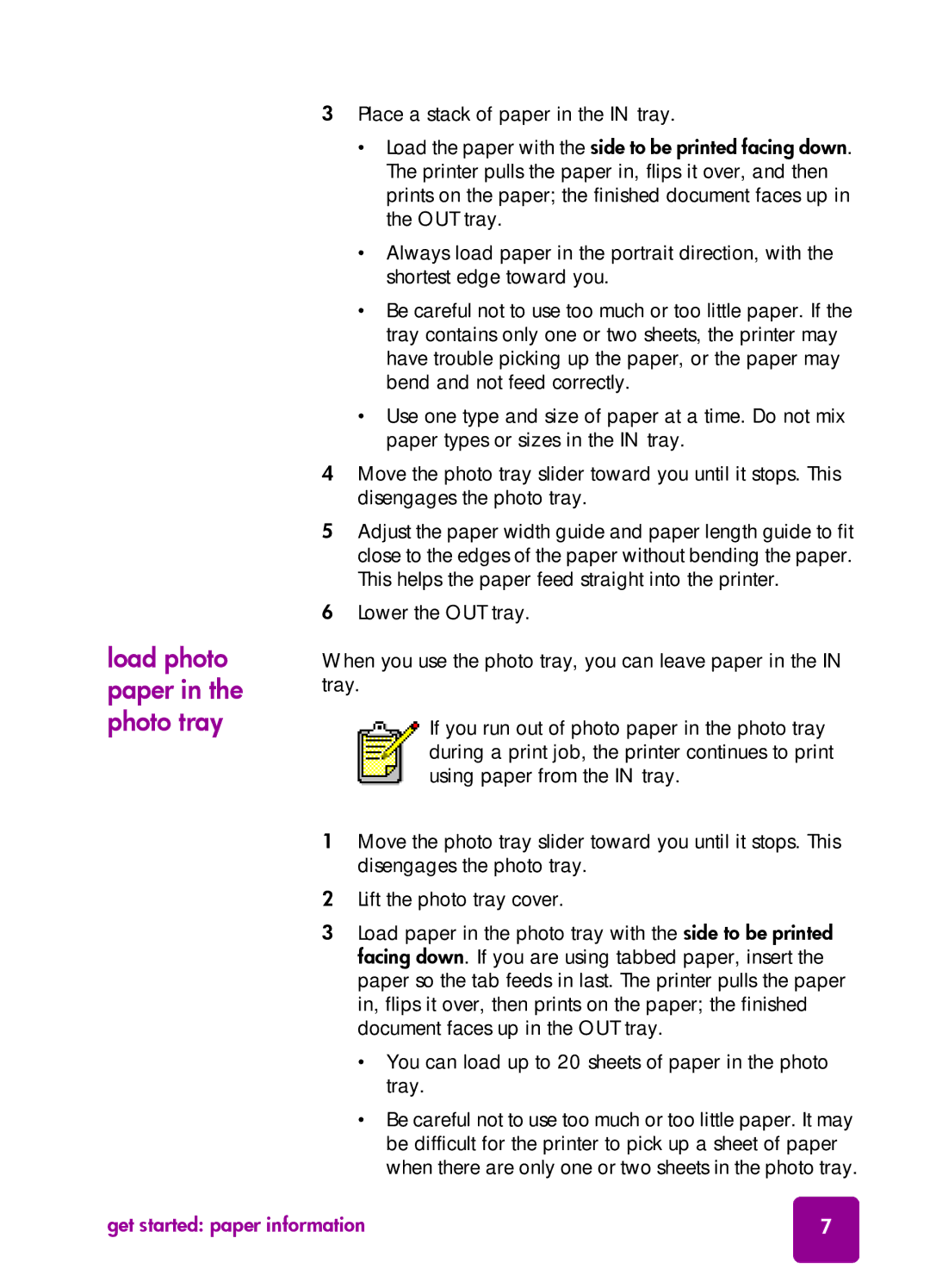load photo paper in the photo tray
3Place a stack of paper in the IN tray.
•Load the paper with the side to be printed facing down. The printer pulls the paper in, flips it over, and then prints on the paper; the finished document faces up in the OUT tray.
•Always load paper in the portrait direction, with the shortest edge toward you.
•Be careful not to use too much or too little paper. If the tray contains only one or two sheets, the printer may have trouble picking up the paper, or the paper may bend and not feed correctly.
•Use one type and size of paper at a time. Do not mix paper types or sizes in the IN tray.
4Move the photo tray slider toward you until it stops. This disengages the photo tray.
5Adjust the paper width guide and paper length guide to fit close to the edges of the paper without bending the paper. This helps the paper feed straight into the printer.
6Lower the OUT tray.
When you use the photo tray, you can leave paper in the IN tray.
If you run out of photo paper in the photo tray during a print job, the printer continues to print using paper from the IN tray.
1Move the photo tray slider toward you until it stops. This disengages the photo tray.
2Lift the photo tray cover.
3Load paper in the photo tray with the side to be printed facing down. If you are using tabbed paper, insert the paper so the tab feeds in last. The printer pulls the paper in, flips it over, then prints on the paper; the finished document faces up in the OUT tray.
•You can load up to 20 sheets of paper in the photo tray.
•Be careful not to use too much or too little paper. It may be difficult for the printer to pick up a sheet of paper when there are only one or two sheets in the photo tray.
get started: paper information | 7 |