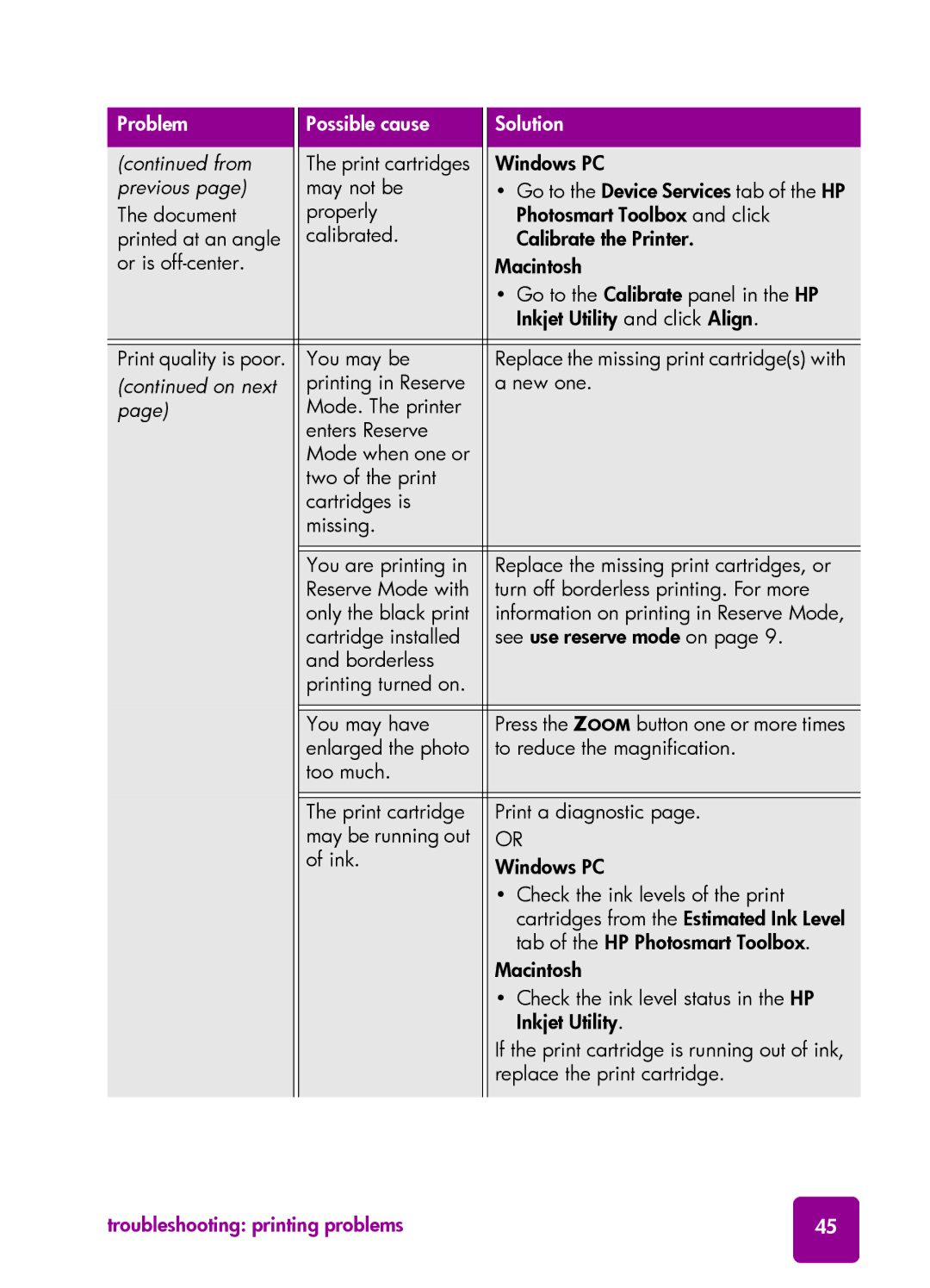Problem |
| Possible cause |
| Solution |
|
|
|
|
|
|
|
(continued from |
| The print cartridges |
| Windows PC | |
previous page) |
| may not be |
| • Go to the Device Services tab of the HP | |
The document |
| properly |
| Photosmart Toolbox and click | |
printed at an angle |
| calibrated. |
| Calibrate the Printer. | |
or is |
|
|
| Macintosh | |
|
|
|
| • Go to the Calibrate panel in the HP | |
|
|
|
| Inkjet Utility and click Align. | |
|
|
|
|
|
|
|
|
|
|
|
|
Print quality is poor. |
| You may be |
| Replace the missing print cartridge(s) with |
|
(continued on next |
| printing in Reserve |
| a new one. | |
page) |
| Mode. The printer |
|
|
|
|
| enters Reserve |
|
|
|
|
| Mode when one or |
|
|
|
|
| two of the print |
|
|
|
|
| cartridges is |
|
|
|
|
| missing. |
|
|
|
|
|
|
|
|
|
|
|
|
|
|
|
|
| You are printing in |
| Replace the missing print cartridges, or |
|
|
| Reserve Mode with |
| turn off borderless printing. For more | |
|
| only the black print |
| information on printing in Reserve Mode, | |
|
| cartridge installed |
| see use reserve mode on page 9. | |
|
| and borderless |
|
|
|
|
| printing turned on. |
|
|
|
|
|
|
|
|
|
|
|
|
|
|
|
|
| You may have |
| Press the ZOOM button one or more times |
|
|
| enlarged the photo |
| to reduce the magnification. | |
|
| too much. |
|
|
|
|
|
|
|
|
|
|
|
|
|
|
|
|
| The print cartridge |
| Print a diagnostic page. |
|
|
| may be running out |
| OR |
|
|
| of ink. |
| Windows PC |
|
|
|
|
|
| |
|
|
|
| • Check the ink levels of the print |
|
|
|
|
| cartridges from the Estimated Ink Level |
|
|
|
|
| tab of the HP Photosmart Toolbox. |
|
|
|
|
| Macintosh |
|
|
|
|
| • Check the ink level status in the HP |
|
|
|
|
| Inkjet Utility. |
|
|
|
|
| If the print cartridge is running out of ink, |
|
|
|
|
| replace the print cartridge. |
|
|
|
|
|
|
|
troubleshooting: printing problems | 45 |