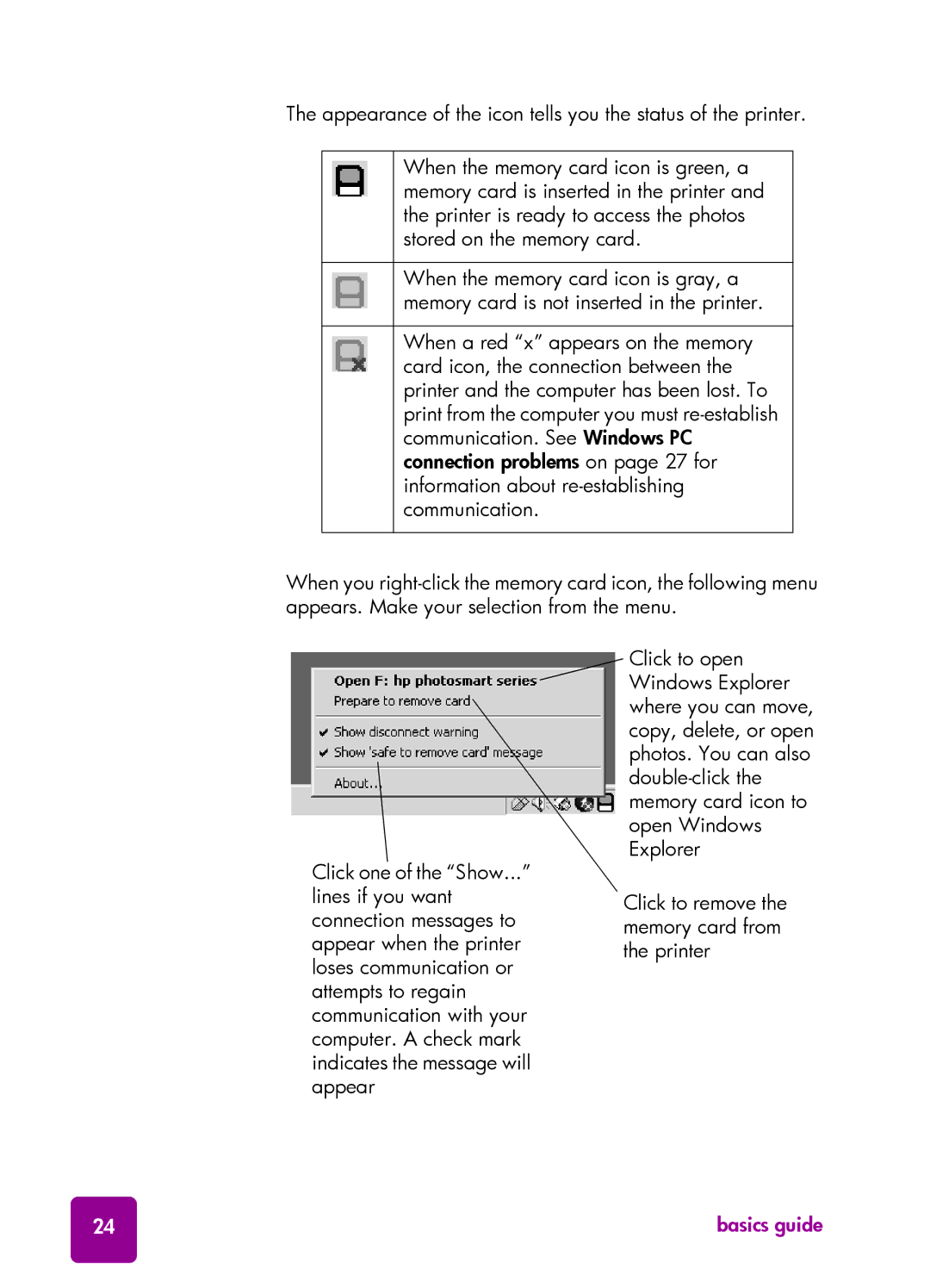The appearance of the icon tells you the status of the printer.
When the memory card icon is green, a memory card is inserted in the printer and the printer is ready to access the photos stored on the memory card.
When the memory card icon is gray, a memory card is not inserted in the printer.
When a red “x” appears on the memory card icon, the connection between the printer and the computer has been lost. To print from the computer you must
When you
Click one of the “Show...” lines if you want connection messages to appear when the printer loses communication or attempts to regain communication with your computer. A check mark indicates the message will appear
Click to open Windows Explorer where you can move, copy, delete, or open photos. You can also
Click to remove the memory card from the printer
24 | basics guide |