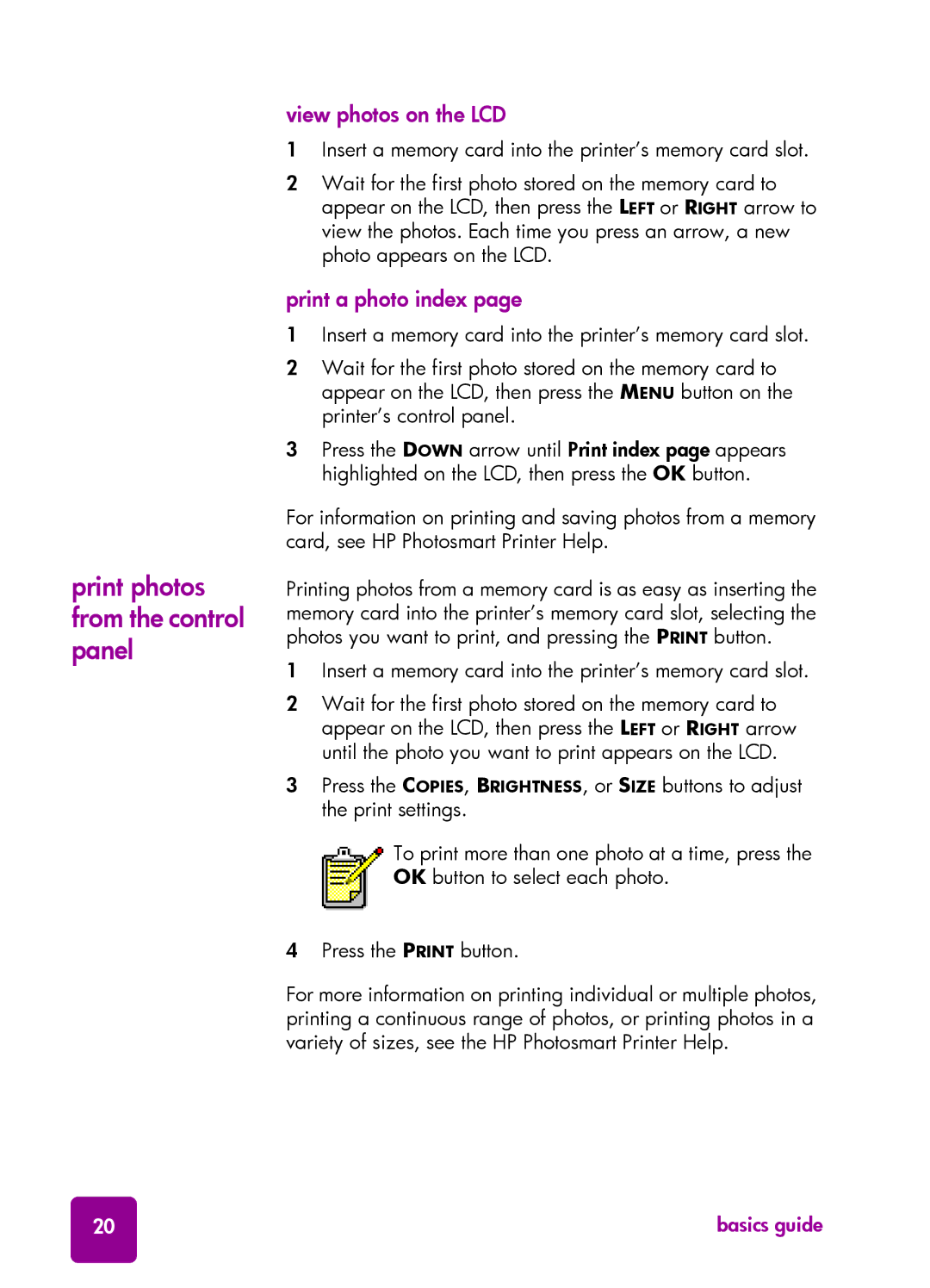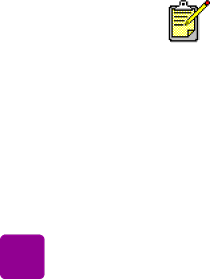
print photos from the control panel
view photos on the LCD
1Insert a memory card into the printer’s memory card slot.
2Wait for the first photo stored on the memory card to appear on the LCD, then press the LEFT or RIGHT arrow to view the photos. Each time you press an arrow, a new photo appears on the LCD.
print a photo index page
1Insert a memory card into the printer’s memory card slot.
2Wait for the first photo stored on the memory card to appear on the LCD, then press the MENU button on the printer’s control panel.
3Press the DOWN arrow until Print index page appears highlighted on the LCD, then press the OK button.
For information on printing and saving photos from a memory card, see HP Photosmart Printer Help.
Printing photos from a memory card is as easy as inserting the memory card into the printer’s memory card slot, selecting the photos you want to print, and pressing the PRINT button.
1Insert a memory card into the printer’s memory card slot.
2Wait for the first photo stored on the memory card to appear on the LCD, then press the LEFT or RIGHT arrow until the photo you want to print appears on the LCD.
3Press the COPIES, BRIGHTNESS, or SIZE buttons to adjust the print settings.
To print more than one photo at a time, press the OK button to select each photo.
4Press the PRINT button.
For more information on printing individual or multiple photos, printing a continuous range of photos, or printing photos in a variety of sizes, see the HP Photosmart Printer Help.
20 | basics guide |