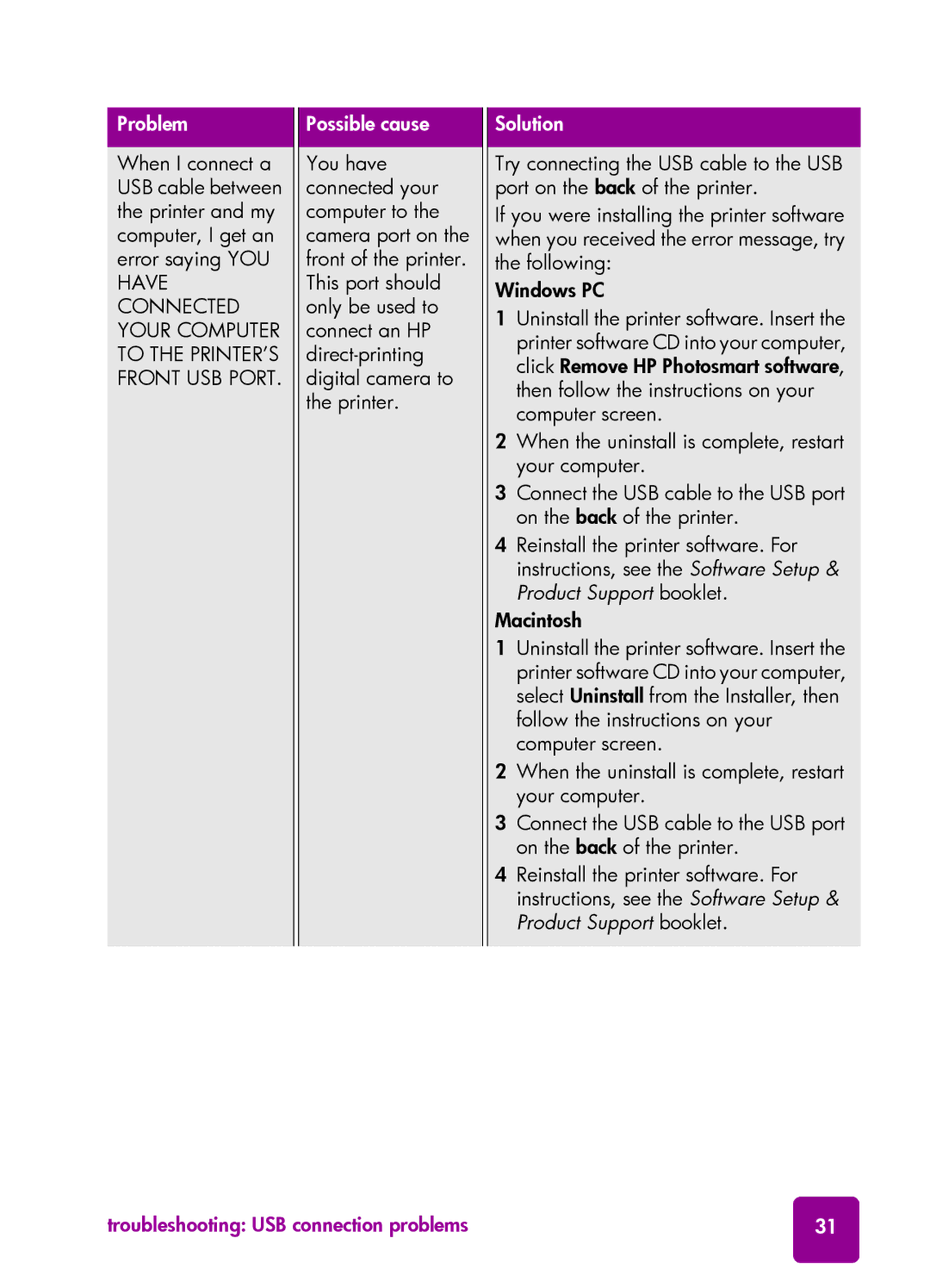Problem
When I connect a USB cable between the printer and my computer, I get an error saying YOU HAVE CONNECTED YOUR COMPUTER TO THE PRINTER’S FRONT USB PORT.
Possible cause
You have connected your computer to the camera port on the front of the printer. This port should only be used to connect an HP
Solution
Try connecting the USB cable to the USB port on the back of the printer.
If you were installing the printer software when you received the error message, try the following:
Windows PC
1Uninstall the printer software. Insert the printer software CD into your computer, click Remove HP Photosmart software, then follow the instructions on your computer screen.
2When the uninstall is complete, restart your computer.
3Connect the USB cable to the USB port on the back of the printer.
4Reinstall the printer software. For instructions, see the Software Setup & Product Support booklet.
Macintosh
1Uninstall the printer software. Insert the printer software CD into your computer, select Uninstall from the Installer, then follow the instructions on your computer screen.
2When the uninstall is complete, restart your computer.
3Connect the USB cable to the USB port on the back of the printer.
4Reinstall the printer software. For instructions, see the Software Setup & Product Support booklet.
troubleshooting: USB connection problems | 31 |