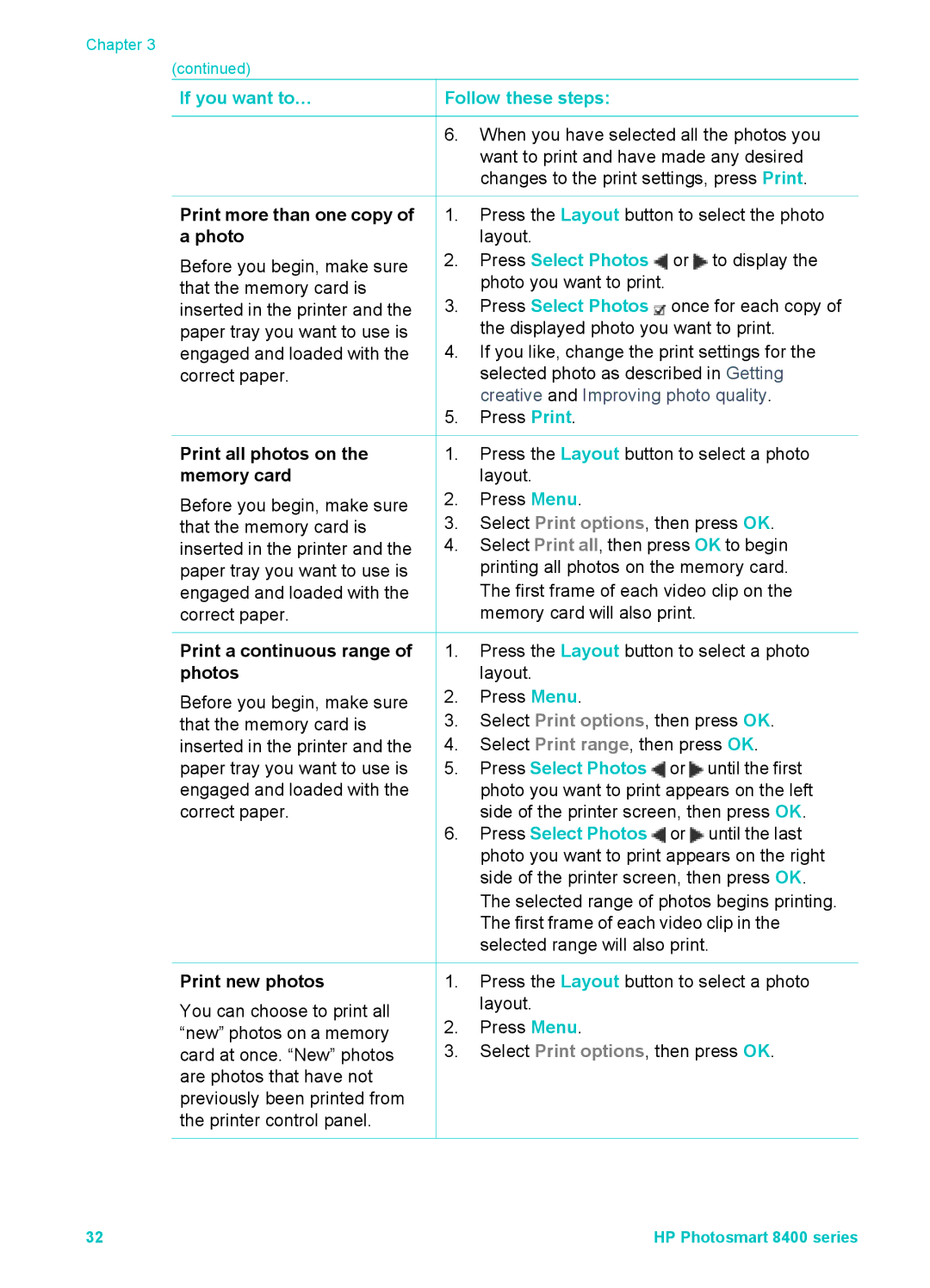Chapter 3
(continued)
If you want to…
Print more than one copy of a photo
Before you begin, make sure that the memory card is inserted in the printer and the paper tray you want to use is engaged and loaded with the correct paper.
Print all photos on the memory card
Before you begin, make sure that the memory card is inserted in the printer and the paper tray you want to use is engaged and loaded with the correct paper.
Print a continuous range of photos
Before you begin, make sure that the memory card is inserted in the printer and the paper tray you want to use is engaged and loaded with the correct paper.
Print new photos
You can choose to print all “new” photos on a memory card at once. “New” photos are photos that have not previously been printed from the printer control panel.
 Follow these steps:
Follow these steps:
6.When you have selected all the photos you want to print and have made any desired changes to the print settings, press Print.
1.Press the Layout button to select the photo layout.
2.Press Select Photos ![]() or
or ![]() to display the photo you want to print.
to display the photo you want to print.
3.Press Select Photos ![]() once for each copy of the displayed photo you want to print.
once for each copy of the displayed photo you want to print.
4.If you like, change the print settings for the selected photo as described in Getting creative and Improving photo quality.
5.Press Print.
1.Press the Layout button to select a photo layout.
2.Press Menu.
3.Select Print options, then press OK.
4.Select Print all, then press OK to begin printing all photos on the memory card. The first frame of each video clip on the memory card will also print.
1.Press the Layout button to select a photo layout.
2.Press Menu.
3.Select Print options, then press OK.
4.Select Print range, then press OK.
5.Press Select Photos ![]() or
or ![]() until the first photo you want to print appears on the left side of the printer screen, then press OK.
until the first photo you want to print appears on the left side of the printer screen, then press OK.
6.Press Select Photos ![]() or
or ![]() until the last photo you want to print appears on the right side of the printer screen, then press OK. The selected range of photos begins printing. The first frame of each video clip in the selected range will also print.
until the last photo you want to print appears on the right side of the printer screen, then press OK. The selected range of photos begins printing. The first frame of each video clip in the selected range will also print.
1.Press the Layout button to select a photo layout.
2.Press Menu.
3.Select Print options, then press OK.
32 | HP Photosmart 8400 series |