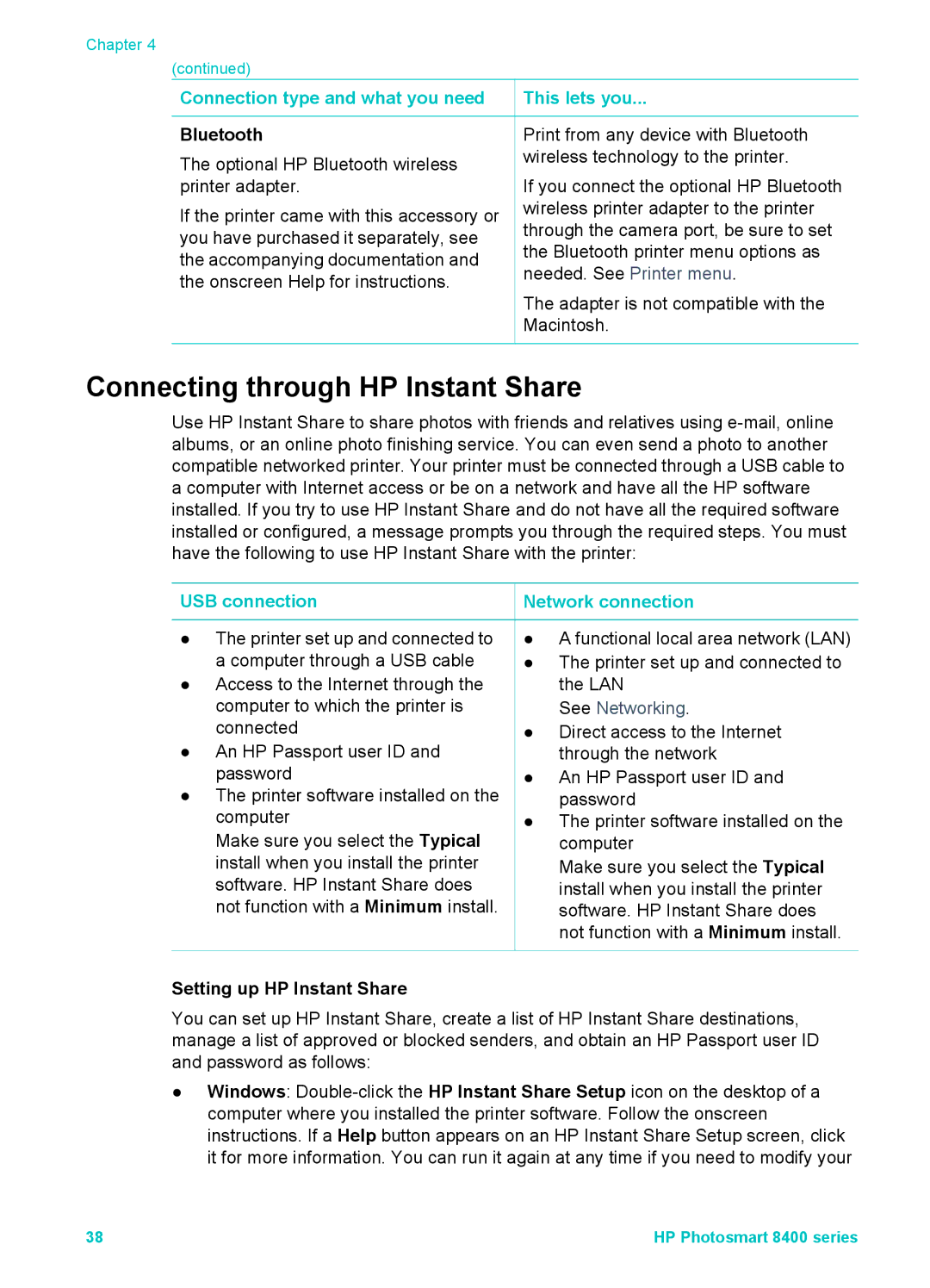Chapter 4
(continued)
Connection type and what you need
Bluetooth
The optional HP Bluetooth wireless printer adapter.
If the printer came with this accessory or you have purchased it separately, see the accompanying documentation and the onscreen Help for instructions.
 This lets you...
This lets you...
Print from any device with Bluetooth wireless technology to the printer.
If you connect the optional HP Bluetooth wireless printer adapter to the printer through the camera port, be sure to set the Bluetooth printer menu options as needed. See Printer menu.
The adapter is not compatible with the Macintosh.
Connecting through HP Instant Share
Use HP Instant Share to share photos with friends and relatives using
USB connection
●The printer set up and connected to a computer through a USB cable
●Access to the Internet through the computer to which the printer is connected
●An HP Passport user ID and password
●The printer software installed on the computer
Make sure you select the Typical install when you install the printer software. HP Instant Share does not function with a Minimum install.
Setting up HP Instant Share
 Network connection
Network connection
●A functional local area network (LAN)
●The printer set up and connected to the LAN
See Networking.
●Direct access to the Internet through the network
●An HP Passport user ID and password
●The printer software installed on the computer
Make sure you select the Typical install when you install the printer software. HP Instant Share does not function with a Minimum install.
You can set up HP Instant Share, create a list of HP Instant Share destinations, manage a list of approved or blocked senders, and obtain an HP Passport user ID and password as follows:
●Windows:
38 | HP Photosmart 8400 series |