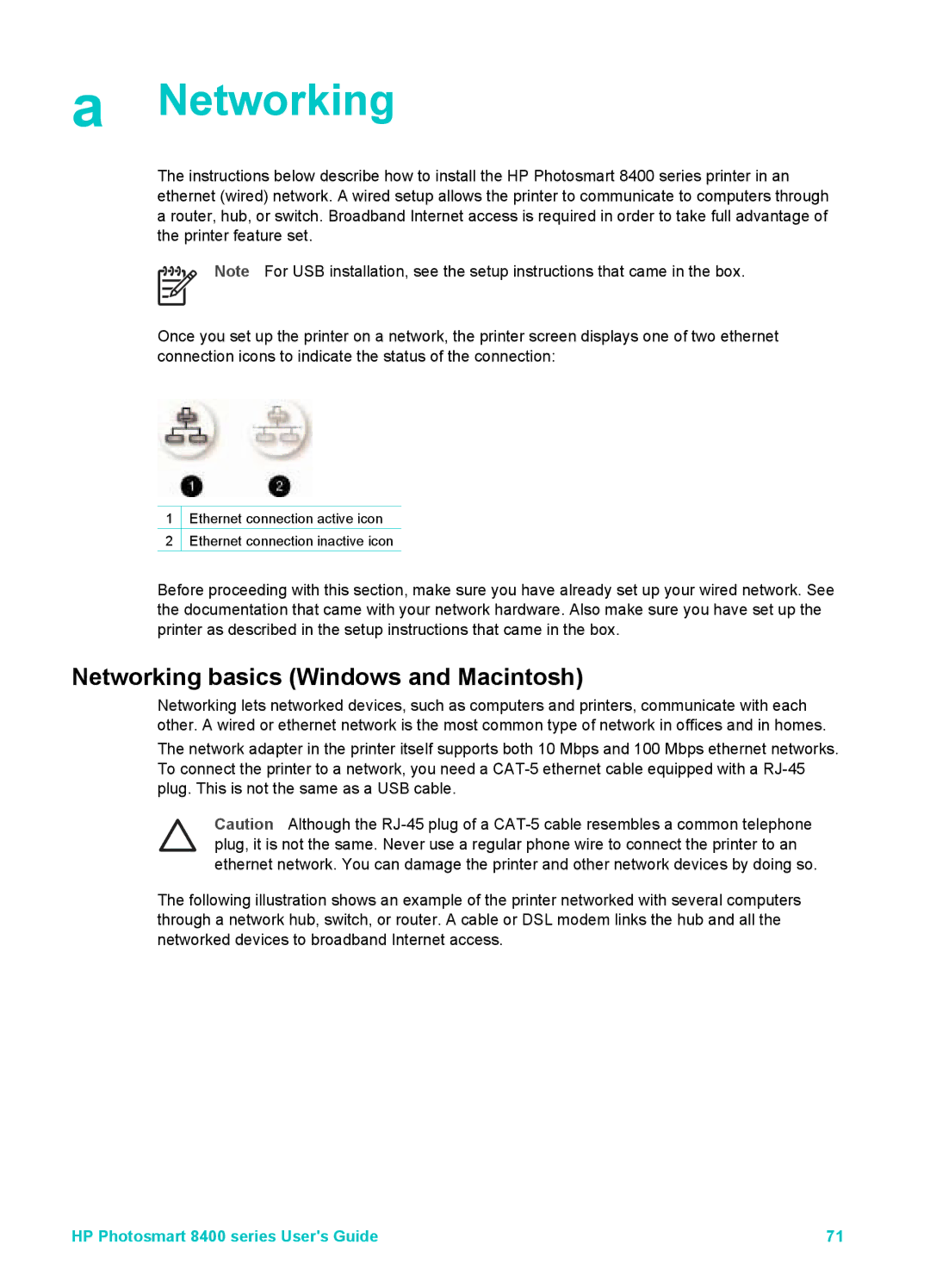a Networking
The instructions below describe how to install the HP Photosmart 8400 series printer in an ethernet (wired) network. A wired setup allows the printer to communicate to computers through a router, hub, or switch. Broadband Internet access is required in order to take full advantage of the printer feature set.
Note For USB installation, see the setup instructions that came in the box.
Once you set up the printer on a network, the printer screen displays one of two ethernet connection icons to indicate the status of the connection:
1![]() Ethernet connection active icon
Ethernet connection active icon
2![]() Ethernet connection inactive icon
Ethernet connection inactive icon
Before proceeding with this section, make sure you have already set up your wired network. See the documentation that came with your network hardware. Also make sure you have set up the printer as described in the setup instructions that came in the box.
Networking basics (Windows and Macintosh)
Networking lets networked devices, such as computers and printers, communicate with each other. A wired or ethernet network is the most common type of network in offices and in homes.
The network adapter in the printer itself supports both 10 Mbps and 100 Mbps ethernet networks. To connect the printer to a network, you need a
Caution Although the
The following illustration shows an example of the printer networked with several computers through a network hub, switch, or router. A cable or DSL modem links the hub and all the networked devices to broadband Internet access.
HP Photosmart 8400 series User's Guide | 71 |