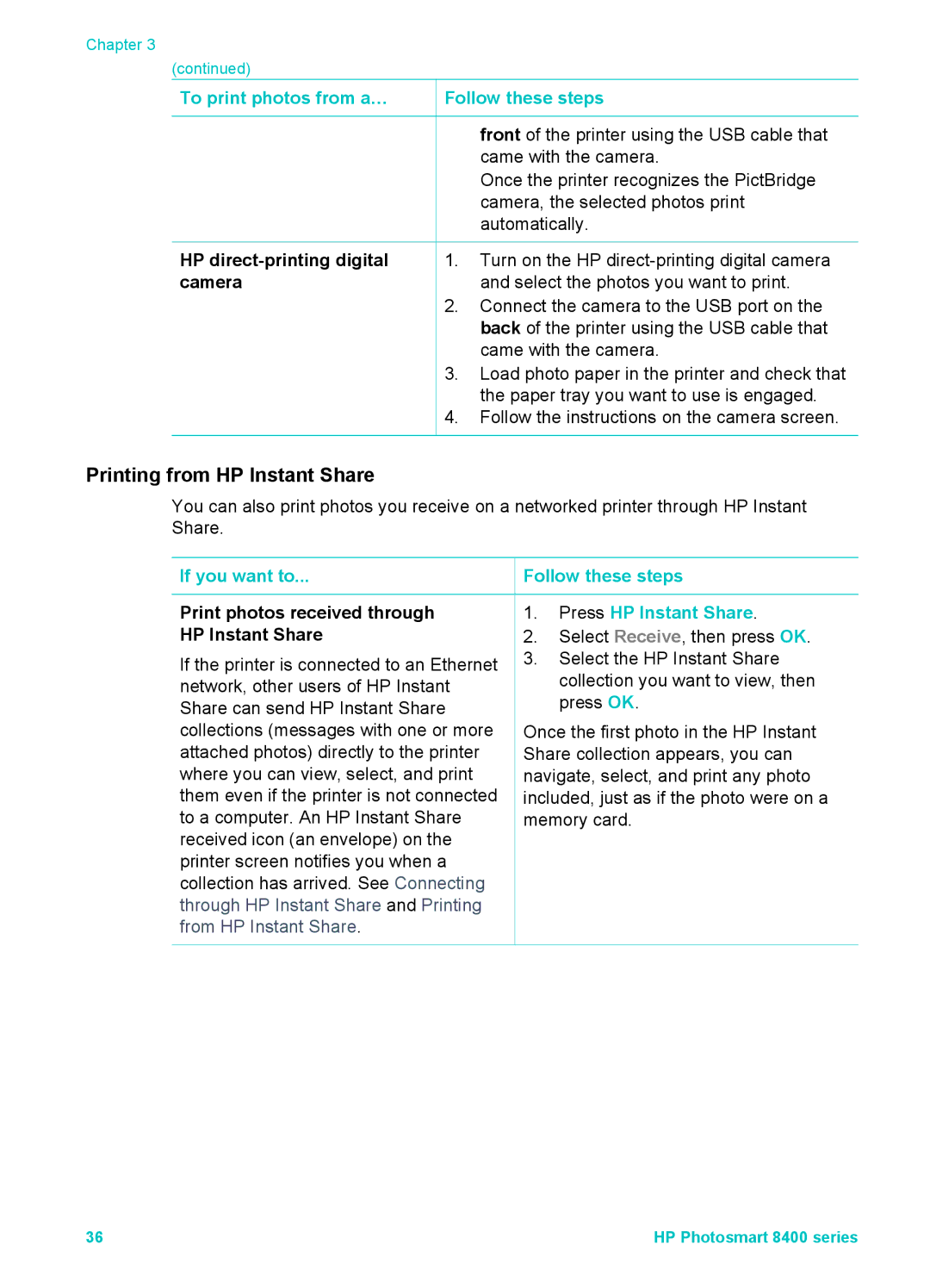Chapter 3
(continued) |
|
|
To print photos from a… | Follow these steps | |
|
| front of the printer using the USB cable that |
|
| came with the camera. |
|
| Once the printer recognizes the PictBridge |
|
| camera, the selected photos print |
|
| automatically. |
HP | 1. | Turn on the HP |
camera |
| and select the photos you want to print. |
| 2. | Connect the camera to the USB port on the |
|
| back of the printer using the USB cable that |
|
| came with the camera. |
| 3. | Load photo paper in the printer and check that |
|
| the paper tray you want to use is engaged. |
| 4. | Follow the instructions on the camera screen. |
Printing from HP Instant Share
You can also print photos you receive on a networked printer through HP Instant Share.
If you want to...
Print photos received through HP Instant Share
If the printer is connected to an Ethernet network, other users of HP Instant Share can send HP Instant Share collections (messages with one or more attached photos) directly to the printer where you can view, select, and print them even if the printer is not connected to a computer. An HP Instant Share received icon (an envelope) on the printer screen notifies you when a collection has arrived. See Connecting through HP Instant Share and Printing from HP Instant Share.
 Follow these steps
Follow these steps
1.Press HP Instant Share.
2.Select Receive, then press OK.
3.Select the HP Instant Share collection you want to view, then press OK.
Once the first photo in the HP Instant Share collection appears, you can navigate, select, and print any photo included, just as if the photo were on a memory card.
36 | HP Photosmart 8400 series |