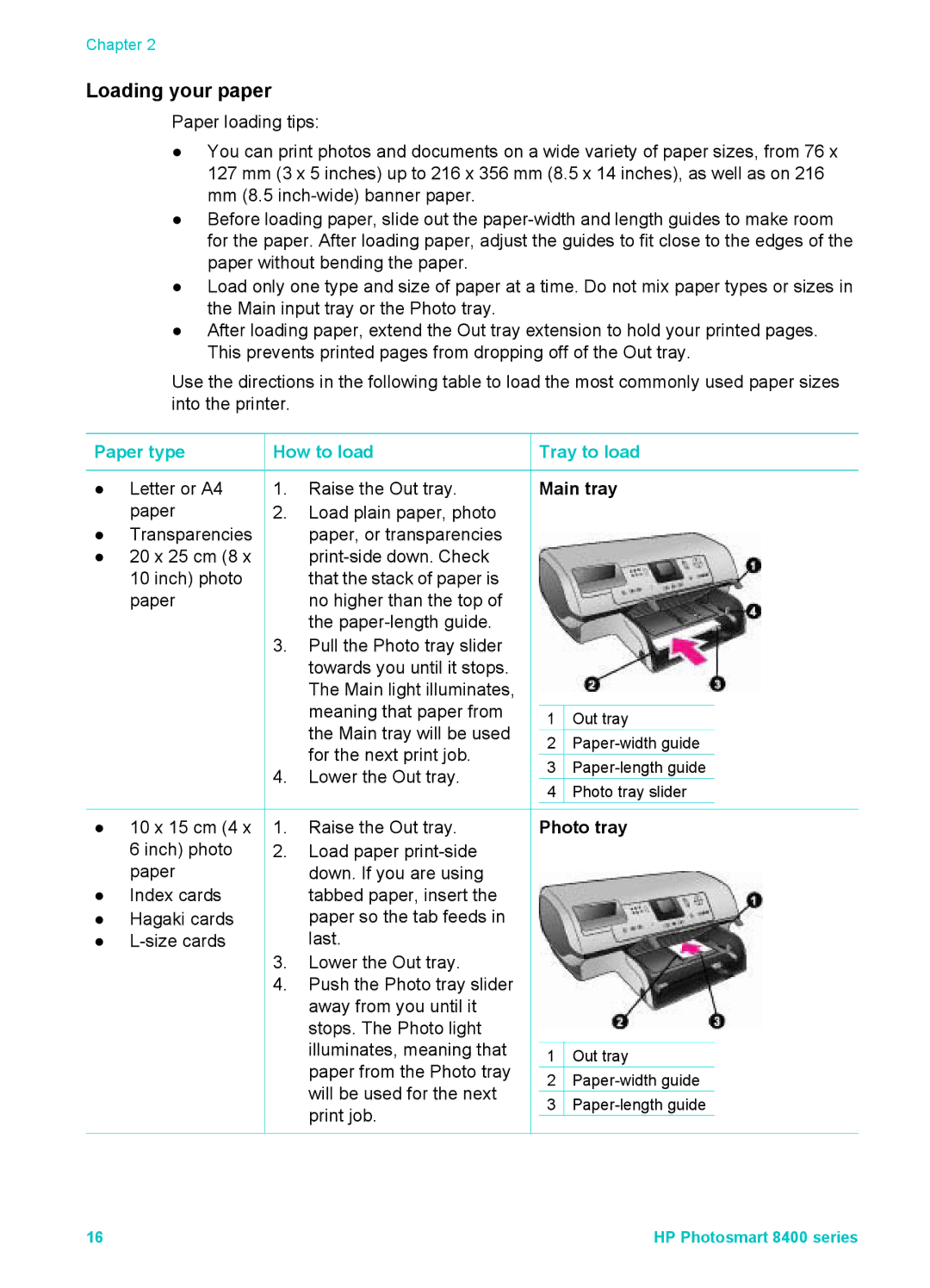Chapter 2
Loading your paper
Paper loading tips:
●You can print photos and documents on a wide variety of paper sizes, from 76 x 127 mm (3 x 5 inches) up to 216 x 356 mm (8.5 x 14 inches), as well as on 216 mm (8.5
●Before loading paper, slide out the
●Load only one type and size of paper at a time. Do not mix paper types or sizes in the Main input tray or the Photo tray.
●After loading paper, extend the Out tray extension to hold your printed pages. This prevents printed pages from dropping off of the Out tray.
Use the directions in the following table to load the most commonly used paper sizes into the printer.
Paper type | How to load |
●Letter or A4 1. Raise the Out tray.
paper | 2. Load plain paper, photo |
● Transparencies | paper, or transparencies |
●20 x 25 cm (8 x
10 inch) photo | that the stack of paper is |
paper | no higher than the top of |
| the |
3. Pull the Photo tray slider | |
| towards you until it stops. |
| The Main light illuminates, |
| meaning that paper from |
| the Main tray will be used |
| for the next print job. |
4. | Lower the Out tray. |
 Tray to load
Tray to load
Main tray
1![]() Out tray
Out tray
2![]()
3![]()
4![]() Photo tray slider
Photo tray slider
●10 x 15 cm (4 x
6 inch) photo paper
●Index cards
●Hagaki cards
●
1.Raise the Out tray.
2.Load paper
3.Lower the Out tray.
4.Push the Photo tray slider away from you until it stops. The Photo light illuminates, meaning that paper from the Photo tray will be used for the next print job.
Photo tray
1![]() Out tray
Out tray
2![]()
3![]()
16 | HP Photosmart 8400 series |