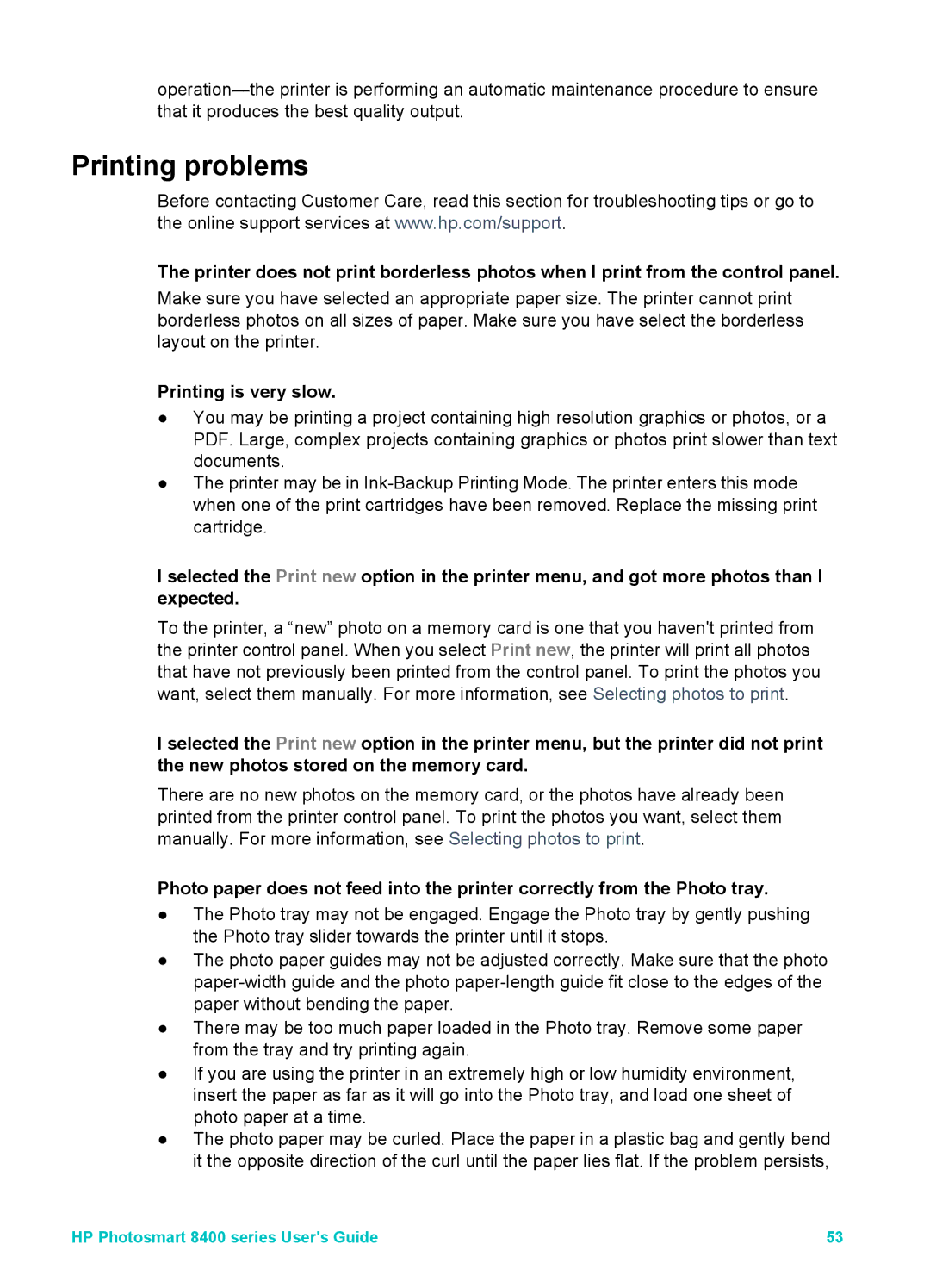Printing problems
Before contacting Customer Care, read this section for troubleshooting tips or go to the online support services at www.hp.com/support.
The printer does not print borderless photos when I print from the control panel.
Make sure you have selected an appropriate paper size. The printer cannot print borderless photos on all sizes of paper. Make sure you have select the borderless layout on the printer.
Printing is very slow.
●You may be printing a project containing high resolution graphics or photos, or a PDF. Large, complex projects containing graphics or photos print slower than text documents.
●The printer may be in
I selected the Print new option in the printer menu, and got more photos than I expected.
To the printer, a “new” photo on a memory card is one that you haven't printed from the printer control panel. When you select Print new, the printer will print all photos that have not previously been printed from the control panel. To print the photos you want, select them manually. For more information, see Selecting photos to print.
I selected the Print new option in the printer menu, but the printer did not print the new photos stored on the memory card.
There are no new photos on the memory card, or the photos have already been printed from the printer control panel. To print the photos you want, select them manually. For more information, see Selecting photos to print.
Photo paper does not feed into the printer correctly from the Photo tray.
●The Photo tray may not be engaged. Engage the Photo tray by gently pushing the Photo tray slider towards the printer until it stops.
●The photo paper guides may not be adjusted correctly. Make sure that the photo
●There may be too much paper loaded in the Photo tray. Remove some paper from the tray and try printing again.
●If you are using the printer in an extremely high or low humidity environment, insert the paper as far as it will go into the Photo tray, and load one sheet of photo paper at a time.
●The photo paper may be curled. Place the paper in a plastic bag and gently bend it the opposite direction of the curl until the paper lies flat. If the problem persists,
HP Photosmart 8400 series User's Guide | 53 |