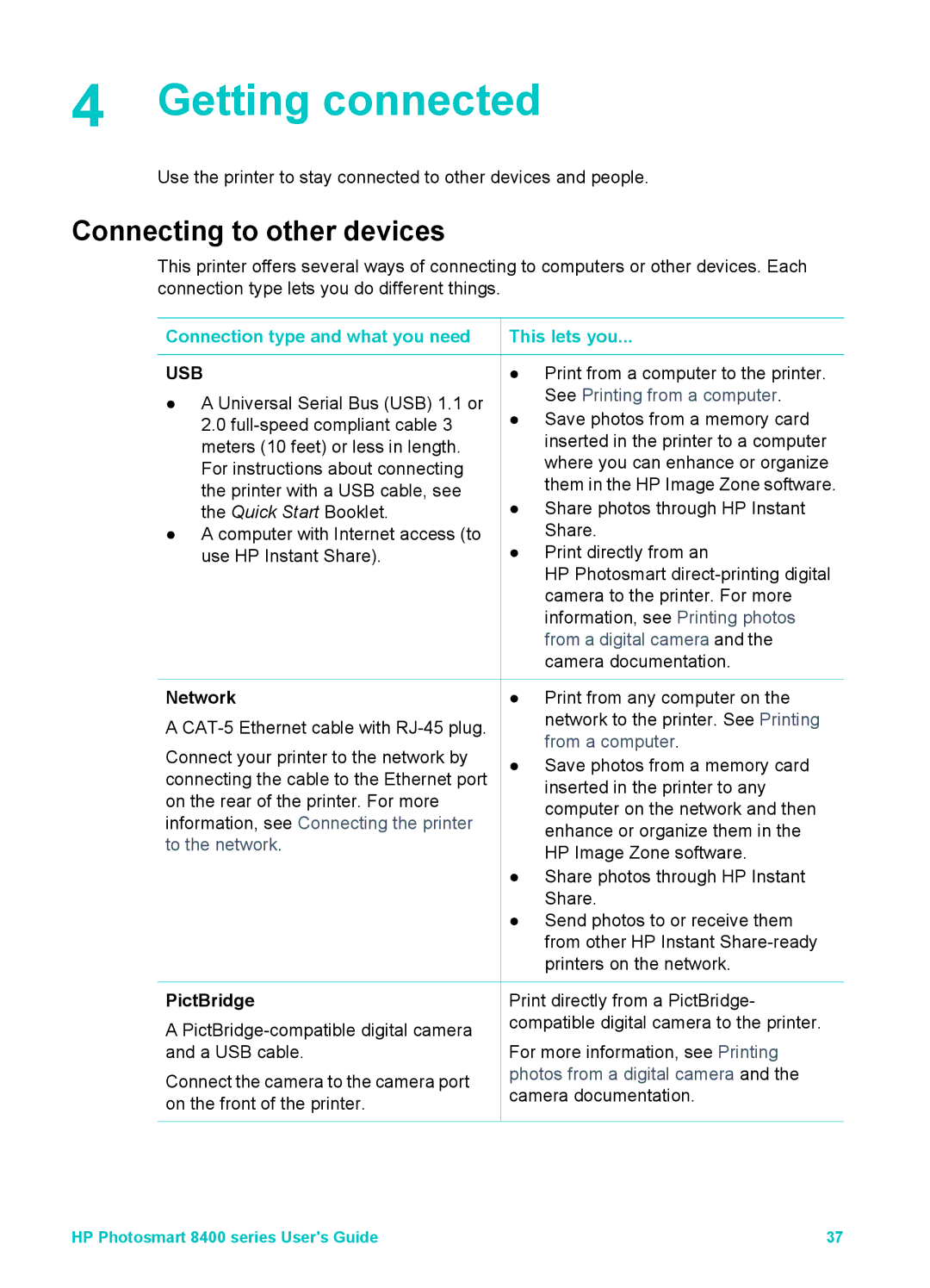4 Getting connected
Use the printer to stay connected to other devices and people.
Connecting to other devices
This printer offers several ways of connecting to computers or other devices. Each connection type lets you do different things.
Connection type and what you need
USB
●A Universal Serial Bus (USB) 1.1 or 2.0
●A computer with Internet access (to use HP Instant Share).
 This lets you...
This lets you...
●Print from a computer to the printer. See Printing from a computer.
●Save photos from a memory card inserted in the printer to a computer where you can enhance or organize them in the HP Image Zone software.
●Share photos through HP Instant Share.
●Print directly from an
HP Photosmart
Network
A
Connect your printer to the network by connecting the cable to the Ethernet port on the rear of the printer. For more information, see Connecting the printer to the network.
PictBridge
A
Connect the camera to the camera port on the front of the printer.
●Print from any computer on the network to the printer. See Printing from a computer.
●Save photos from a memory card inserted in the printer to any computer on the network and then enhance or organize them in the HP Image Zone software.
●Share photos through HP Instant Share.
●Send photos to or receive them from other HP Instant
Print directly from a PictBridge- compatible digital camera to the printer.
For more information, see Printing photos from a digital camera and the camera documentation.
HP Photosmart 8400 series User's Guide | 37 |