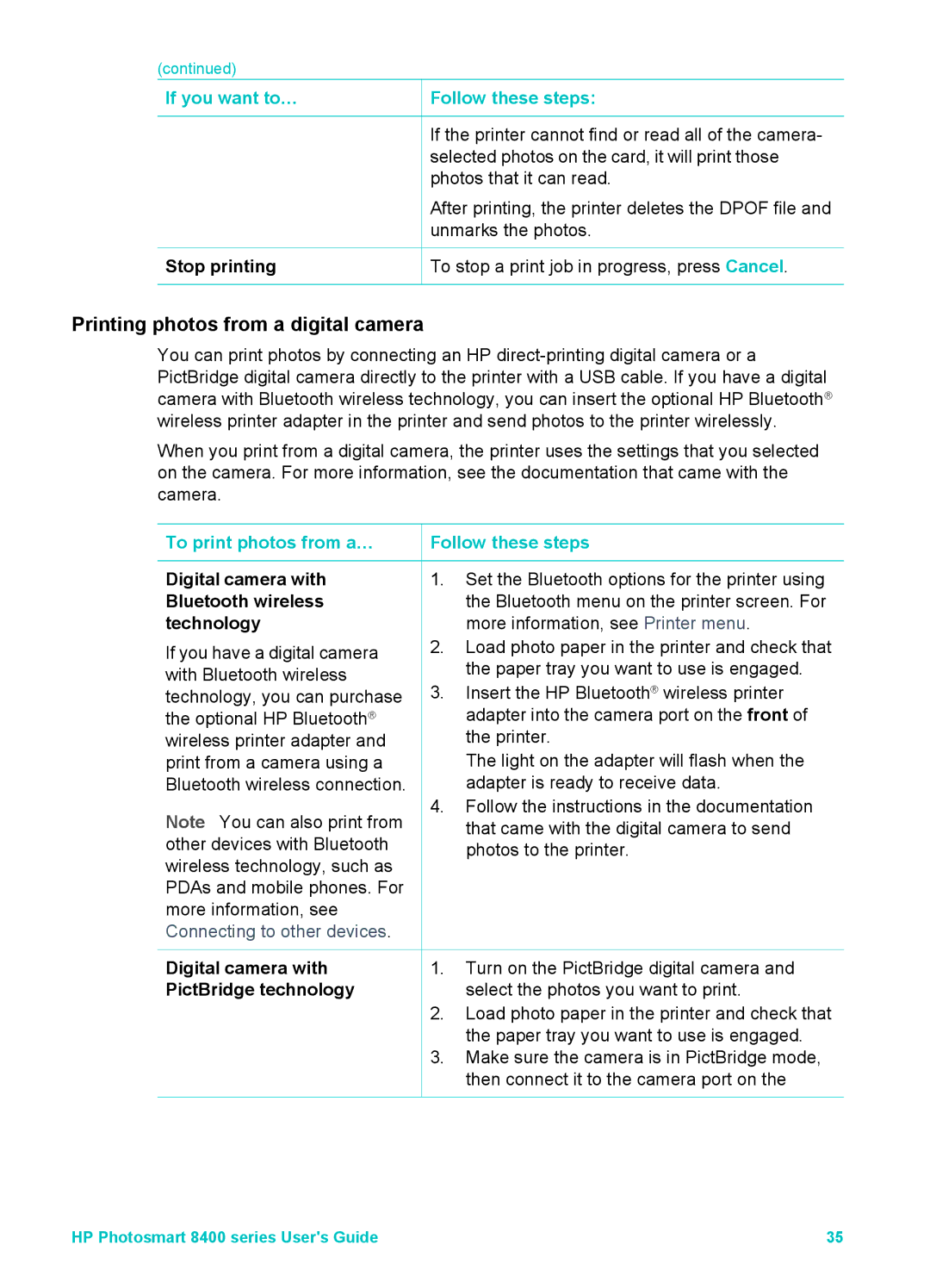(continued) |
|
If you want to… | Follow these steps: |
If the printer cannot find or read all of the camera- selected photos on the card, it will print those photos that it can read.
After printing, the printer deletes the DPOF file and unmarks the photos.
Stop printing | To stop a print job in progress, press Cancel. |
Printing photos from a digital camera
You can print photos by connecting an HP
When you print from a digital camera, the printer uses the settings that you selected on the camera. For more information, see the documentation that came with the camera.
To print photos from a…
Digital camera with Bluetooth wireless technology
If you have a digital camera with Bluetooth wireless technology, you can purchase the optional HP Bluetooth® wireless printer adapter and print from a camera using a Bluetooth wireless connection.
Note You can also print from other devices with Bluetooth wireless technology, such as PDAs and mobile phones. For more information, see Connecting to other devices.
 Follow these steps
Follow these steps
1.Set the Bluetooth options for the printer using the Bluetooth menu on the printer screen. For more information, see Printer menu.
2.Load photo paper in the printer and check that the paper tray you want to use is engaged.
3.Insert the HP Bluetooth® wireless printer adapter into the camera port on the front of the printer.
The light on the adapter will flash when the adapter is ready to receive data.
4.Follow the instructions in the documentation that came with the digital camera to send photos to the printer.
Digital camera with | 1. | Turn on the PictBridge digital camera and |
PictBridge technology |
| select the photos you want to print. |
| 2. | Load photo paper in the printer and check that |
|
| the paper tray you want to use is engaged. |
| 3. | Make sure the camera is in PictBridge mode, |
|
| then connect it to the camera port on the |
HP Photosmart 8400 series User's Guide | 35 |