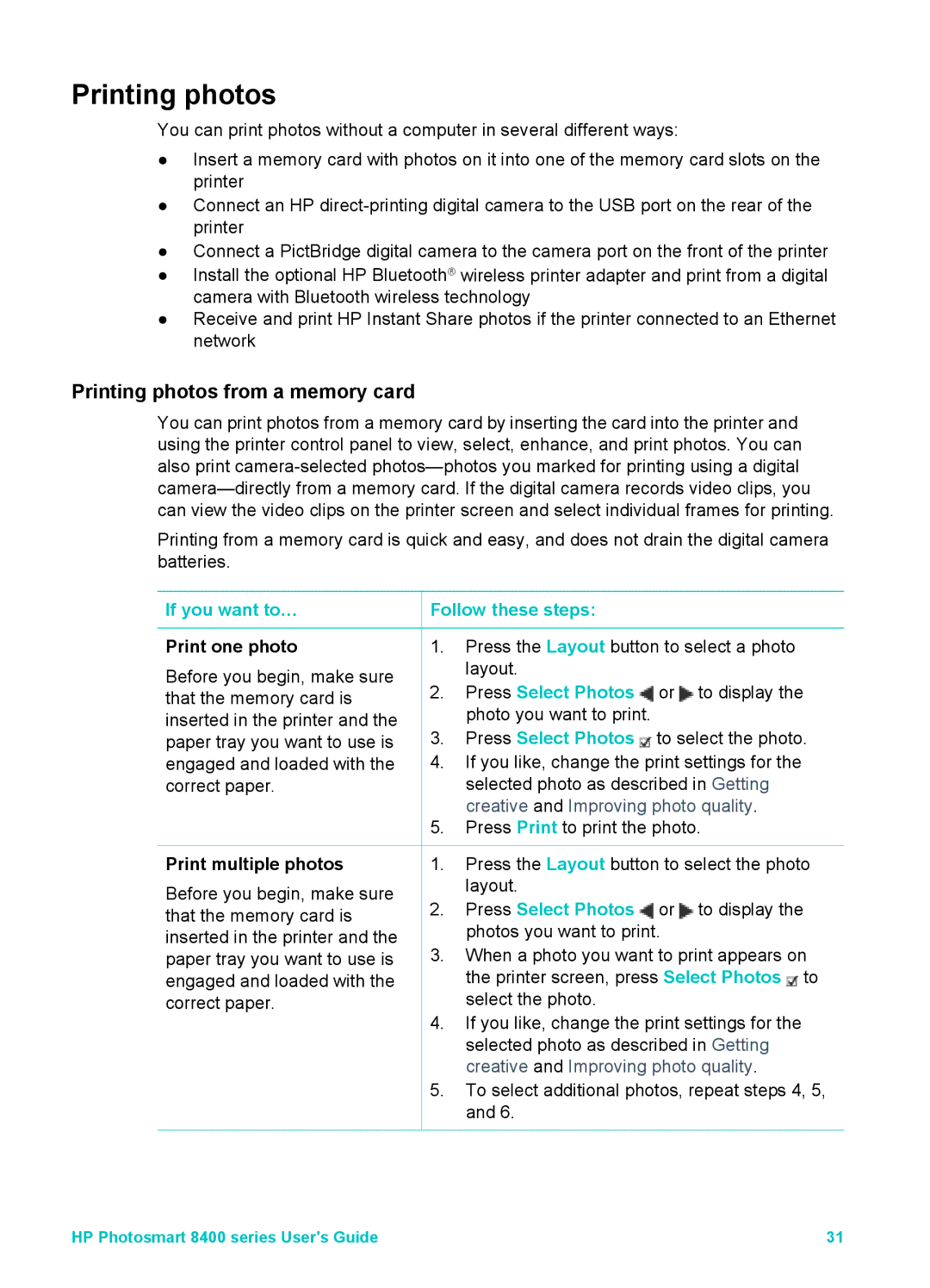Printing photos
You can print photos without a computer in several different ways:
●Insert a memory card with photos on it into one of the memory card slots on the printer
●Connect an HP
●Connect a PictBridge digital camera to the camera port on the front of the printer
●Install the optional HP Bluetooth® wireless printer adapter and print from a digital camera with Bluetooth wireless technology
●Receive and print HP Instant Share photos if the printer connected to an Ethernet network
Printing photos from a memory card
You can print photos from a memory card by inserting the card into the printer and using the printer control panel to view, select, enhance, and print photos. You can also print
Printing from a memory card is quick and easy, and does not drain the digital camera batteries.
If you want to…
Print one photo
Before you begin, make sure that the memory card is inserted in the printer and the paper tray you want to use is engaged and loaded with the correct paper.
Print multiple photos
Before you begin, make sure that the memory card is inserted in the printer and the paper tray you want to use is engaged and loaded with the correct paper.
 Follow these steps:
Follow these steps:
1.Press the Layout button to select a photo layout.
2.Press Select Photos ![]() or
or ![]() to display the photo you want to print.
to display the photo you want to print.
3.Press Select Photos ![]() to select the photo.
to select the photo.
4.If you like, change the print settings for the selected photo as described in Getting creative and Improving photo quality.
5.Press Print to print the photo.
1.Press the Layout button to select the photo layout.
2.Press Select Photos ![]() or
or ![]() to display the photos you want to print.
to display the photos you want to print.
3.When a photo you want to print appears on the printer screen, press Select Photos ![]() to select the photo.
to select the photo.
4.If you like, change the print settings for the selected photo as described in Getting creative and Improving photo quality.
5.To select additional photos, repeat steps 4, 5, and 6.
HP Photosmart 8400 series User's Guide | 31 |