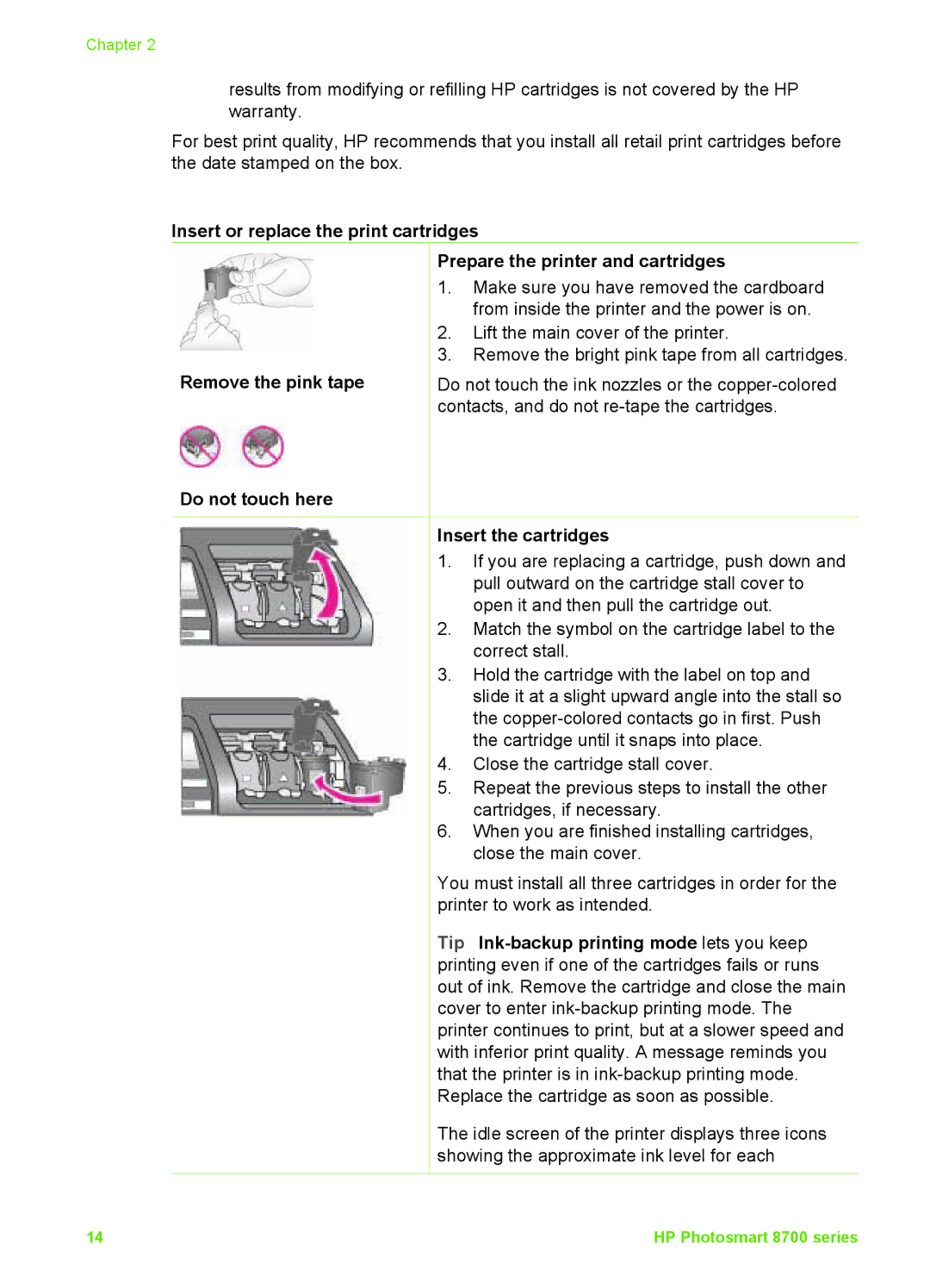Chapter 2
results from modifying or refilling HP cartridges is not covered by the HP warranty.
For best print quality, HP recommends that you install all retail print cartridges before the date stamped on the box.
Insert or replace the print cartridges
Prepare the printer and cartridges
Remove the pink tape
Do not touch here
1.Make sure you have removed the cardboard from inside the printer and the power is on.
2.Lift the main cover of the printer.
3.Remove the bright pink tape from all cartridges.
Do not touch the ink nozzles or the
Insert the cartridges
1.If you are replacing a cartridge, push down and pull outward on the cartridge stall cover to open it and then pull the cartridge out.
2.Match the symbol on the cartridge label to the correct stall.
3.Hold the cartridge with the label on top and slide it at a slight upward angle into the stall so the
4.Close the cartridge stall cover.
5.Repeat the previous steps to install the other cartridges, if necessary.
6.When you are finished installing cartridges, close the main cover.
You must install all three cartridges in order for the printer to work as intended.
Tip
The idle screen of the printer displays three icons showing the approximate ink level for each
14 | HP Photosmart 8700 series |