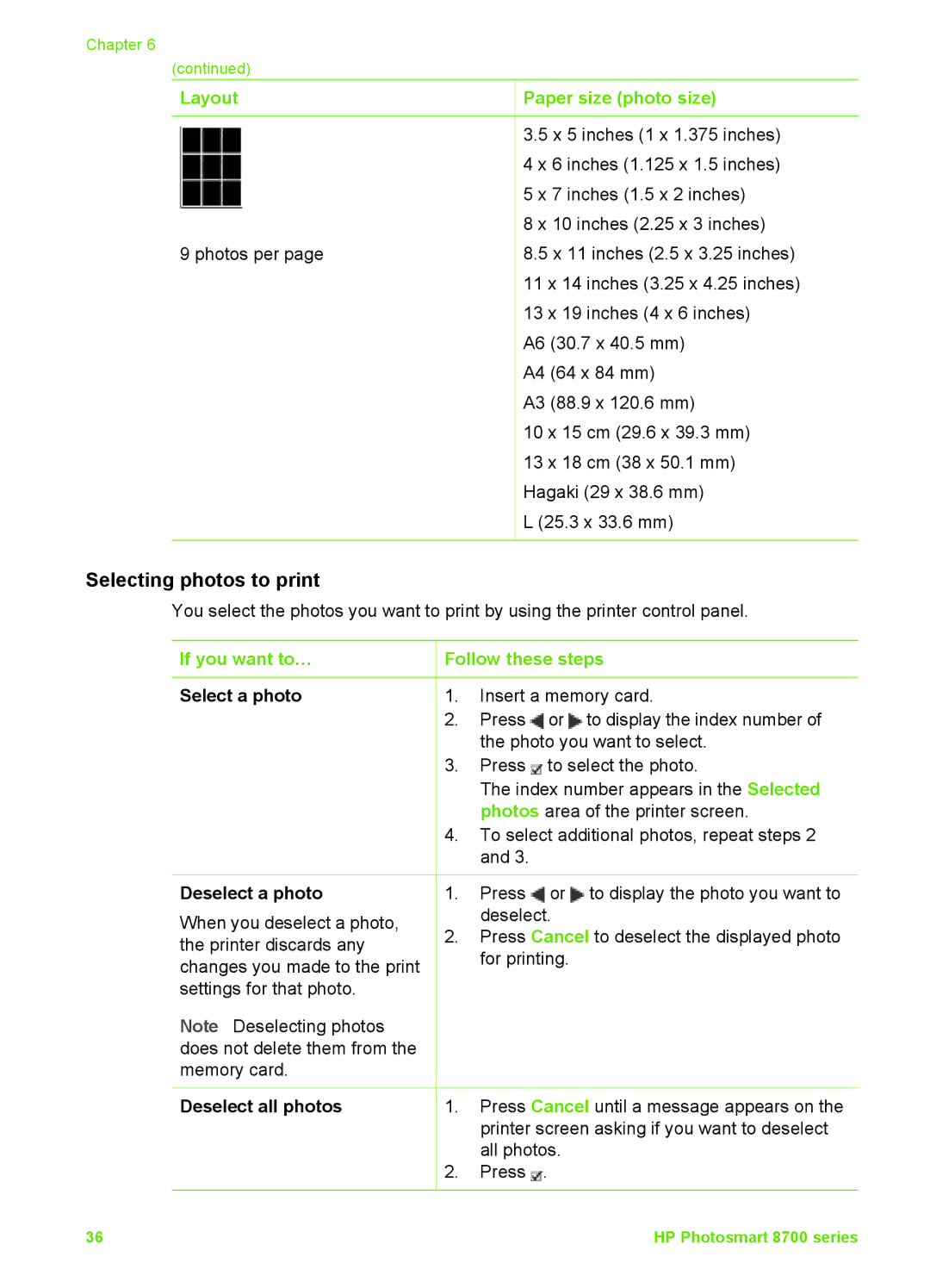Chapter 6
(continued) |
|
Layout | Paper size (photo size) |
| 3.5 x 5 inches (1 x 1.375 inches) |
| 4 x 6 inches (1.125 x 1.5 inches) |
| 5 x 7 inches (1.5 x 2 inches) |
| 8 x 10 inches (2.25 x 3 inches) |
9 photos per page | 8.5 x 11 inches (2.5 x 3.25 inches) |
| 11 x 14 inches (3.25 x 4.25 inches) |
| 13 x 19 inches (4 x 6 inches) |
| A6 (30.7 x 40.5 mm) |
| A4 (64 x 84 mm) |
| A3 (88.9 x 120.6 mm) |
| 10 x 15 cm (29.6 x 39.3 mm) |
| 13 x 18 cm (38 x 50.1 mm) |
| Hagaki (29 x 38.6 mm) |
| L (25.3 x 33.6 mm) |
Selecting photos to print
You select the photos you want to print by using the printer control panel.
If you want to… | Follow these steps | ||
Select a photo | 1. | Insert a memory card. | |
| 2. | Press | or to display the index number of |
|
| the photo you want to select. | |
| 3. | Press | to select the photo. |
|
| The index number appears in the Selected | |
|
| photos area of the printer screen. | |
| 4. | To select additional photos, repeat steps 2 | |
|
| and 3. |
|
Deselect a photo
When you deselect a photo, the printer discards any changes you made to the print settings for that photo.
Note Deselecting photos does not delete them from the memory card.
Deselect all photos
1.Press ![]() or
or ![]() to display the photo you want to deselect.
to display the photo you want to deselect.
2.Press Cancel to deselect the displayed photo for printing.
1.Press Cancel until a message appears on the printer screen asking if you want to deselect all photos.
2.Press ![]() .
.
36 | HP Photosmart 8700 series |