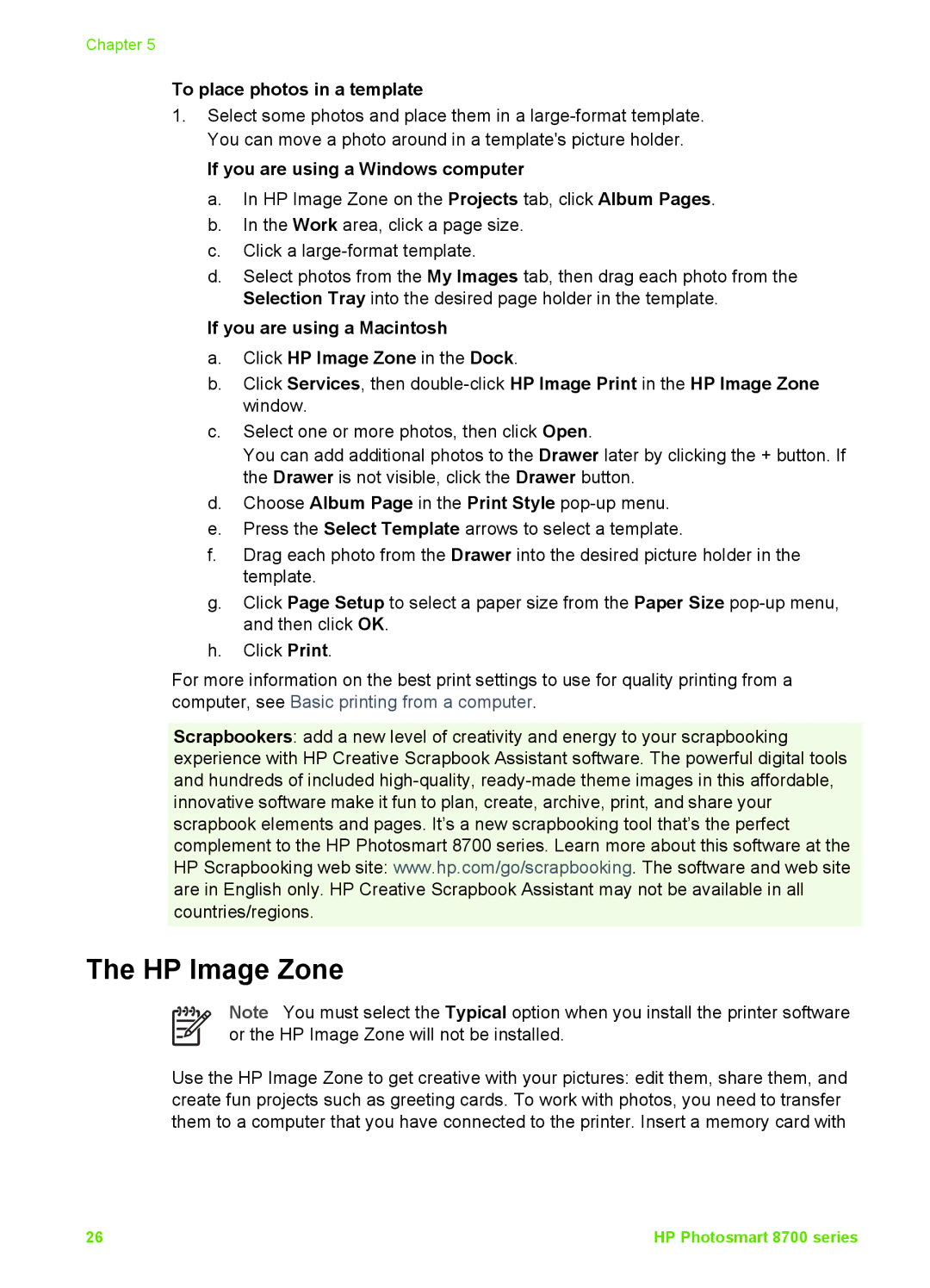Chapter 5
To place photos in a template
1.Select some photos and place them in a
If you are using a Windows computer
a.In HP Image Zone on the Projects tab, click Album Pages.
b.In the Work area, click a page size.
c.Click a
d.Select photos from the My Images tab, then drag each photo from the Selection Tray into the desired page holder in the template.
If you are using a Macintosh
a.Click HP Image Zone in the Dock.
b.Click Services, then
c.Select one or more photos, then click Open.
You can add additional photos to the Drawer later by clicking the + button. If the Drawer is not visible, click the Drawer button.
d.Choose Album Page in the Print Style
e.Press the Select Template arrows to select a template.
f.Drag each photo from the Drawer into the desired picture holder in the template.
g.Click Page Setup to select a paper size from the Paper Size
h.Click Print.
For more information on the best print settings to use for quality printing from a computer, see Basic printing from a computer.
Scrapbookers: add a new level of creativity and energy to your scrapbooking experience with HP Creative Scrapbook Assistant software. The powerful digital tools and hundreds of included
The HP Image Zone
Note You must select the Typical option when you install the printer software or the HP Image Zone will not be installed.
Use the HP Image Zone to get creative with your pictures: edit them, share them, and create fun projects such as greeting cards. To work with photos, you need to transfer them to a computer that you have connected to the printer. Insert a memory card with
26 | HP Photosmart 8700 series |