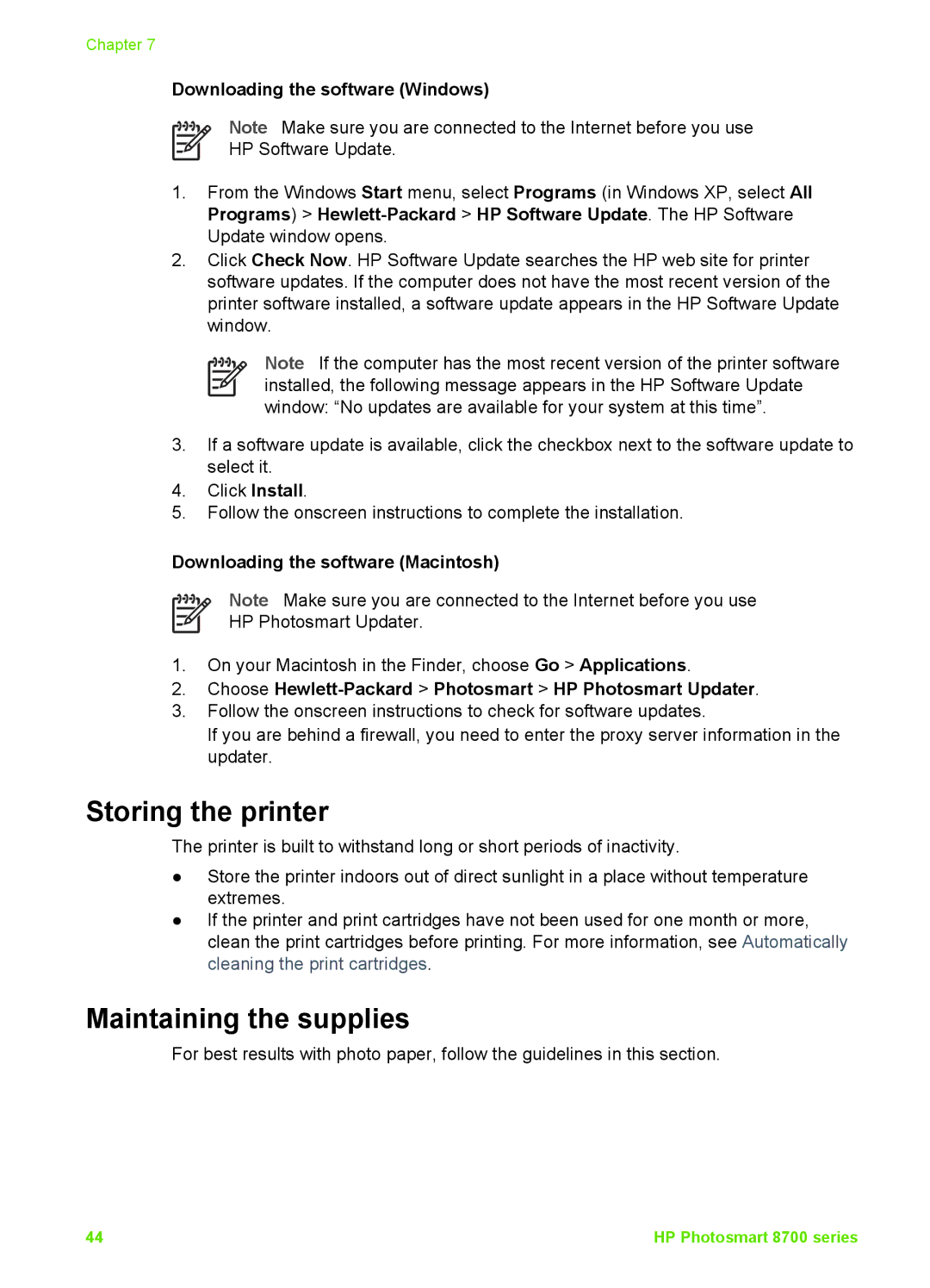Chapter 7
Downloading the software (Windows)
Note Make sure you are connected to the Internet before you use
HP Software Update.
1.From the Windows Start menu, select Programs (in Windows XP, select All Programs) >
2.Click Check Now. HP Software Update searches the HP web site for printer software updates. If the computer does not have the most recent version of the printer software installed, a software update appears in the HP Software Update window.
Note If the computer has the most recent version of the printer software installed, the following message appears in the HP Software Update window: “No updates are available for your system at this time”.
3.If a software update is available, click the checkbox next to the software update to select it.
4.Click Install.
5.Follow the onscreen instructions to complete the installation.
Downloading the software (Macintosh)
Note Make sure you are connected to the Internet before you use
HP Photosmart Updater.
1.On your Macintosh in the Finder, choose Go > Applications.
2.Choose Hewlett-Packard > Photosmart > HP Photosmart Updater.
3.Follow the onscreen instructions to check for software updates.
If you are behind a firewall, you need to enter the proxy server information in the updater.
Storing the printer
The printer is built to withstand long or short periods of inactivity.
●Store the printer indoors out of direct sunlight in a place without temperature extremes.
●If the printer and print cartridges have not been used for one month or more, clean the print cartridges before printing. For more information, see Automatically cleaning the print cartridges.
Maintaining the supplies
For best results with photo paper, follow the guidelines in this section.
44 | HP Photosmart 8700 series |