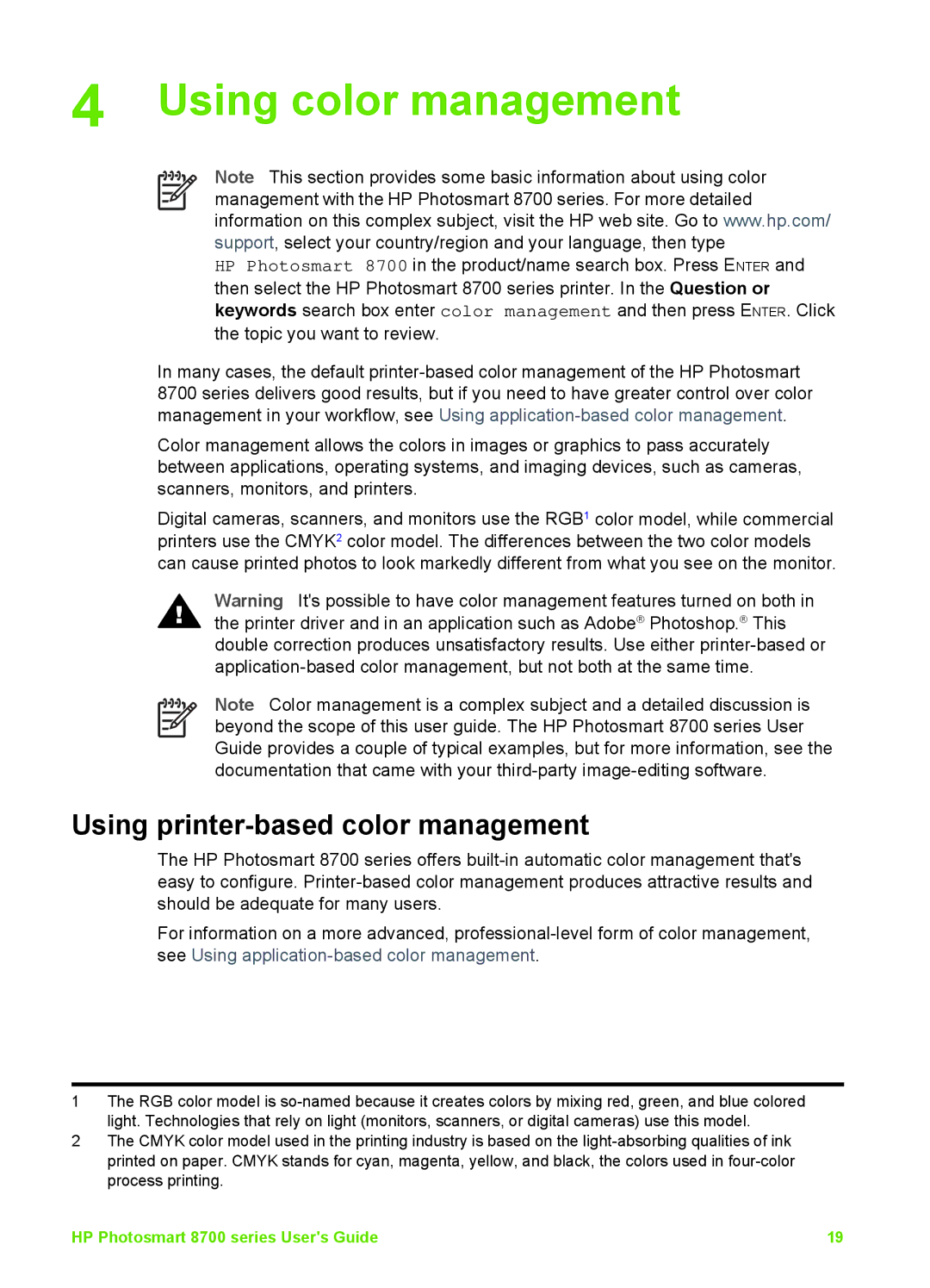4 Using color management
Note This section provides some basic information about using color management with the HP Photosmart 8700 series. For more detailed information on this complex subject, visit the HP web site. Go to www.hp.com/ support, select your country/region and your language, then type
HP Photosmart 8700 in the product/name search box. Press ENTER and then select the HP Photosmart 8700 series printer. In the Question or keywords search box enter color management and then press ENTER. Click the topic you want to review.
In many cases, the default
Color management allows the colors in images or graphics to pass accurately between applications, operating systems, and imaging devices, such as cameras, scanners, monitors, and printers.
Digital cameras, scanners, and monitors use the RGB1 color model, while commercial printers use the CMYK2 color model. The differences between the two color models can cause printed photos to look markedly different from what you see on the monitor.
Warning It's possible to have color management features turned on both in the printer driver and in an application such as Adobe® Photoshop.® This double correction produces unsatisfactory results. Use either
Note Color management is a complex subject and a detailed discussion is beyond the scope of this user guide. The HP Photosmart 8700 series User Guide provides a couple of typical examples, but for more information, see the documentation that came with your
Using printer-based color management
The HP Photosmart 8700 series offers
For information on a more advanced,
1The RGB color model is
2The CMYK color model used in the printing industry is based on the
HP Photosmart 8700 series User's Guide | 19 |