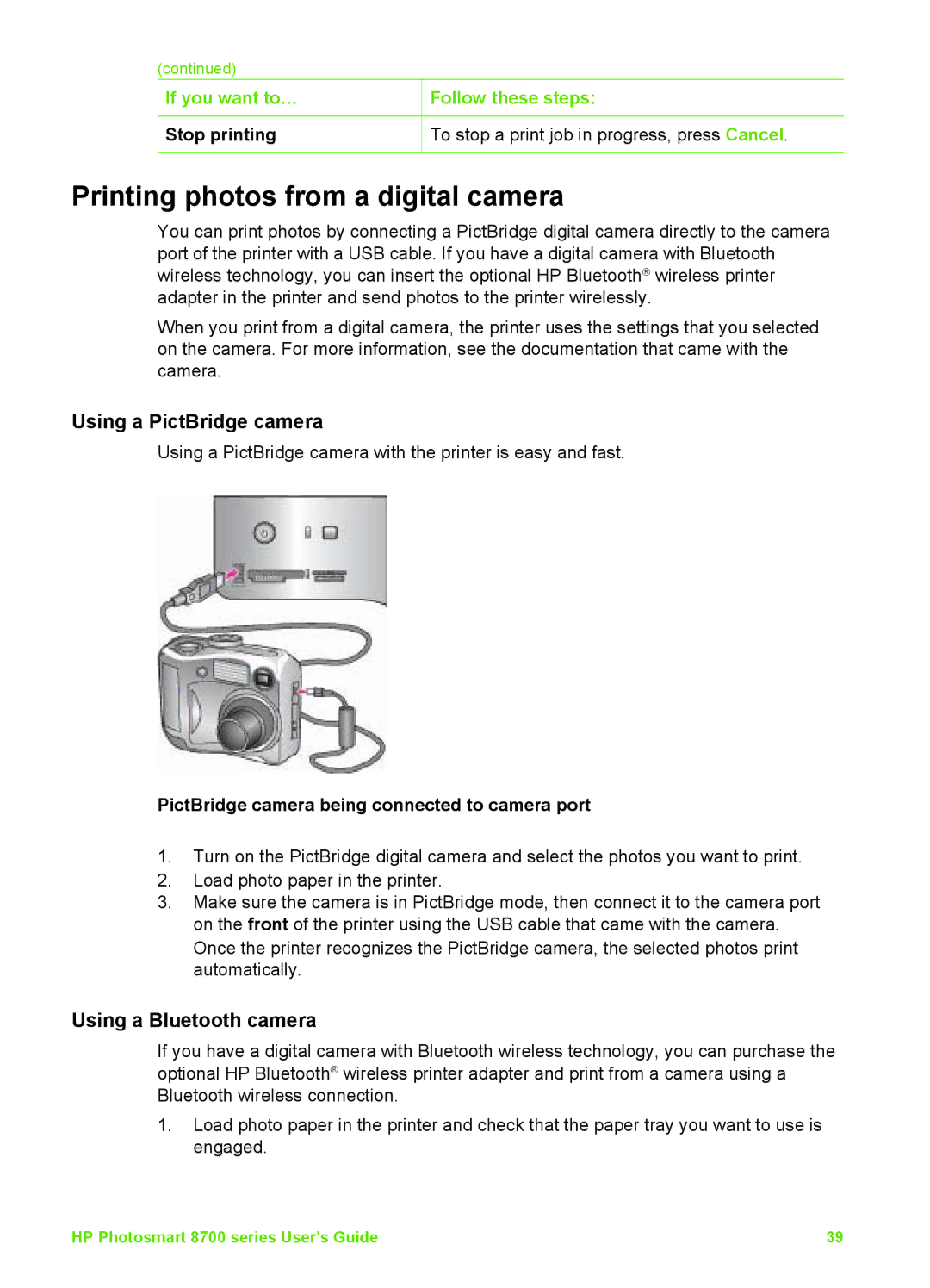(continued) |
|
If you want to… | Follow these steps: |
Stop printing | To stop a print job in progress, press Cancel. |
Printing photos from a digital camera
You can print photos by connecting a PictBridge digital camera directly to the camera port of the printer with a USB cable. If you have a digital camera with Bluetooth wireless technology, you can insert the optional HP Bluetooth® wireless printer adapter in the printer and send photos to the printer wirelessly.
When you print from a digital camera, the printer uses the settings that you selected on the camera. For more information, see the documentation that came with the camera.
Using a PictBridge camera
Using a PictBridge camera with the printer is easy and fast.
PictBridge camera being connected to camera port
1.Turn on the PictBridge digital camera and select the photos you want to print.
2.Load photo paper in the printer.
3.Make sure the camera is in PictBridge mode, then connect it to the camera port on the front of the printer using the USB cable that came with the camera. Once the printer recognizes the PictBridge camera, the selected photos print automatically.
Using a Bluetooth camera
If you have a digital camera with Bluetooth wireless technology, you can purchase the optional HP Bluetooth® wireless printer adapter and print from a camera using a Bluetooth wireless connection.
1.Load photo paper in the printer and check that the paper tray you want to use is engaged.
HP Photosmart 8700 series User's Guide | 39 |