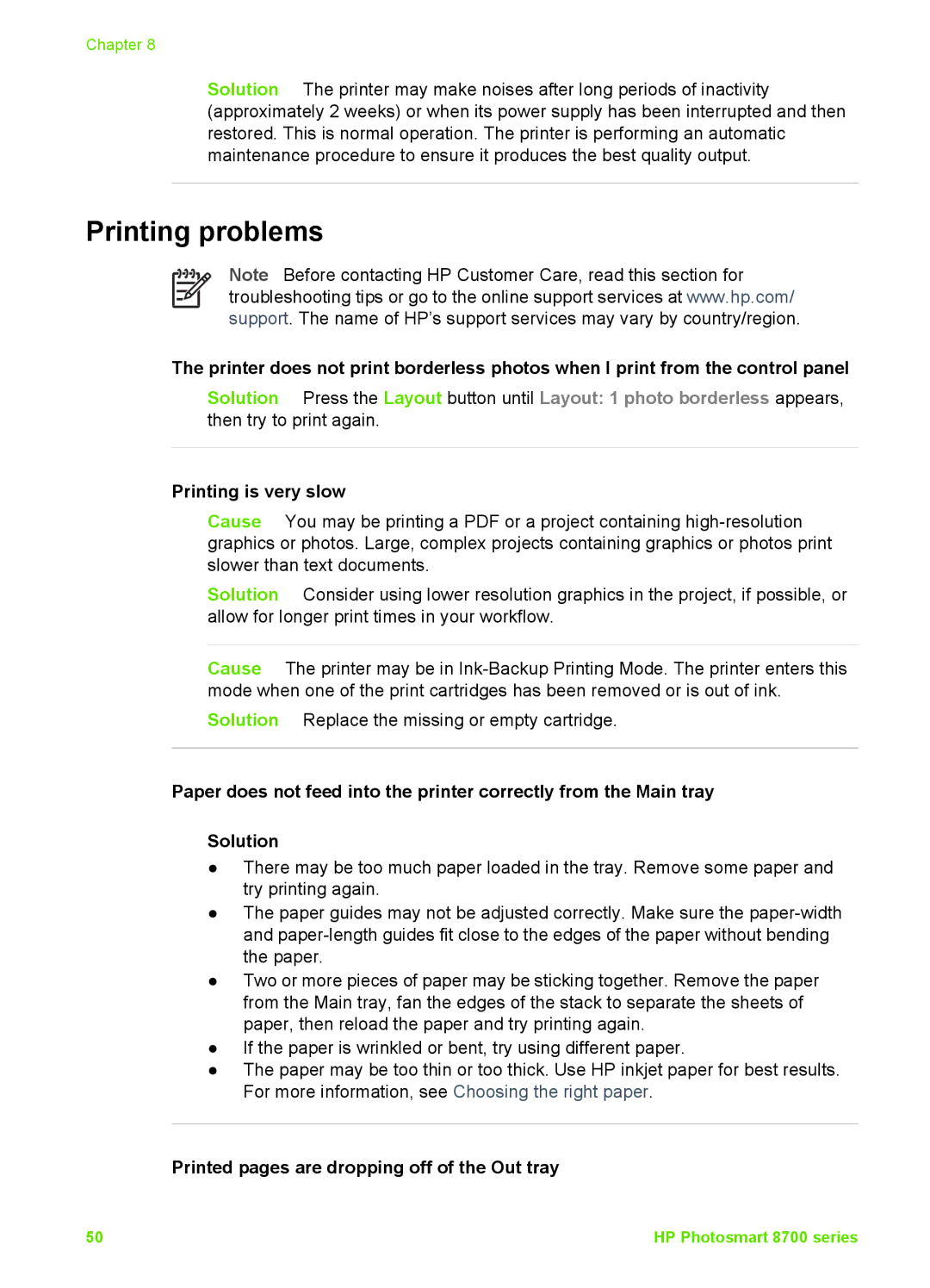Chapter 8
Solution The printer may make noises after long periods of inactivity (approximately 2 weeks) or when its power supply has been interrupted and then restored. This is normal operation. The printer is performing an automatic maintenance procedure to ensure it produces the best quality output.
Printing problems
Note Before contacting HP Customer Care, read this section for troubleshooting tips or go to the online support services at www.hp.com/ support. The name of HP’s support services may vary by country/region.
The printer does not print borderless photos when I print from the control panel
Solution Press the Layout button until Layout: 1 photo borderless appears, then try to print again.
Printing is very slow
Cause You may be printing a PDF or a project containing
Solution Consider using lower resolution graphics in the project, if possible, or allow for longer print times in your workflow.
Cause The printer may be in
Solution Replace the missing or empty cartridge.
Paper does not feed into the printer correctly from the Main tray
Solution
●There may be too much paper loaded in the tray. Remove some paper and try printing again.
●The paper guides may not be adjusted correctly. Make sure the
●Two or more pieces of paper may be sticking together. Remove the paper from the Main tray, fan the edges of the stack to separate the sheets of paper, then reload the paper and try printing again.
●If the paper is wrinkled or bent, try using different paper.
●The paper may be too thin or too thick. Use HP inkjet paper for best results. For more information, see Choosing the right paper.
Printed pages are dropping off of the Out tray
50 | HP Photosmart 8700 series |