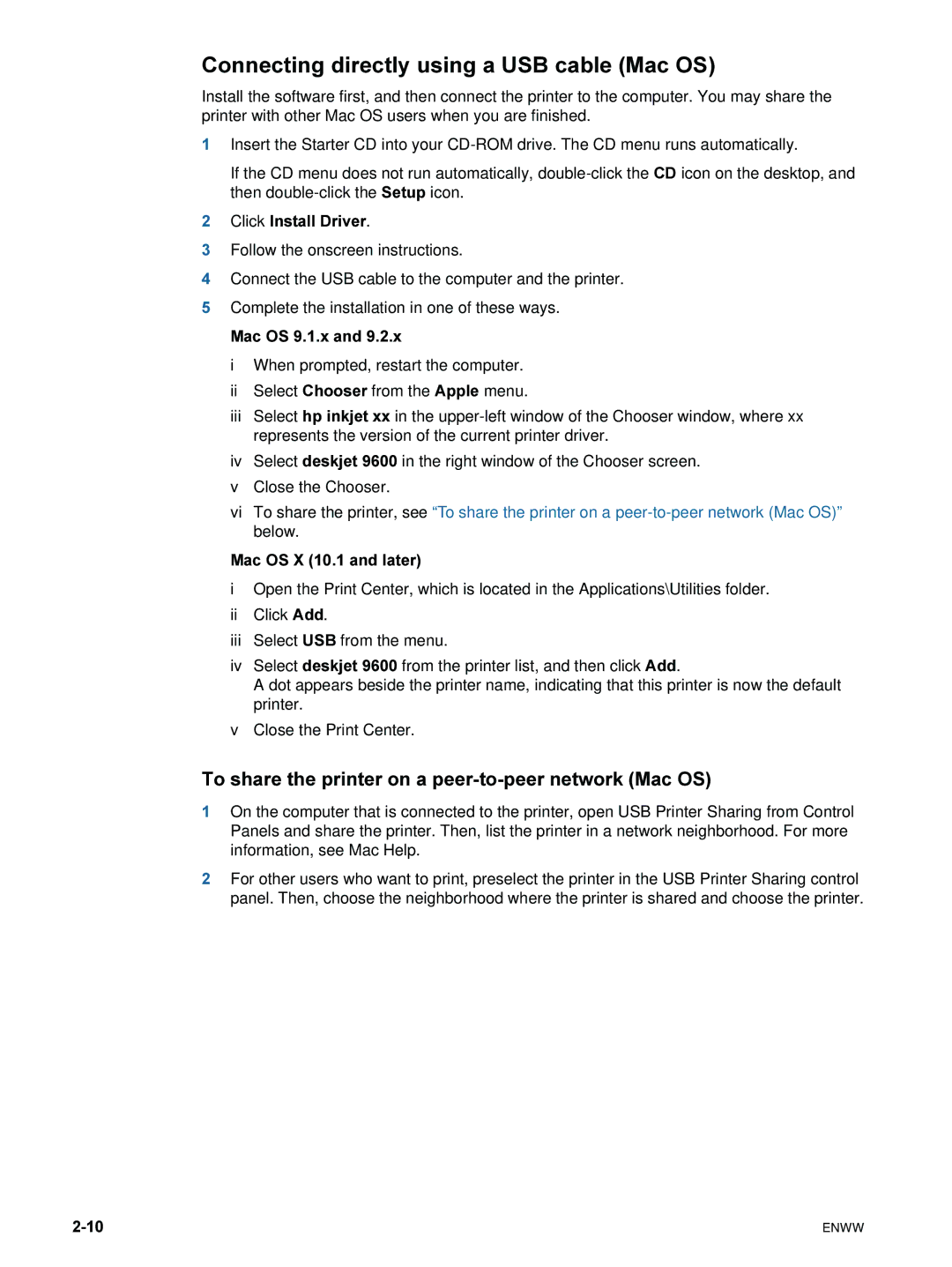Connecting directly using a USB cable (Mac OS)
Install the software first, and then connect the printer to the computer. You may share the printer with other Mac OS users when you are finished.
1Insert the Starter CD into your
If the CD menu does not run automatically,
2Click Install Driver.
3Follow the onscreen instructions.
4Connect the USB cable to the computer and the printer.
5Complete the installation in one of these ways. Mac OS 9.1.x and 9.2.x
iWhen prompted, restart the computer.
iiSelect Chooser from the Apple menu.
iiiSelect hp inkjet xx in the
ivSelect deskjet 9600 in the right window of the Chooser screen.
vClose the Chooser.
viTo share the printer, see “To share the printer on a
Mac OS X (10.1 and later)
iOpen the Print Center, which is located in the Applications\Utilities folder.
iiClick Add.
iiiSelect USB from the menu.
ivSelect deskjet 9600 from the printer list, and then click Add.
A dot appears beside the printer name, indicating that this printer is now the default printer.
vClose the Print Center.
To share the printer on a peer-to-peer network (Mac OS)
1On the computer that is connected to the printer, open USB Printer Sharing from Control Panels and share the printer. Then, list the printer in a network neighborhood. For more information, see Mac Help.
2For other users who want to print, preselect the printer in the USB Printer Sharing control panel. Then, choose the neighborhood where the printer is shared and choose the printer.
ENWW |