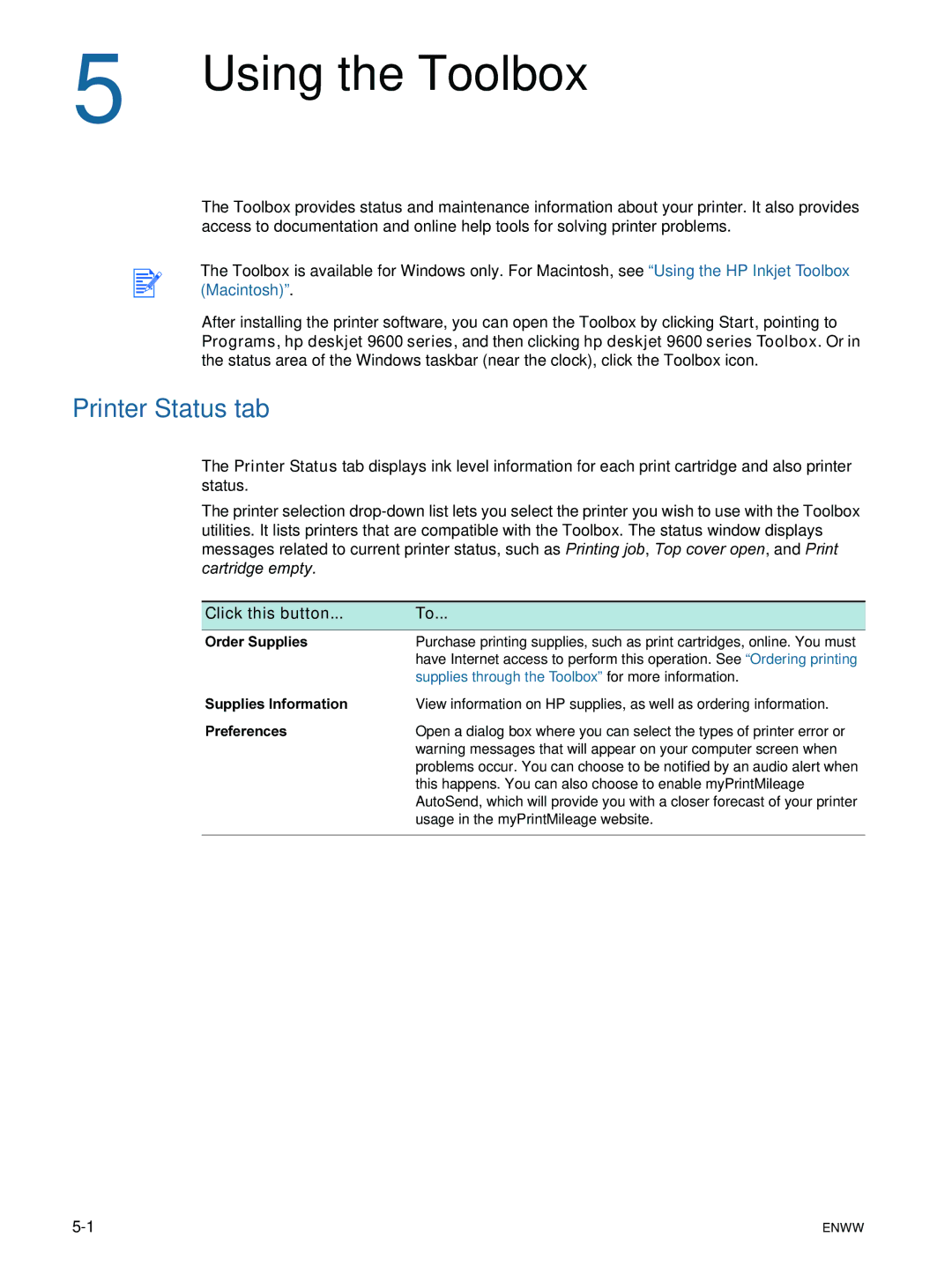5 | Using the Toolbox |
The Toolbox provides status and maintenance information about your printer. It also provides access to documentation and online help tools for solving printer problems.
The Toolbox is available for Windows only. For Macintosh, see “Using the HP Inkjet Toolbox (Macintosh)”.
After installing the printer software, you can open the Toolbox by clicking Start, pointing to Programs, hp deskjet 9600 series, and then clicking hp deskjet 9600 series Toolbox. Or in the status area of the Windows taskbar (near the clock), click the Toolbox icon.
Printer Status tab
The Printer Status tab displays ink level information for each print cartridge and also printer status.
The printer selection
Click this button... | To... |
|
|
|
|
Order Supplies | Purchase printing supplies, such as print cartridges, online. You must | |
| have Internet access to perform this operation. See “Ordering printing | |
| supplies through the Toolbox” for more information. | |
Supplies Information | View information on HP supplies, as well as ordering information. | |
Preferences | Open a dialog box where you can select the types of printer error or | |
| warning messages that will appear on your computer screen when | |
| problems occur. You can choose to be notified by an audio alert when | |
| this happens. You can also choose to enable myPrintMileage | |
| AutoSend, which will provide you with a closer forecast of your printer | |
| usage in the myPrintMileage website. | |
|
|
|
ENWW |