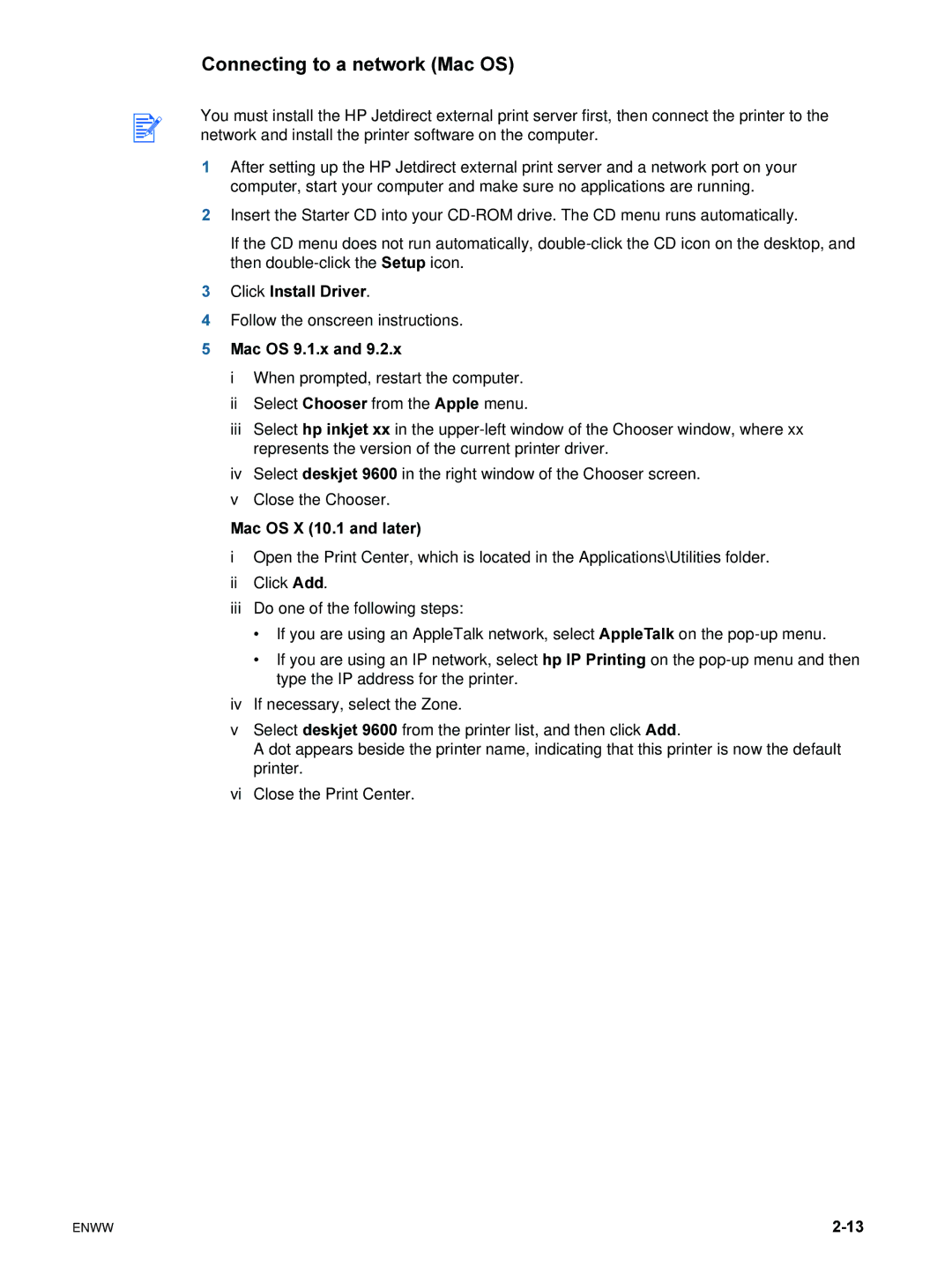Connecting to a network (Mac OS)
You must install the HP Jetdirect external print server first, then connect the printer to the network and install the printer software on the computer.
1After setting up the HP Jetdirect external print server and a network port on your computer, start your computer and make sure no applications are running.
2Insert the Starter CD into your
If the CD menu does not run automatically,
3Click Install Driver.
4Follow the onscreen instructions.
5Mac OS 9.1.x and 9.2.x
iWhen prompted, restart the computer.
iiSelect Chooser from the Apple menu.
iiiSelect hp inkjet xx in the
ivSelect deskjet 9600 in the right window of the Chooser screen.
vClose the Chooser.
Mac OS X (10.1 and later)
iOpen the Print Center, which is located in the Applications\Utilities folder.
iiClick Add.
iiiDo one of the following steps:
•If you are using an AppleTalk network, select AppleTalk on the
•If you are using an IP network, select hp IP Printing on the
ivIf necessary, select the Zone.
vSelect deskjet 9600 from the printer list, and then click Add.
A dot appears beside the printer name, indicating that this printer is now the default printer.
viClose the Print Center.
ENWW |