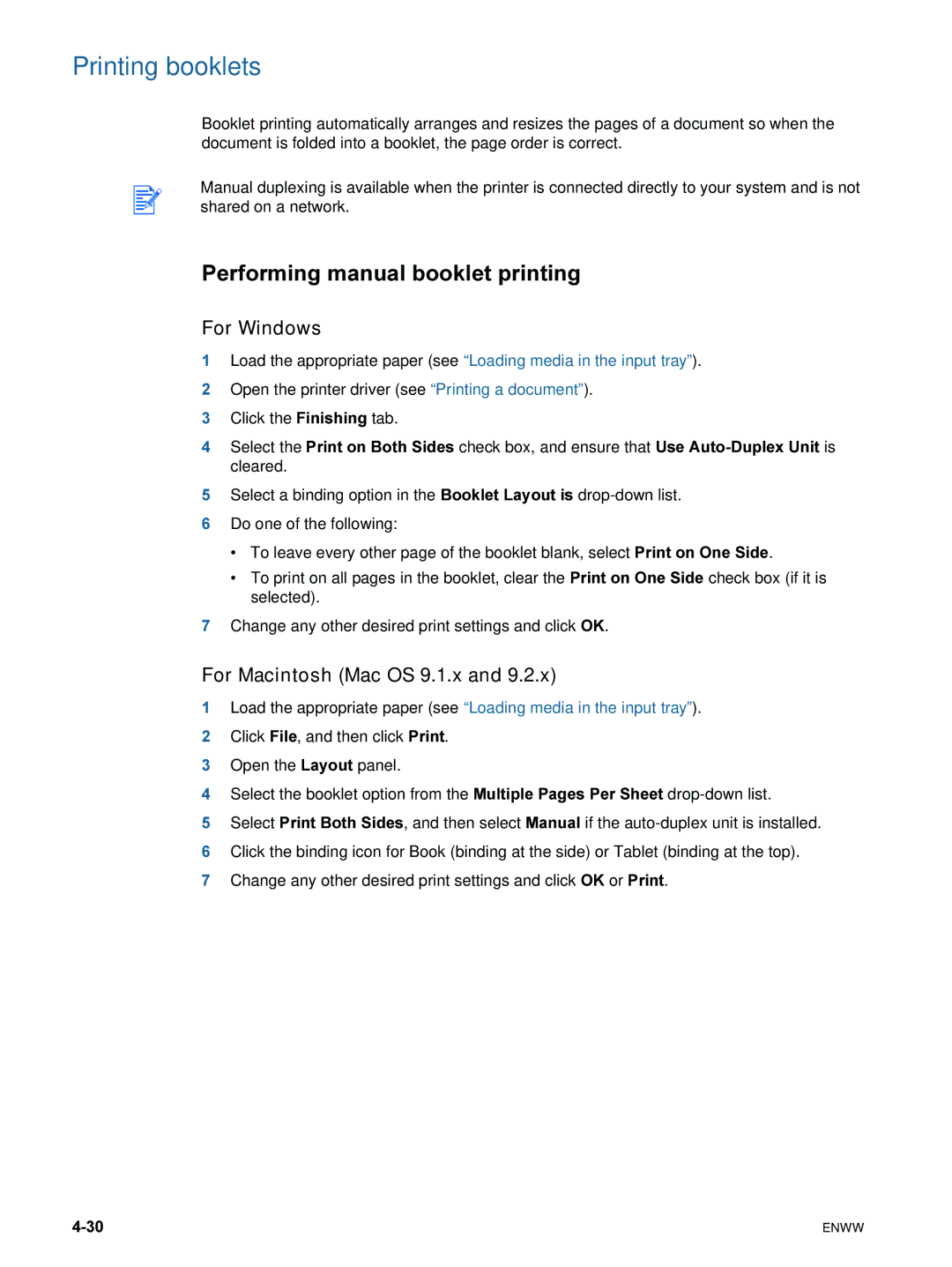Printing booklets
Booklet printing automatically arranges and resizes the pages of a document so when the document is folded into a booklet, the page order is correct.
Manual duplexing is available when the printer is connected directly to your system and is not shared on a network.
Performing manual booklet printing
For Windows
1Load the appropriate paper (see “Loading media in the input tray”).
2Open the printer driver (see “Printing a document”).
3Click the Finishing tab.
4Select the Print on Both Sides check box, and ensure that Use
5Select a binding option in the Booklet Layout is
6Do one of the following:
•To leave every other page of the booklet blank, select Print on One Side.
•To print on all pages in the booklet, clear the Print on One Side check box (if it is selected).
7Change any other desired print settings and click OK.
For Macintosh (Mac OS 9.1.x and 9.2.x)
1Load the appropriate paper (see “Loading media in the input tray”).
2Click File, and then click Print.
3Open the Layout panel.
4Select the booklet option from the Multiple Pages Per Sheet
5Select Print Both Sides, and then select Manual if the
6Click the binding icon for Book (binding at the side) or Tablet (binding at the top).
7Change any other desired print settings and click OK or Print.
ENWW |