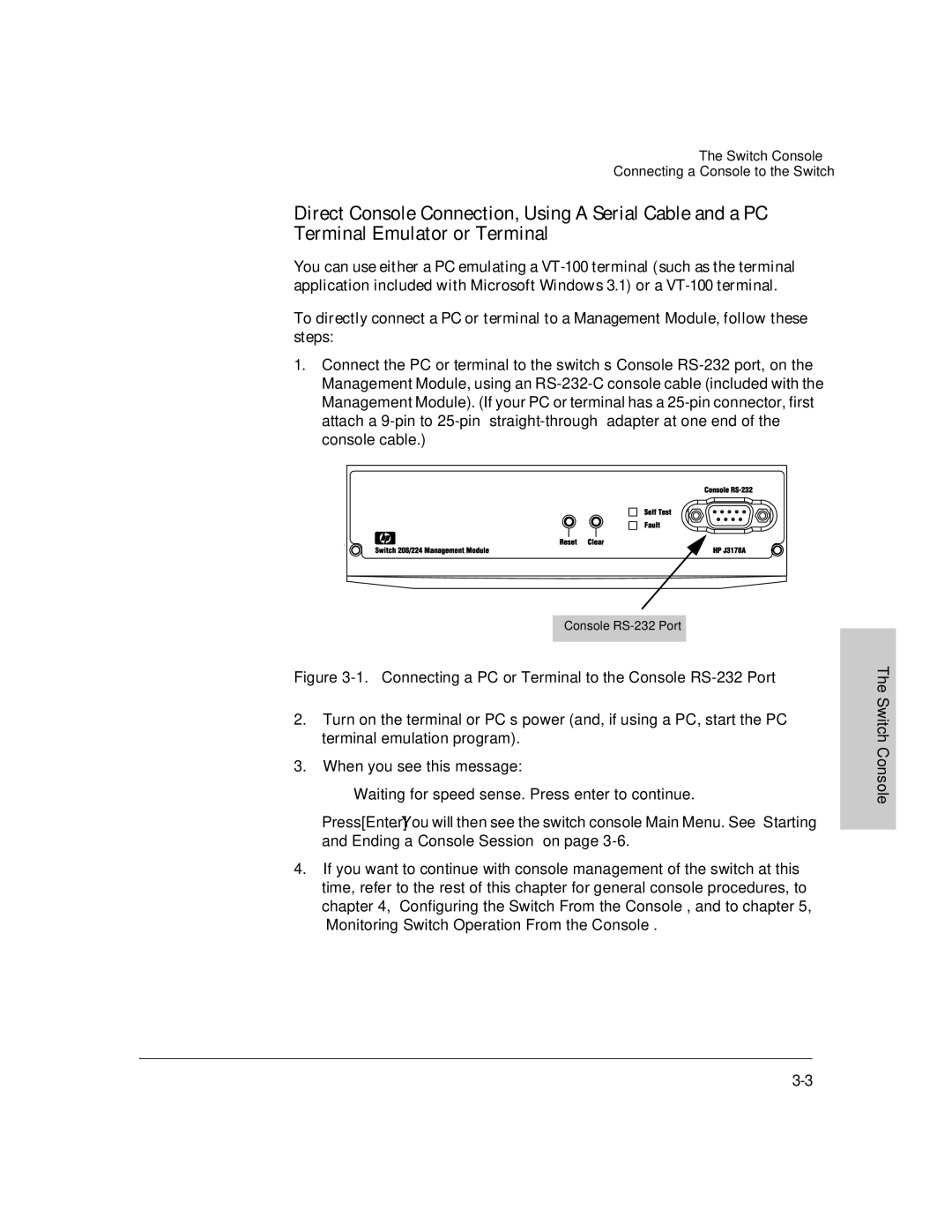The Switch Console
Connecting a Console to the Switch
Direct Console Connection, Using A Serial Cable and a PC Terminal Emulator or Terminal
You can use either a PC emulating a
To directly connect a PC or terminal to a Management Module, follow these steps:
1.Connect the PC or terminal to the switch’s Console
Console
Figure 3-1. Connecting a PC or Terminal to the Console RS-232 Port
2.Turn on the terminal or PC’s power (and, if using a PC, start the PC terminal emulation program).
3.When you see this message:
Waiting for speed sense. Press enter to continue.
Press [Enter]. You will then see the switch console Main Menu. See “Starting and Ending a Console Session” on page
4.If you want to continue with console management of the switch at this time, refer to the rest of this chapter for general console procedures, to chapter 4, “Configuring the Switch From the Console”, and to chapter 5, “Monitoring Switch Operation From the Console”.
The Switch Console