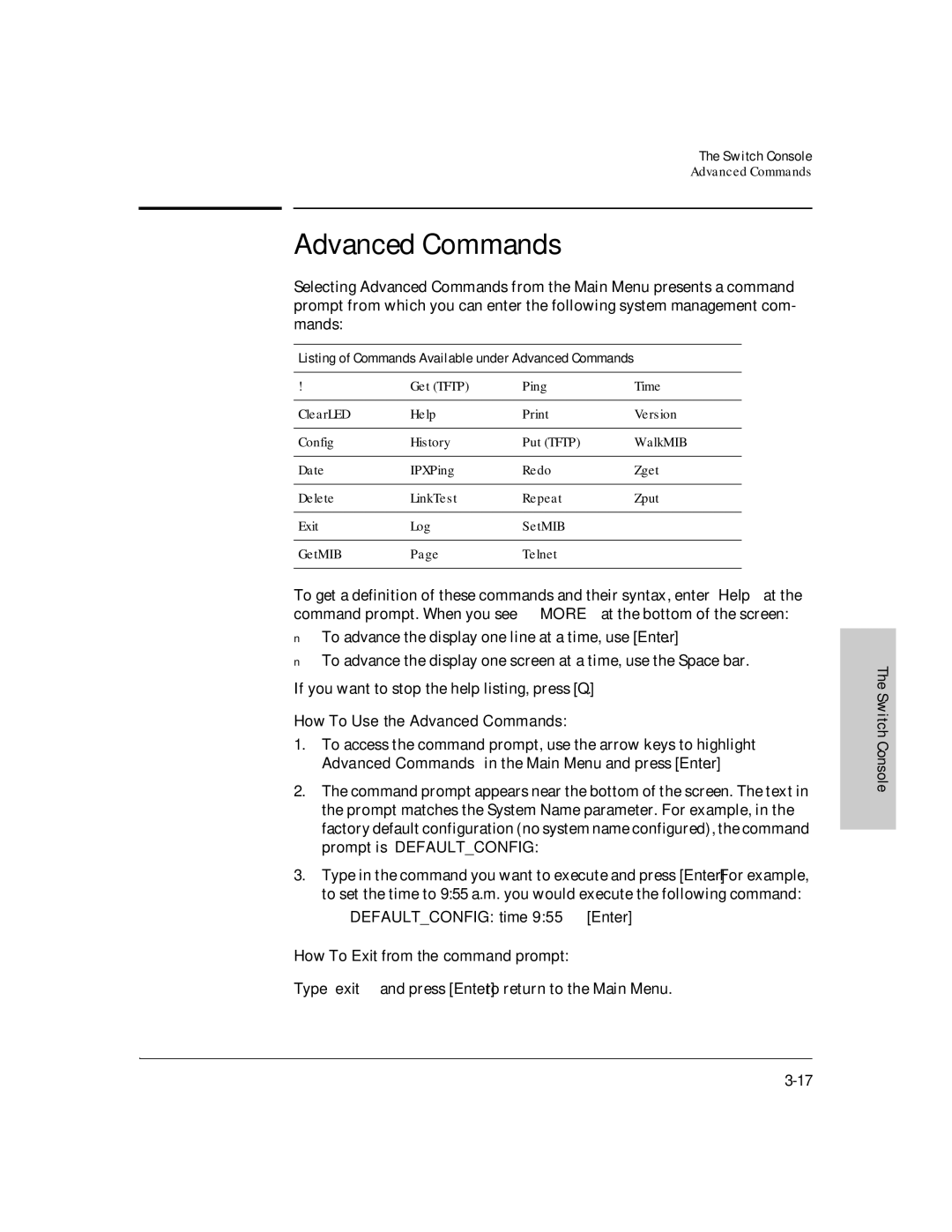The Switch Console
Advanced Commands
Advanced Commands
Selecting Advanced Commands from the Main Menu presents a command prompt from which you can enter the following system management com- mands:
Listing of Commands Available under Advanced Commands
! | Get (TFTP) | Ping | Time |
|
|
|
|
ClearLED | Help | Version | |
|
|
|
|
Config | History | Put (TFTP) | WalkMIB |
|
|
|
|
Date | IPXPing | Redo | Zget |
|
|
|
|
Delete | LinkTest | Repeat | Zput |
|
|
|
|
Exit | Log | SetMIB |
|
|
|
|
|
GetMIB | Page | Telnet |
|
|
|
|
|
To get a definition of these commands and their syntax, enter Help at the command prompt. When you see — MORE — at the bottom of the screen:
■To advance the display one line at a time, use [Enter].
■To advance the display one screen at a time, use the Space bar.
If you want to stop the help listing, press [Q].
How To Use the Advanced Commands:
1.To access the command prompt, use the arrow keys to highlight Advanced Commands in the Main Menu and press [Enter].
2.The command prompt appears near the bottom of the screen. The text in the prompt matches the System Name parameter. For example, in the factory default configuration (no system name configured), the command prompt is DEFAULT_CONFIG:
3.Type in the command you want to execute and press [Enter]. For example, to set the time to 9:55 a.m. you would execute the following command:
DEFAULT_CONFIG: time 9:55 [Enter]
How To Exit from the command prompt:
Type exit and press [Enter] to return to the Main Menu.
The Switch Console