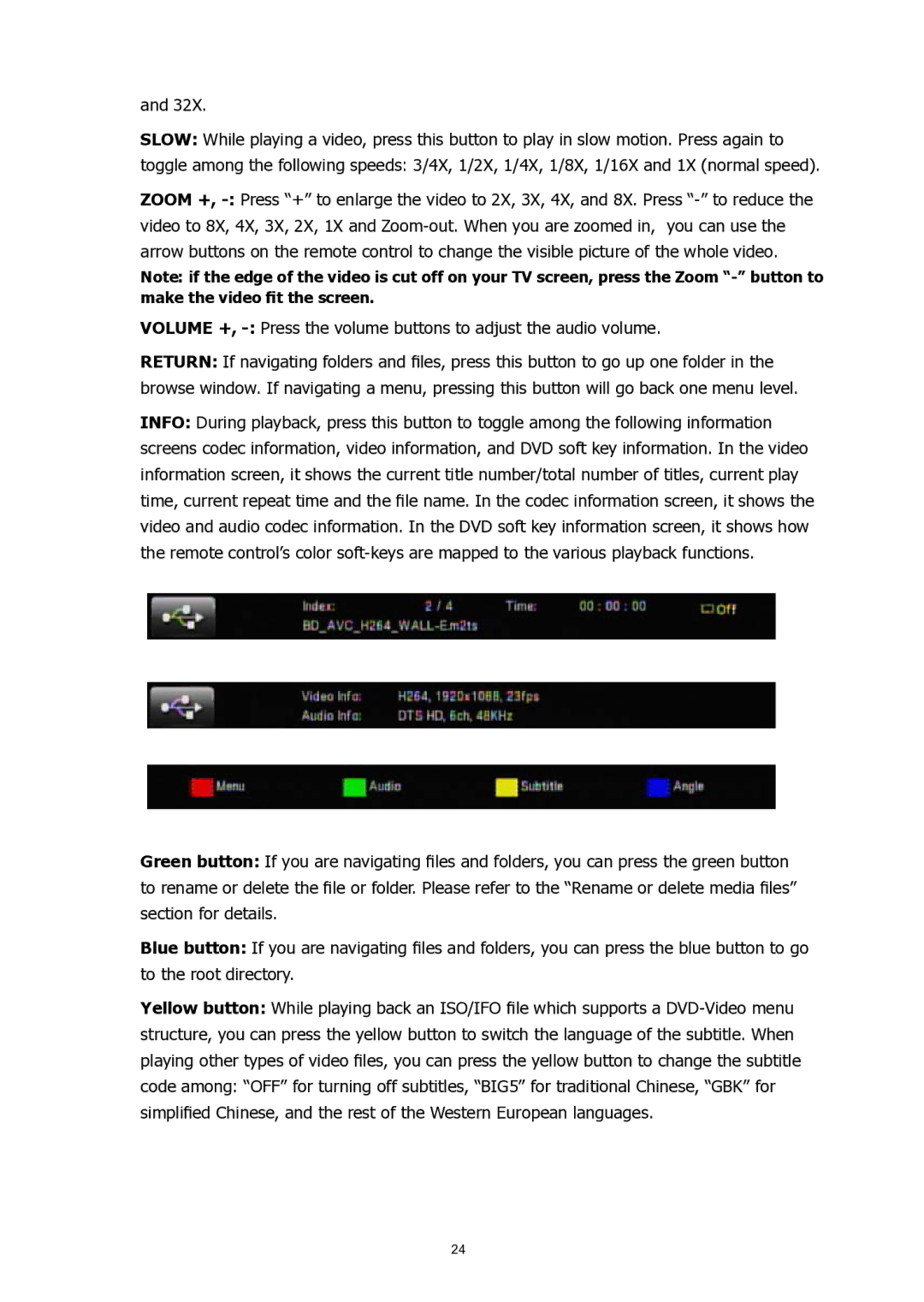and 32X.
SLOW: While playing a video, press this button to play in slow motion. Press again to
toggle among the following speeds: 3/4X, 1/2X, 1/4X, 1/8X, 1/16X and 1X (normal speed).
ZOOM +,
Note: if the edge of the video is cut off on your TV screen, press the Zoom
VOLUME +,
RETURN: If navigating folders and files, press this button to go up one folder in the browse window. If navigating a menu, pressing this button will go back one menu level.
INFO: During playback, press this button to toggle among the following information screens codec information, video information, and DVD soft key information. In the video information screen, it shows the current title number/total number of titles, current play time, current repeat time and the file name. In the codec information screen, it shows the video and audio codec information. In the DVD soft key information screen, it shows how the remote control’s color
Green button: If you are navigating files and folders, you can press the green button to rename or delete the file or folder. Please refer to the “Rename or delete media files” section for details.
Blue button: If you are navigating files and folders, you can press the blue button to go to the root directory.
Yellow button: While playing back an ISO/IFO file which supports a
24