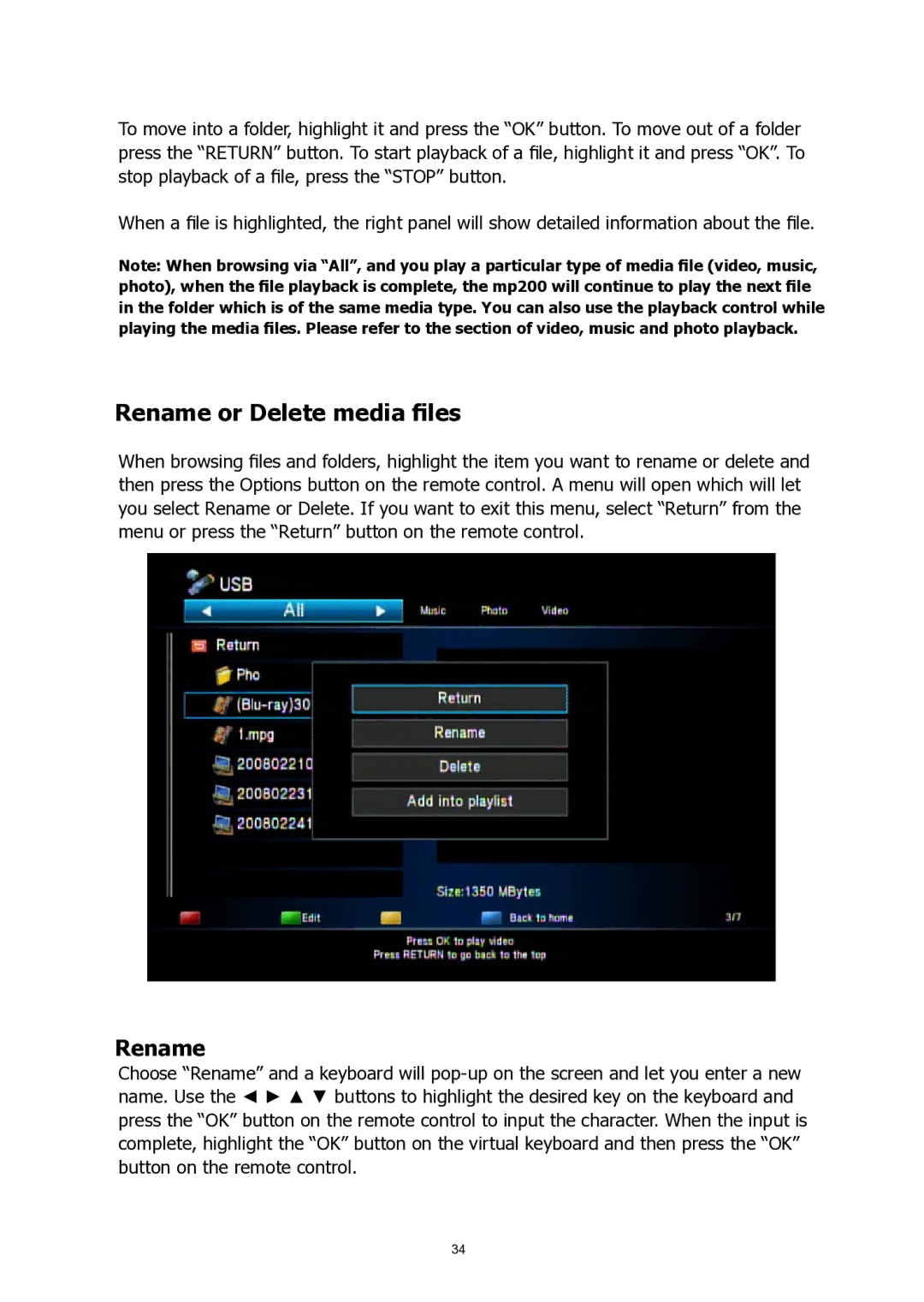To move into a folder, highlight it and press the “OK” button. To move out of a folder press the “RETURN” button. To start playback of a file, highlight it and press “OK”. To stop playback of a file, press the “STOP” button.
When a file is highlighted, the right panel will show detailed information about the file.
Note: When browsing via “All”, and you play a particular type of media file (video, music, photo), when the file playback is complete, the mp200 will continue to play the next file in the folder which is of the same media type. You can also use the playback control while playing the media files. Please refer to the section of video, music and photo playback.
Rename or Delete media files
When browsing files and folders, highlight the item you want to rename or delete and then press the Options button on the remote control. A menu will open which will let you select Rename or Delete. If you want to exit this menu, select “Return” from the menu or press the “Return” button on the remote control.
Rename
Choose “Rename” and a keyboard will
34