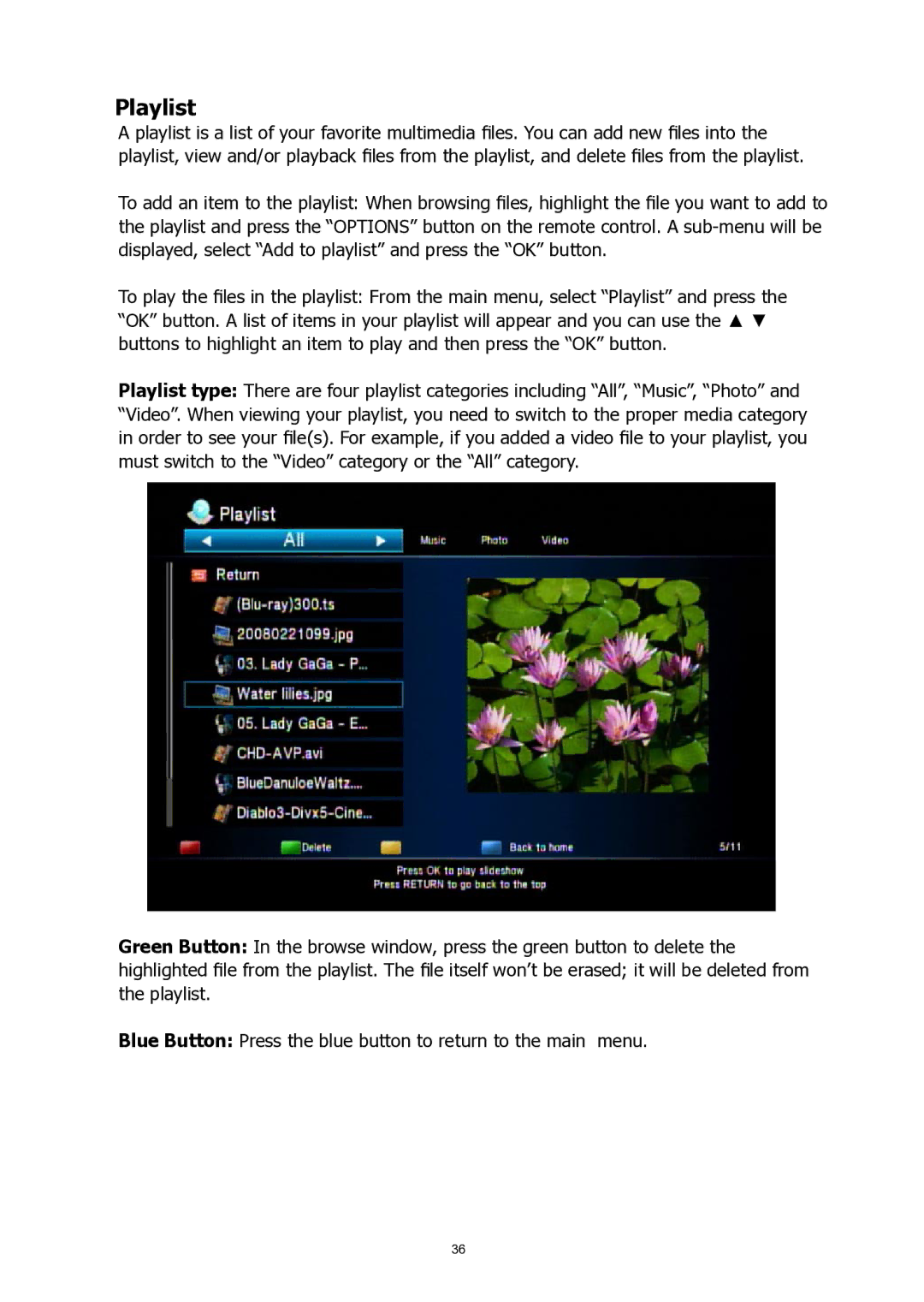Playlist
A playlist is a list of your favorite multimedia files. You can add new files into the playlist, view and/or playback files from the playlist, and delete files from the playlist.
To add an item to the playlist: When browsing files, highlight the file you want to add to the playlist and press the “OPTIONS” button on the remote control. A
To play the files in the playlist: From the main menu, select “Playlist” and press the “OK” button. A list of items in your playlist will appear and you can use the ▲ ▼ buttons to highlight an item to play and then press the “OK” button.
Playlist type: There are four playlist categories including “All”, “Music”, “Photo” and “Video”. When viewing your playlist, you need to switch to the proper media category in order to see your file(s). For example, if you added a video file to your playlist, you must switch to the “Video” category or the “All” category.
Green Button: In the browse window, press the green button to delete the highlighted file from the playlist. The file itself won’t be erased; it will be deleted from the playlist.
Blue Button: Press the blue button to return to the main menu.
36