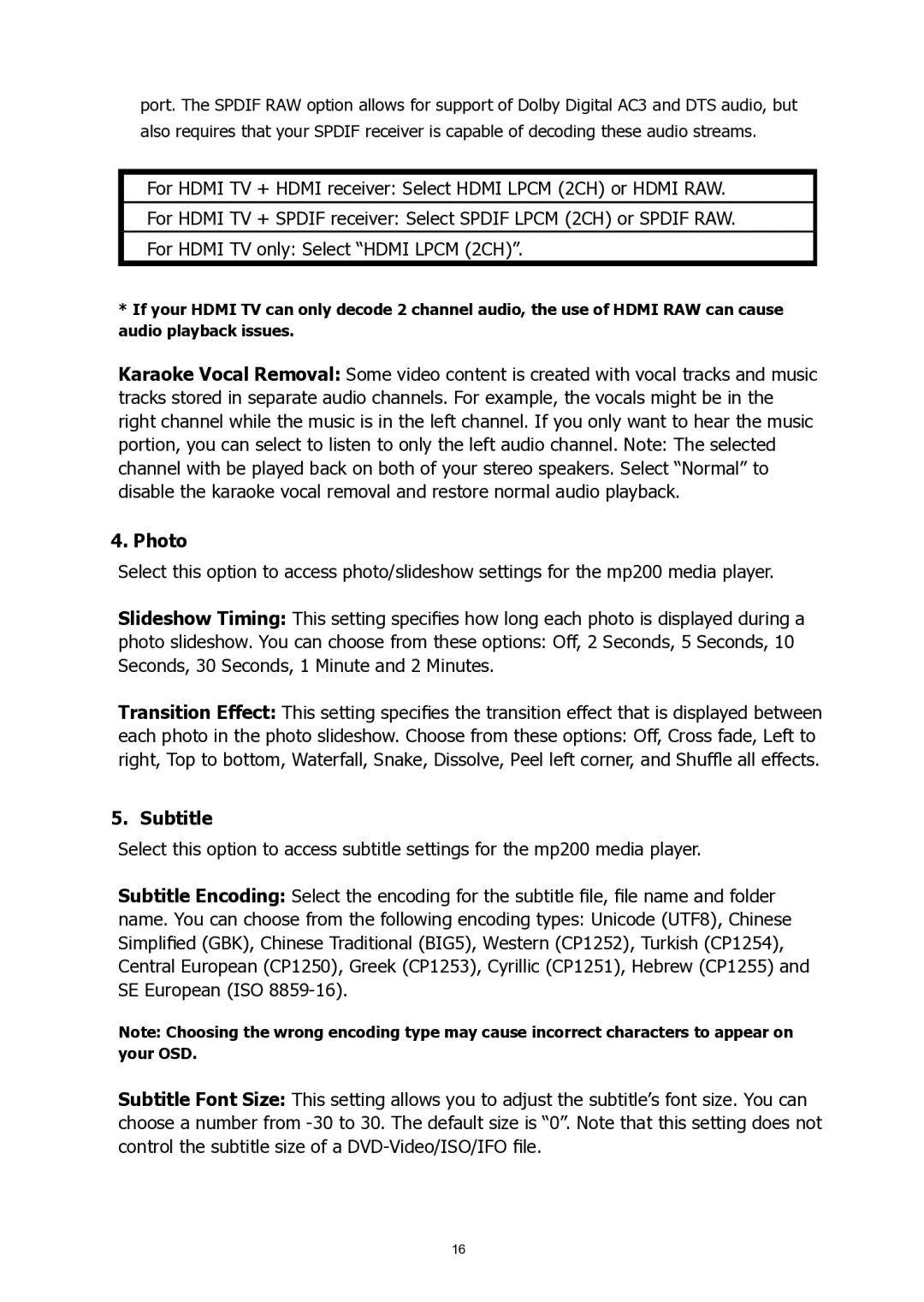port. The SPDIF RAW option allows for support of Dolby Digital AC3 and DTS audio, but also requires that your SPDIF receiver is capable of decoding these audio streams.
For HDMI TV + HDMI receiver: Select HDMI LPCM (2CH) or HDMI RAW.
For HDMI TV + SPDIF receiver: Select SPDIF LPCM (2CH) or SPDIF RAW.
For HDMI TV only: Select “HDMI LPCM (2CH)”.
*If your HDMI TV can only decode 2 channel audio, the use of HDMI RAW can cause audio playback issues.
Karaoke Vocal Removal: Some video content is created with vocal tracks and music tracks stored in separate audio channels. For example, the vocals might be in the right channel while the music is in the left channel. If you only want to hear the music portion, you can select to listen to only the left audio channel. Note: The selected channel with be played back on both of your stereo speakers. Select “Normal” to disable the karaoke vocal removal and restore normal audio playback.
4. Photo
Select this option to access photo/slideshow settings for the mp200 media player.
Slideshow Timing: This setting specifies how long each photo is displayed during a
photo slideshow. You can choose from these options: Off, 2 Seconds, 5 Seconds, 10 Seconds, 30 Seconds, 1 Minute and 2 Minutes.
Transition Effect: This setting specifies the transition effect that is displayed between
each photo in the photo slideshow. Choose from these options: Off, Cross fade, Left to right, Top to bottom, Waterfall, Snake, Dissolve, Peel left corner, and Shuffle all effects.
5. Subtitle
Select this option to access subtitle settings for the mp200 media player.
Subtitle Encoding: Select the encoding for the subtitle file, file name and folder
name. You can choose from the following encoding types: Unicode (UTF8), Chinese Simplified (GBK), Chinese Traditional (BIG5), Western (CP1252), Turkish (CP1254), Central European (CP1250), Greek (CP1253), Cyrillic (CP1251), Hebrew (CP1255) and SE European (ISO
Note: Choosing the wrong encoding type may cause incorrect characters to appear on your OSD.
Subtitle Font Size: This setting allows you to adjust the subtitle’s font size. You can choose a number from
16