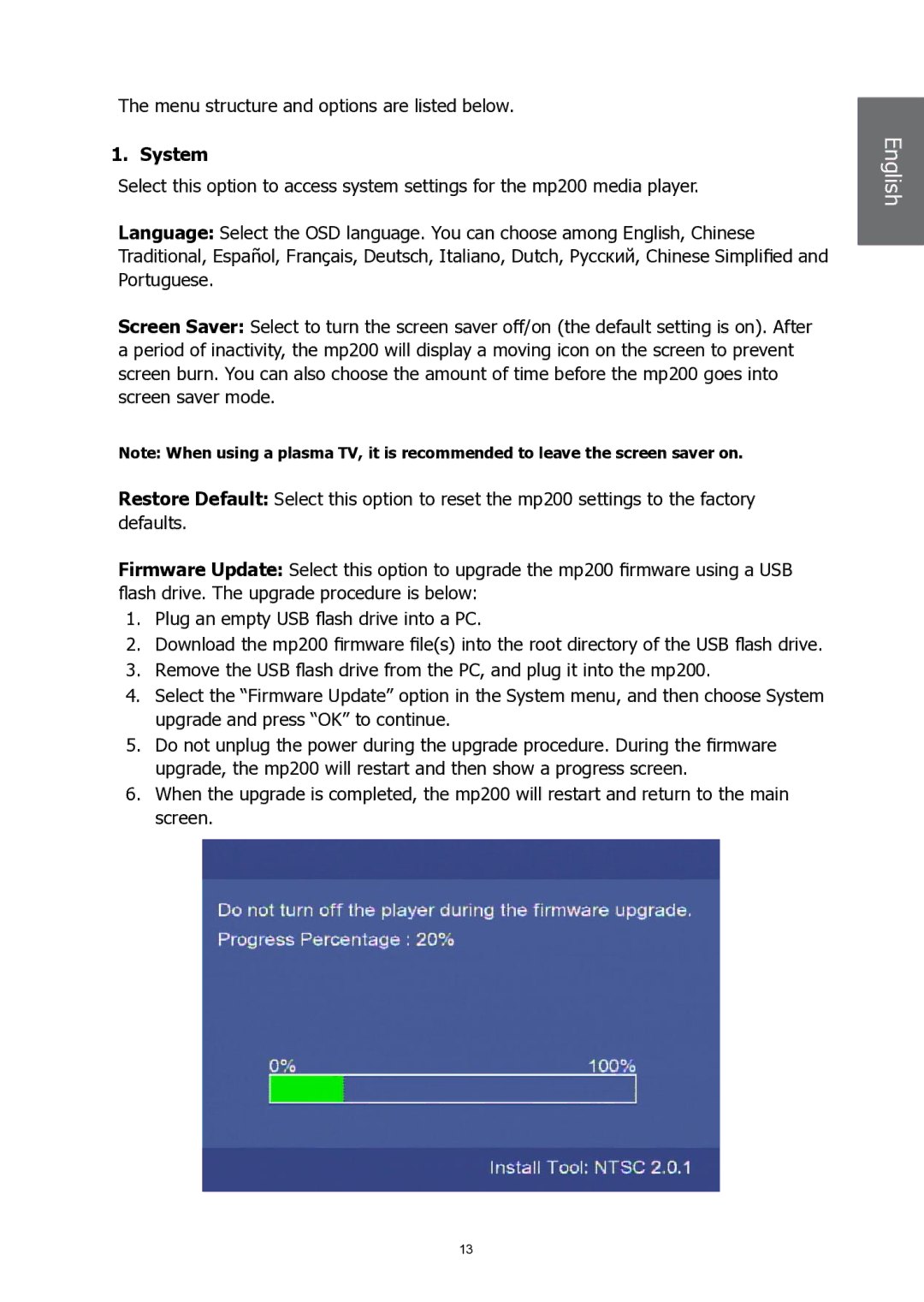The menu structure and options are listed below.
1. System
Select this option to access system settings for the mp200 media player.
Language: Select the OSD language. You can choose among English, Chinese Traditional, Español, Français, Deutsch, Italiano, Dutch, Pyccкий, Chinese Simplified and Portuguese.
Screen Saver: Select to turn the screen saver off/on (the default setting is on). After a period of inactivity, the mp200 will display a moving icon on the screen to prevent screen burn. You can also choose the amount of time before the mp200 goes into screen saver mode.
Note: When using a plasma TV, it is recommended to leave the screen saver on.
Restore Default: Select this option to reset the mp200 settings to the factory defaults.
Firmware Update: Select this option to upgrade the mp200 firmware using a USB flash drive. The upgrade procedure is below:
1.Plug an empty USB flash drive into a PC.
2.Download the mp200 firmware file(s) into the root directory of the USB flash drive.
3.Remove the USB flash drive from the PC, and plug it into the mp200.
4.Select the “Firmware Update” option in the System menu, and then choose System upgrade and press “OK” to continue.
5.Do not unplug the power during the upgrade procedure. During the firmware upgrade, the mp200 will restart and then show a progress screen.
6.When the upgrade is completed, the mp200 will restart and return to the main screen.
English English
13