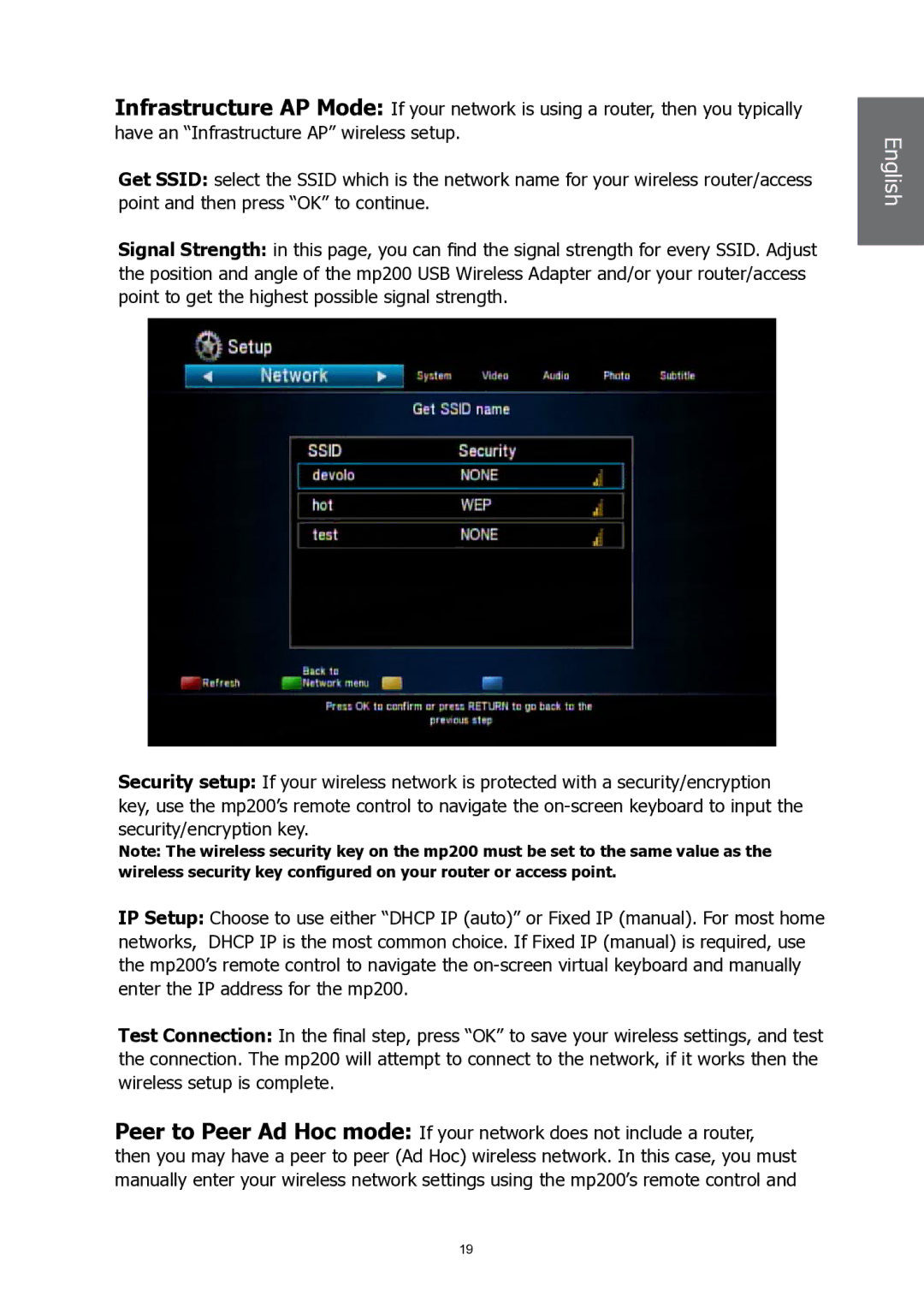Infrastructure AP Mode: If your network is using a router, then you typically have an “Infrastructure AP” wireless setup.
Get SSID: select the SSID which is the network name for your wireless router/access point and then press “OK” to continue.
Signal Strength: in this page, you can find the signal strength for every SSID. Adjust the position and angle of the mp200 USB Wireless Adapter and/or your router/access point to get the highest possible signal strength.
Security setup: If your wireless network is protected with a security/encryption key, use the mp200’s remote control to navigate the
Note: The wireless security key on the mp200 must be set to the same value as the wireless security key configured on your router or access point.
IP Setup: Choose to use either “DHCP IP (auto)” or Fixed IP (manual). For most home networks, DHCP IP is the most common choice. If Fixed IP (manual) is required, use the mp200’s remote control to navigate the
Test Connection: In the final step, press “OK” to save your wireless settings, and test the connection. The mp200 will attempt to connect to the network, if it works then the wireless setup is complete.
Peer to Peer Ad Hoc mode: If your network does not include a router, then you may have a peer to peer (Ad Hoc) wireless network. In this case, you must manually enter your wireless network settings using the mp200’s remote control and
English English
19