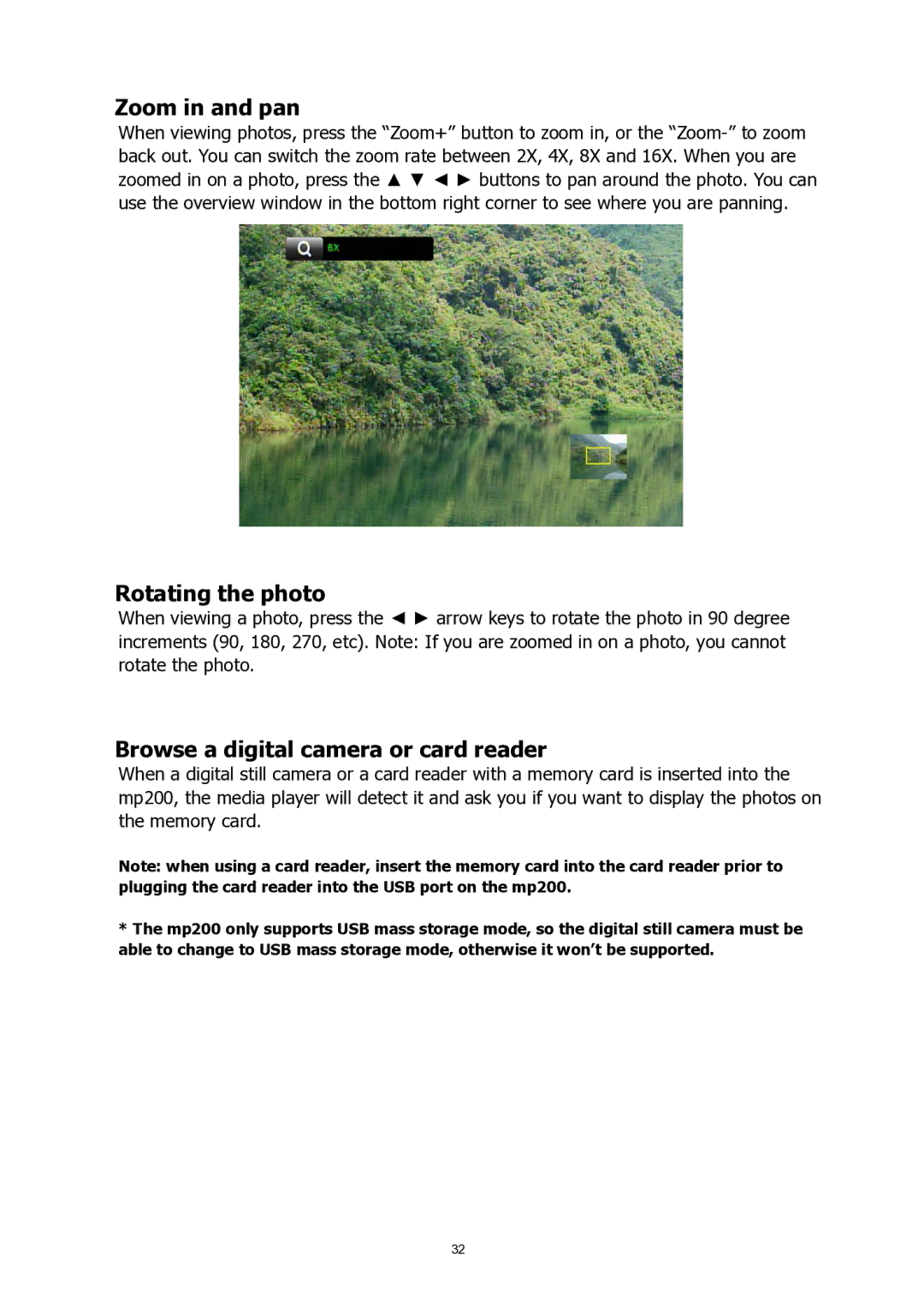Zoom in and pan
When viewing photos, press the “Zoom+” button to zoom in, or the
Rotating the photo
When viewing a photo, press the ◄ ► arrow keys to rotate the photo in 90 degree increments (90, 180, 270, etc). Note: If you are zoomed in on a photo, you cannot rotate the photo.
Browse a digital camera or card reader
When a digital still camera or a card reader with a memory card is inserted into the mp200, the media player will detect it and ask you if you want to display the photos on the memory card.
Note: when using a card reader, insert the memory card into the card reader prior to plugging the card reader into the USB port on the mp200.
*The mp200 only supports USB mass storage mode, so the digital still camera must be able to change to USB mass storage mode, otherwise it won’t be supported.
32