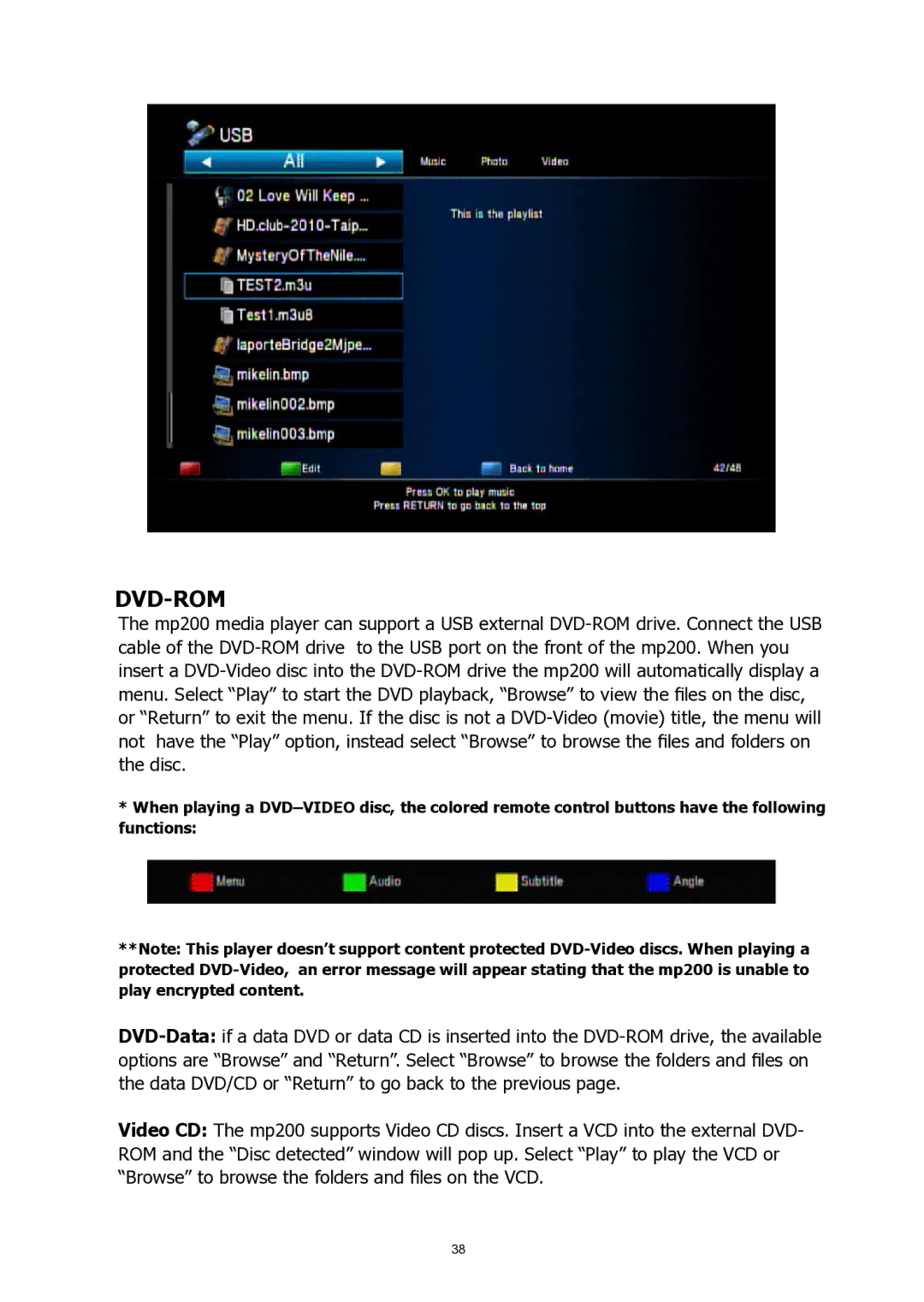DVD-ROM
The mp200 media player can support a USB external DVD-ROM drive. Connect the USB cable of the DVD-ROM drive to the USB port on the front of the mp200. When you insert a DVD-Video disc into the DVD-ROM drive the mp200 will automatically display a menu. Select “Play” to start the DVD playback, “Browse” to view the files on the disc, or “Return” to exit the menu. If the disc is not a DVD-Video (movie) title, the menu will not have the “Play” option, instead select “Browse” to browse the files and folders on the disc.
*When playing a DVD–VIDEO disc, the colored remote control buttons have the following functions:
**Note: This player doesn’t support content protected DVD-Video discs. When playing a protected DVD-Video, an error message will appear stating that the mp200 is unable to play encrypted content.
DVD-Data:if a data DVD or data CD is inserted into the DVD-ROM drive, the available options are “Browse” and “Return”. Select “Browse” to browse the folders and files on the data DVD/CD or “Return” to go back to the previous page.
Video CD: The mp200 supports Video CD discs. Insert a VCD into the external DVD- ROM and the “Disc detected” window will pop up. Select “Play” to play the VCD or “Browse” to browse the folders and files on the VCD.