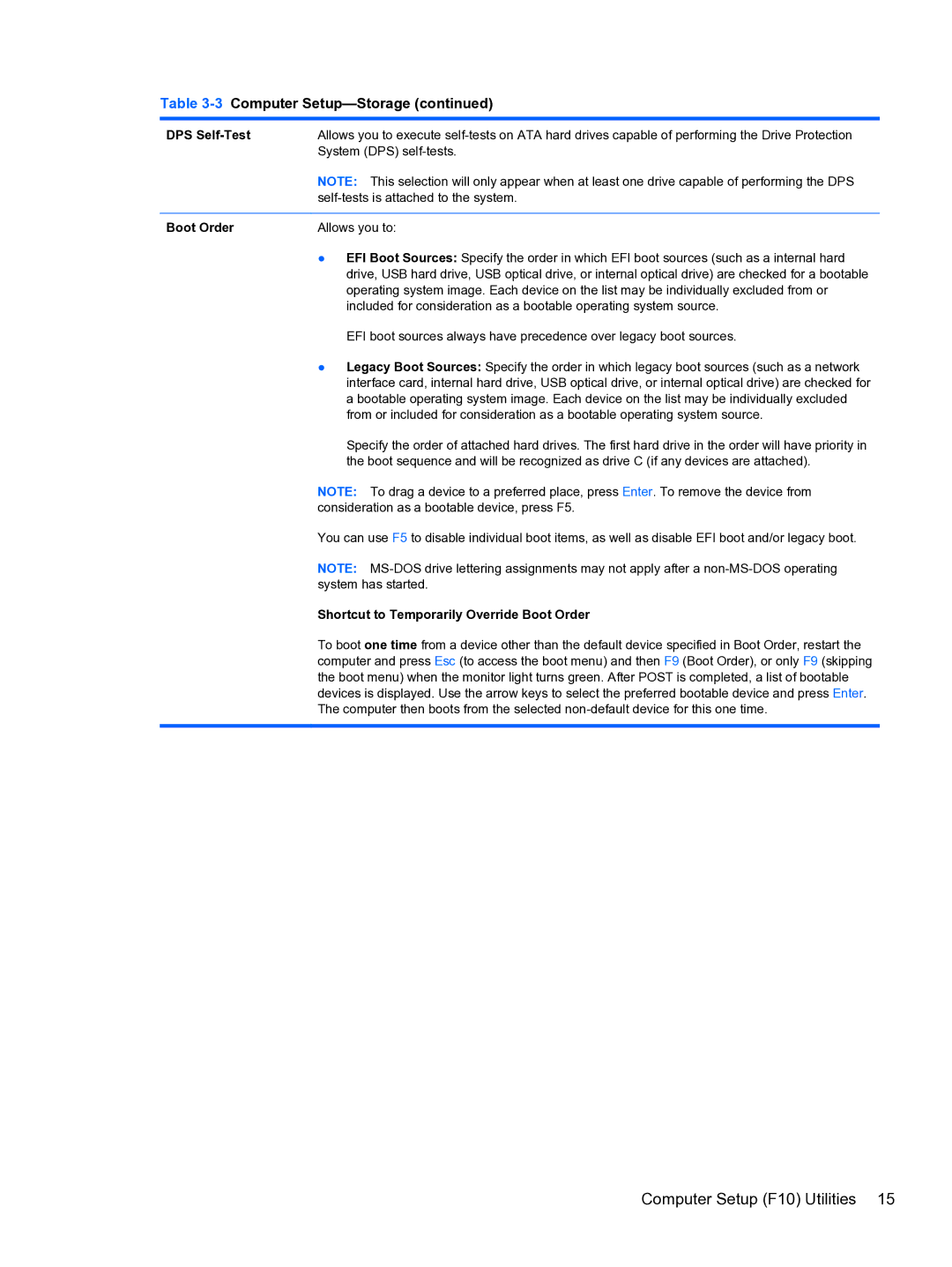Table 3-3 Computer Setup—Storage (continued)
DPS | Allows you to execute |
| System (DPS) |
| NOTE: This selection will only appear when at least one drive capable of performing the DPS |
| |
|
|
Boot Order | Allows you to: |
| ● EFI Boot Sources: Specify the order in which EFI boot sources (such as a internal hard |
| drive, USB hard drive, USB optical drive, or internal optical drive) are checked for a bootable |
| operating system image. Each device on the list may be individually excluded from or |
| included for consideration as a bootable operating system source. |
| EFI boot sources always have precedence over legacy boot sources. |
| ● Legacy Boot Sources: Specify the order in which legacy boot sources (such as a network |
| interface card, internal hard drive, USB optical drive, or internal optical drive) are checked for |
| a bootable operating system image. Each device on the list may be individually excluded |
| from or included for consideration as a bootable operating system source. |
| Specify the order of attached hard drives. The first hard drive in the order will have priority in |
| the boot sequence and will be recognized as drive C (if any devices are attached). |
| NOTE: To drag a device to a preferred place, press Enter. To remove the device from |
| consideration as a bootable device, press F5. |
| You can use F5 to disable individual boot items, as well as disable EFI boot and/or legacy boot. |
| NOTE: |
| system has started. |
| Shortcut to Temporarily Override Boot Order |
| To boot one time from a device other than the default device specified in Boot Order, restart the |
| computer and press Esc (to access the boot menu) and then F9 (Boot Order), or only F9 (skipping |
| the boot menu) when the monitor light turns green. After POST is completed, a list of bootable |
| devices is displayed. Use the arrow keys to select the preferred bootable device and press Enter. |
| The computer then boots from the selected |
|
|
Computer Setup (F10) Utilities 15