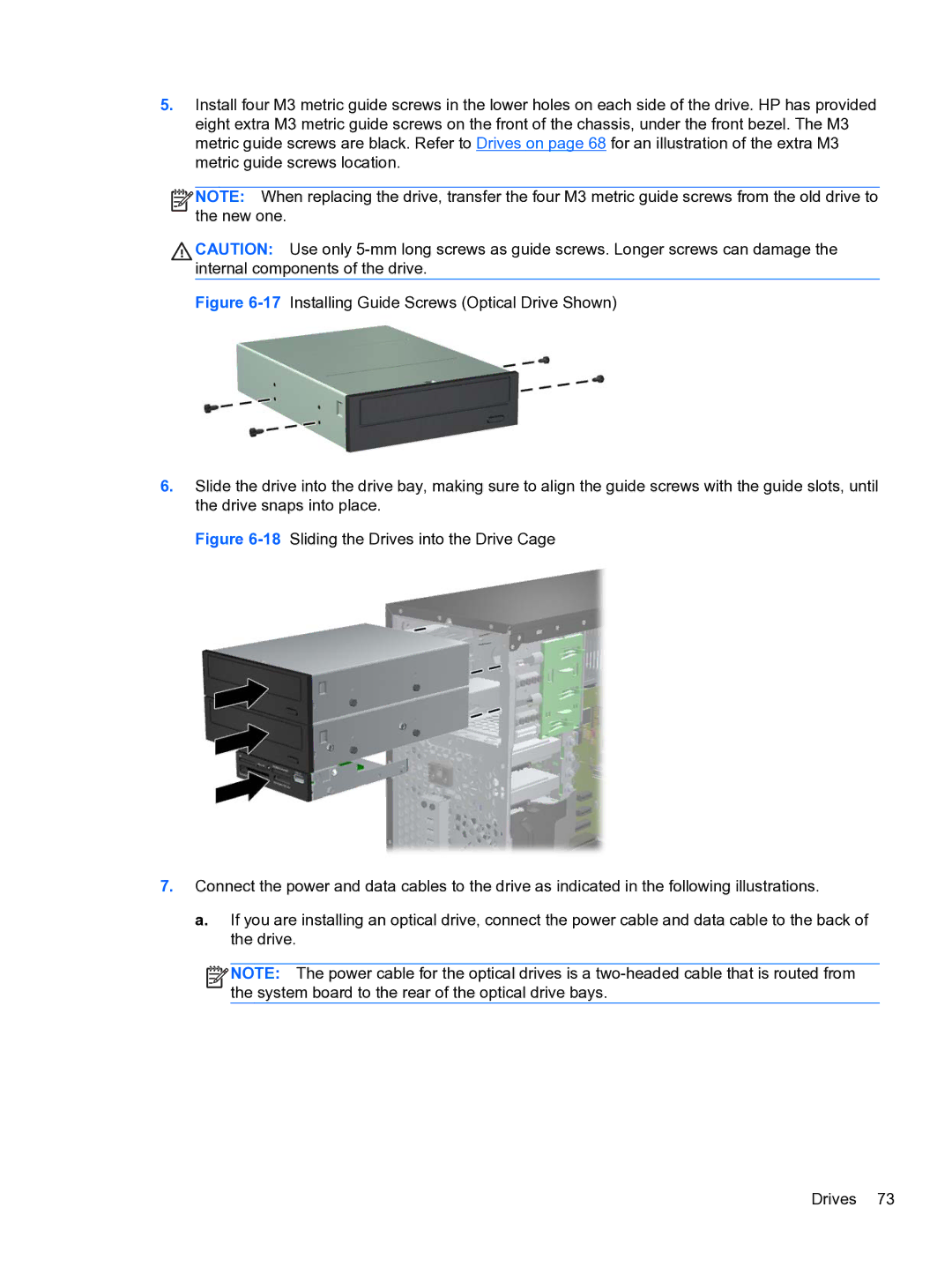5.Install four M3 metric guide screws in the lower holes on each side of the drive. HP has provided eight extra M3 metric guide screws on the front of the chassis, under the front bezel. The M3 metric guide screws are black. Refer to Drives on page 68 for an illustration of the extra M3 metric guide screws location.
![]()
![]()
![]()
![]() NOTE: When replacing the drive, transfer the four M3 metric guide screws from the old drive to the new one.
NOTE: When replacing the drive, transfer the four M3 metric guide screws from the old drive to the new one.
CAUTION: Use only
Figure 6-17 Installing Guide Screws (Optical Drive Shown)
6.Slide the drive into the drive bay, making sure to align the guide screws with the guide slots, until the drive snaps into place.
Figure 6-18 Sliding the Drives into the Drive Cage
7.Connect the power and data cables to the drive as indicated in the following illustrations.
a.If you are installing an optical drive, connect the power cable and data cable to the back of the drive.
![]()
![]()
![]()
![]() NOTE: The power cable for the optical drives is a
NOTE: The power cable for the optical drives is a
Drives 73