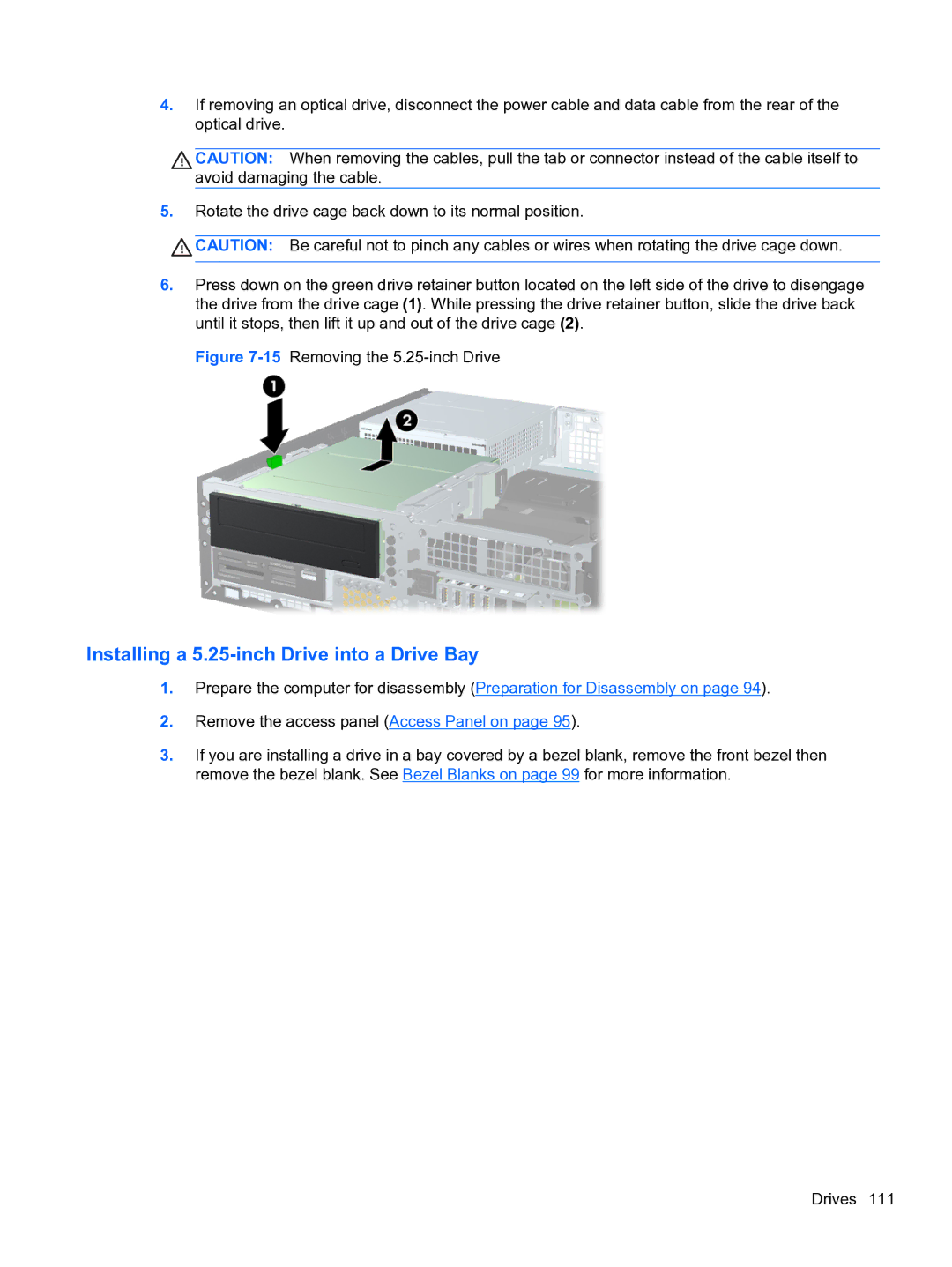4.If removing an optical drive, disconnect the power cable and data cable from the rear of the optical drive.
CAUTION: When removing the cables, pull the tab or connector instead of the cable itself to avoid damaging the cable.
5.Rotate the drive cage back down to its normal position.
![]() CAUTION: Be careful not to pinch any cables or wires when rotating the drive cage down.
CAUTION: Be careful not to pinch any cables or wires when rotating the drive cage down.
6.Press down on the green drive retainer button located on the left side of the drive to disengage the drive from the drive cage (1). While pressing the drive retainer button, slide the drive back until it stops, then lift it up and out of the drive cage (2).
Figure 7-15 Removing the 5.25-inch Drive
Installing a 5.25-inch Drive into a Drive Bay
1.Prepare the computer for disassembly (Preparation for Disassembly on page 94).
2.Remove the access panel (Access Panel on page 95).
3.If you are installing a drive in a bay covered by a bezel blank, remove the front bezel then remove the bezel blank. See Bezel Blanks on page 99 for more information.
Drives 111