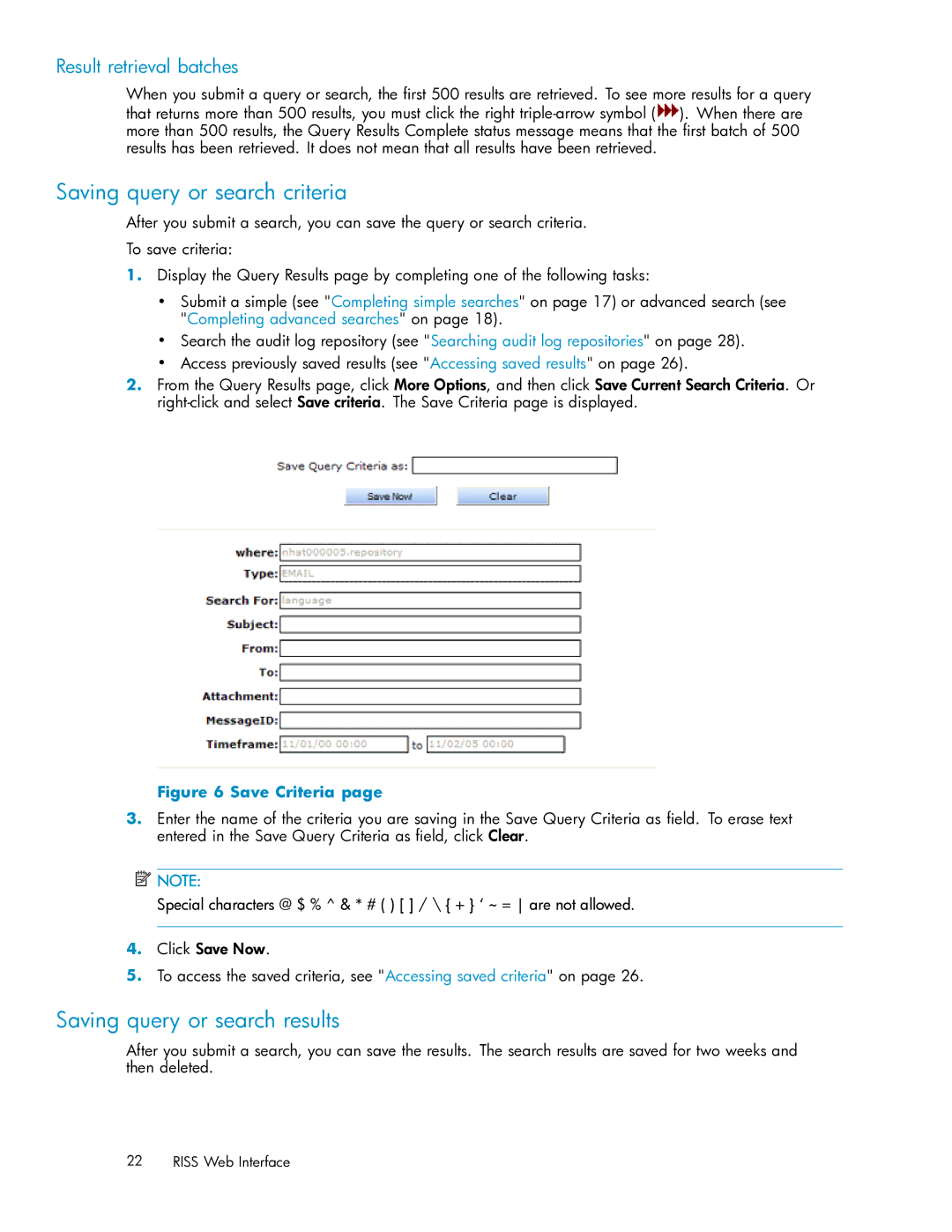Result retrieval batches
When you submit a query or search, the first 500 results are retrieved. To see more results for a query that returns more than 500 results, you must click the right ![]() ). When there are more than 500 results, the Query Results Complete status message means that the first batch of 500 results has been retrieved. It does not mean that all results have been retrieved.
). When there are more than 500 results, the Query Results Complete status message means that the first batch of 500 results has been retrieved. It does not mean that all results have been retrieved.
Saving query or search criteria
After you submit a search, you can save the query or search criteria.
To save criteria:
1.Display the Query Results page by completing one of the following tasks:
•Submit a simple (see "Completing simple searches" on page 17) or advanced search (see "Completing advanced searches" on page 18).
•Search the audit log repository (see "Searching audit log repositories" on page 28).
•Access previously saved results (see "Accessing saved results" on page 26).
2.From the Query Results page, click More Options, and then click Save Current Search Criteria. Or
Figure 6 Save Criteria page
3.Enter the name of the criteria you are saving in the Save Query Criteria as field. To erase text entered in the Save Query Criteria as field, click Clear.
![]() NOTE:
NOTE:
Special characters @ $ % ^ & * # ( ) [ ] / \ { + } ‘ ~ = are not allowed.
4.Click Save Now.
5.To access the saved criteria, see "Accessing saved criteria" on page 26.
Saving query or search results
After you submit a search, you can save the results. The search results are saved for two weeks and then deleted.
22 RISS Web Interface