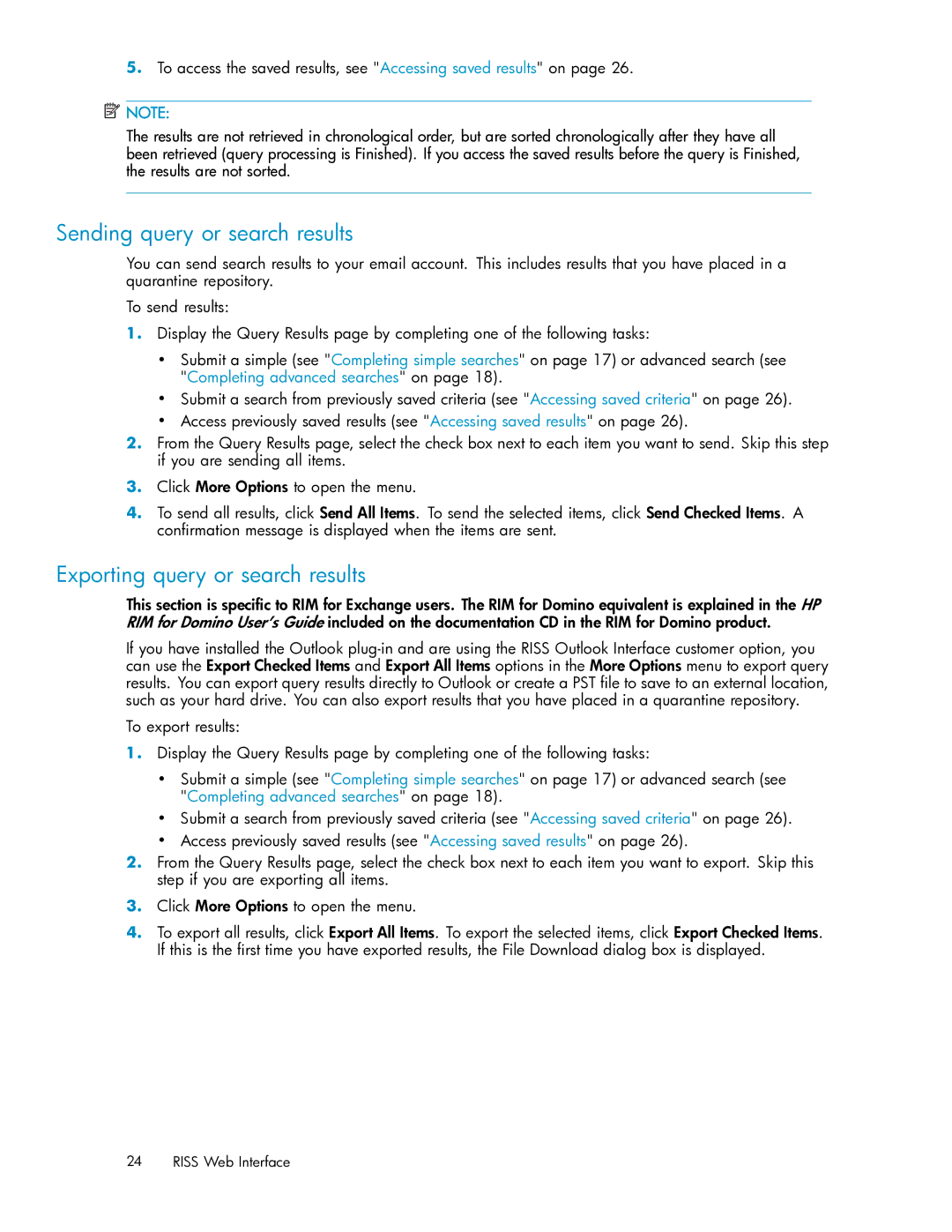5.To access the saved results, see "Accessing saved results" on page 26.
![]() NOTE:
NOTE:
The results are not retrieved in chronological order, but are sorted chronologically after they have all been retrieved (query processing is Finished). If you access the saved results before the query is Finished, the results are not sorted.
Sending query or search results
You can send search results to your email account. This includes results that you have placed in a quarantine repository.
To send results:
1.Display the Query Results page by completing one of the following tasks:
•Submit a simple (see "Completing simple searches" on page 17) or advanced search (see "Completing advanced searches" on page 18).
•Submit a search from previously saved criteria (see "Accessing saved criteria" on page 26).
•Access previously saved results (see "Accessing saved results" on page 26).
2.From the Query Results page, select the check box next to each item you want to send. Skip this step if you are sending all items.
3.Click More Options to open the menu.
4.To send all results, click Send All Items. To send the selected items, click Send Checked Items. A confirmation message is displayed when the items are sent.
Exporting query or search results
This section is specific to RIM for Exchange users. The RIM for Domino equivalent is explained in the HP RIM for Domino User’s Guide included on the documentation CD in the RIM for Domino product.
If you have installed the Outlook
To export results:
1.Display the Query Results page by completing one of the following tasks:
•Submit a simple (see "Completing simple searches" on page 17) or advanced search (see "Completing advanced searches" on page 18).
•Submit a search from previously saved criteria (see "Accessing saved criteria" on page 26).
•Access previously saved results (see "Accessing saved results" on page 26).
2.From the Query Results page, select the check box next to each item you want to export. Skip this step if you are exporting all items.
3.Click More Options to open the menu.
4.To export all results, click Export All Items. To export the selected items, click Export Checked Items. If this is the first time you have exported results, the File Download dialog box is displayed.
24 RISS Web Interface