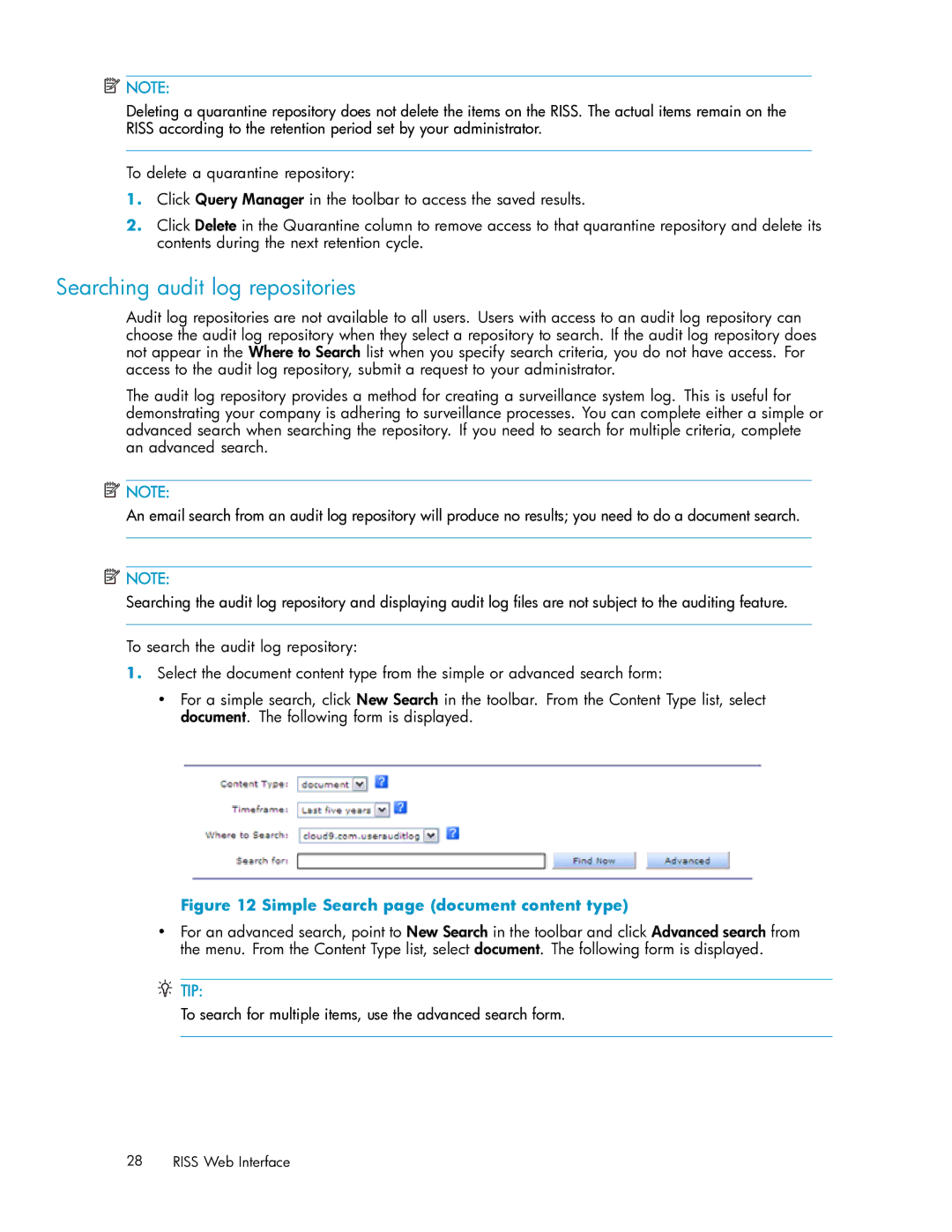![]() NOTE:
NOTE:
Deleting a quarantine repository does not delete the items on the RISS. The actual items remain on the RISS according to the retention period set by your administrator.
To delete a quarantine repository:
1.Click Query Manager in the toolbar to access the saved results.
2.Click Delete in the Quarantine column to remove access to that quarantine repository and delete its contents during the next retention cycle.
Searching audit log repositories
Audit log repositories are not available to all users. Users with access to an audit log repository can choose the audit log repository when they select a repository to search. If the audit log repository does not appear in the Where to Search list when you specify search criteria, you do not have access. For access to the audit log repository, submit a request to your administrator.
The audit log repository provides a method for creating a surveillance system log. This is useful for demonstrating your company is adhering to surveillance processes. You can complete either a simple or advanced search when searching the repository. If you need to search for multiple criteria, complete an advanced search.
![]() NOTE:
NOTE:
An email search from an audit log repository will produce no results; you need to do a document search.
![]() NOTE:
NOTE:
Searching the audit log repository and displaying audit log files are not subject to the auditing feature.
To search the audit log repository:
1.Select the document content type from the simple or advanced search form:
•For a simple search, click New Search in the toolbar. From the Content Type list, select document. The following form is displayed.
Figure 12 Simple Search page (document content type)
•For an advanced search, point to New Search in the toolbar and click Advanced search from the menu. From the Content Type list, select document. The following form is displayed.
 TIP:
TIP:
To search for multiple items, use the advanced search form.
28 RISS Web Interface