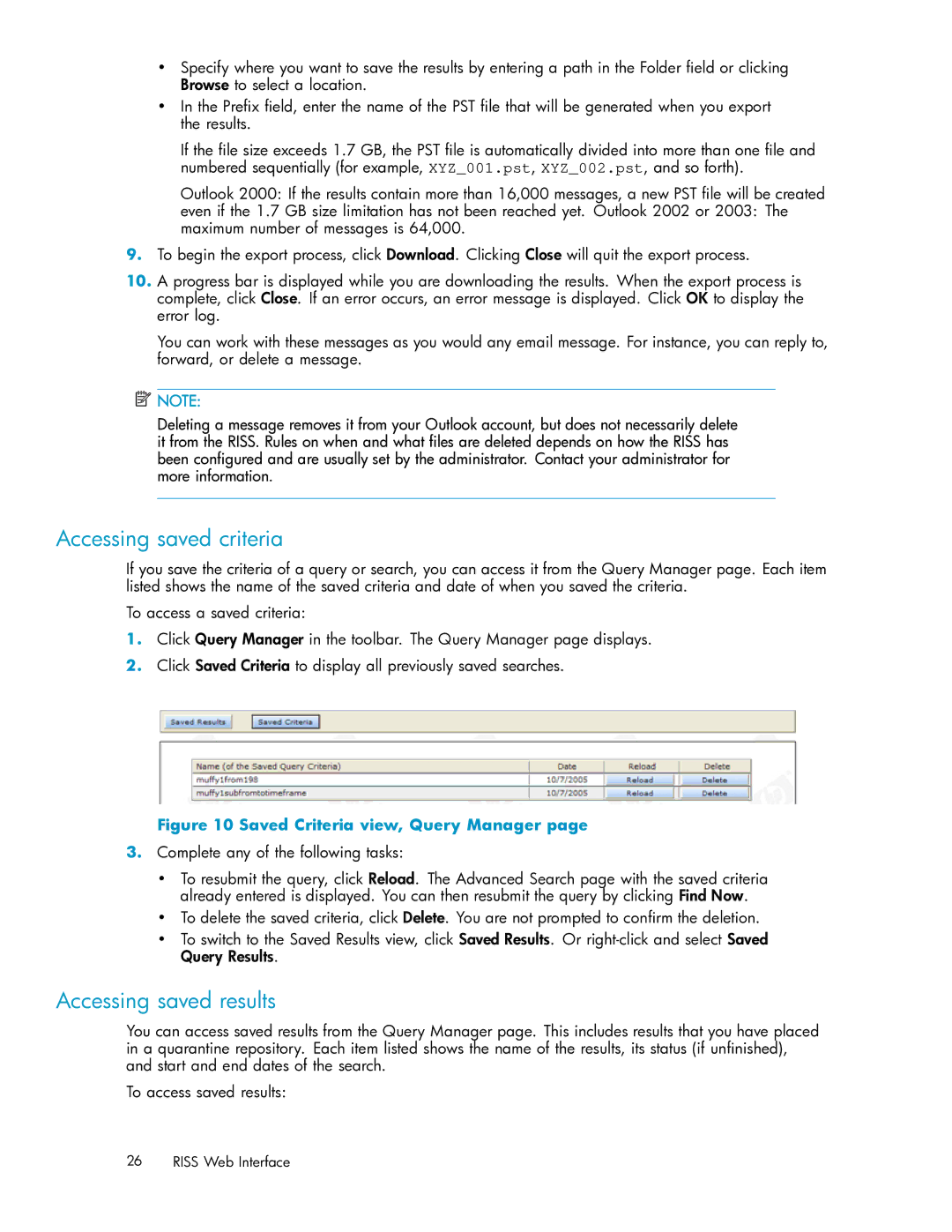•Specify where you want to save the results by entering a path in the Folder field or clicking Browse to select a location.
•In the Prefix field, enter the name of the PST file that will be generated when you export the results.
If the file size exceeds 1.7 GB, the PST file is automatically divided into more than one file and numbered sequentially (for example, XYZ_001.pst, XYZ_002.pst, and so forth).
Outlook 2000: If the results contain more than 16,000 messages, a new PST file will be created
even if the 1.7 GB size limitation has not been reached yet. Outlook 2002 or 2003: The maximum number of messages is 64,000.
9.To begin the export process, click Download. Clicking Close will quit the export process.
10.A progress bar is displayed while you are downloading the results. When the export process is complete, click Close. If an error occurs, an error message is displayed. Click OK to display the error log.
You can work with these messages as you would any email message. For instance, you can reply to, forward, or delete a message.
![]() NOTE:
NOTE:
Deleting a message removes it from your Outlook account, but does not necessarily delete it from the RISS. Rules on when and what files are deleted depends on how the RISS has been configured and are usually set by the administrator. Contact your administrator for more information.
Accessing saved criteria
If you save the criteria of a query or search, you can access it from the Query Manager page. Each item listed shows the name of the saved criteria and date of when you saved the criteria.
To access a saved criteria:
1.Click Query Manager in the toolbar. The Query Manager page displays.
2.Click Saved Criteria to display all previously saved searches.
Figure 10 Saved Criteria view, Query Manager page
3.Complete any of the following tasks:
•To resubmit the query, click Reload. The Advanced Search page with the saved criteria already entered is displayed. You can then resubmit the query by clicking Find Now.
•To delete the saved criteria, click Delete. You are not prompted to confirm the deletion.
•To switch to the Saved Results view, click Saved Results. Or
Accessing saved results
You can access saved results from the Query Manager page. This includes results that you have placed in a quarantine repository. Each item listed shows the name of the results, its status (if unfinished), and start and end dates of the search.
To access saved results:
26 RISS Web Interface