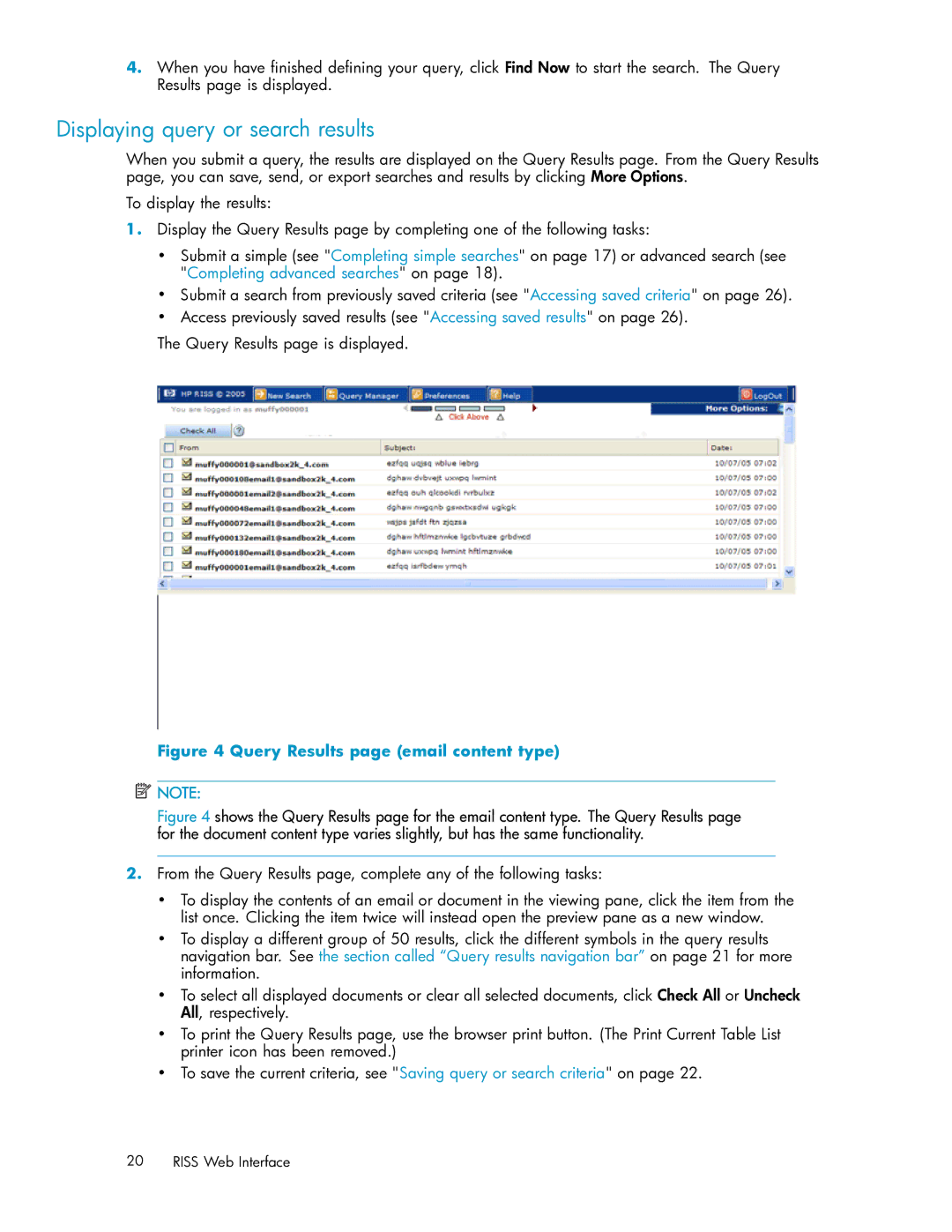4.When you have finished defining your query, click Find Now to start the search. The Query Results page is displayed.
Displaying query or search results
When you submit a query, the results are displayed on the Query Results page. From the Query Results page, you can save, send, or export searches and results by clicking More Options.
To display the results:
1.Display the Query Results page by completing one of the following tasks:
•Submit a simple (see "Completing simple searches" on page 17) or advanced search (see "Completing advanced searches" on page 18).
•Submit a search from previously saved criteria (see "Accessing saved criteria" on page 26).
•Access previously saved results (see "Accessing saved results" on page 26).
The Query Results page is displayed.
Figure 4 Query Results page (email content type)
![]() NOTE:
NOTE:
Figure 4 shows the Query Results page for the email content type. The Query Results page for the document content type varies slightly, but has the same functionality.
2.From the Query Results page, complete any of the following tasks:
•To display the contents of an email or document in the viewing pane, click the item from the list once. Clicking the item twice will instead open the preview pane as a new window.
•To display a different group of 50 results, click the different symbols in the query results navigation bar. See the section called “Query results navigation bar” on page 21 for more information.
•To select all displayed documents or clear all selected documents, click Check All or Uncheck All, respectively.
•To print the Query Results page, use the browser print button. (The Print Current Table List printer icon has been removed.)
•To save the current criteria, see "Saving query or search criteria" on page 22.
20 RISS Web Interface