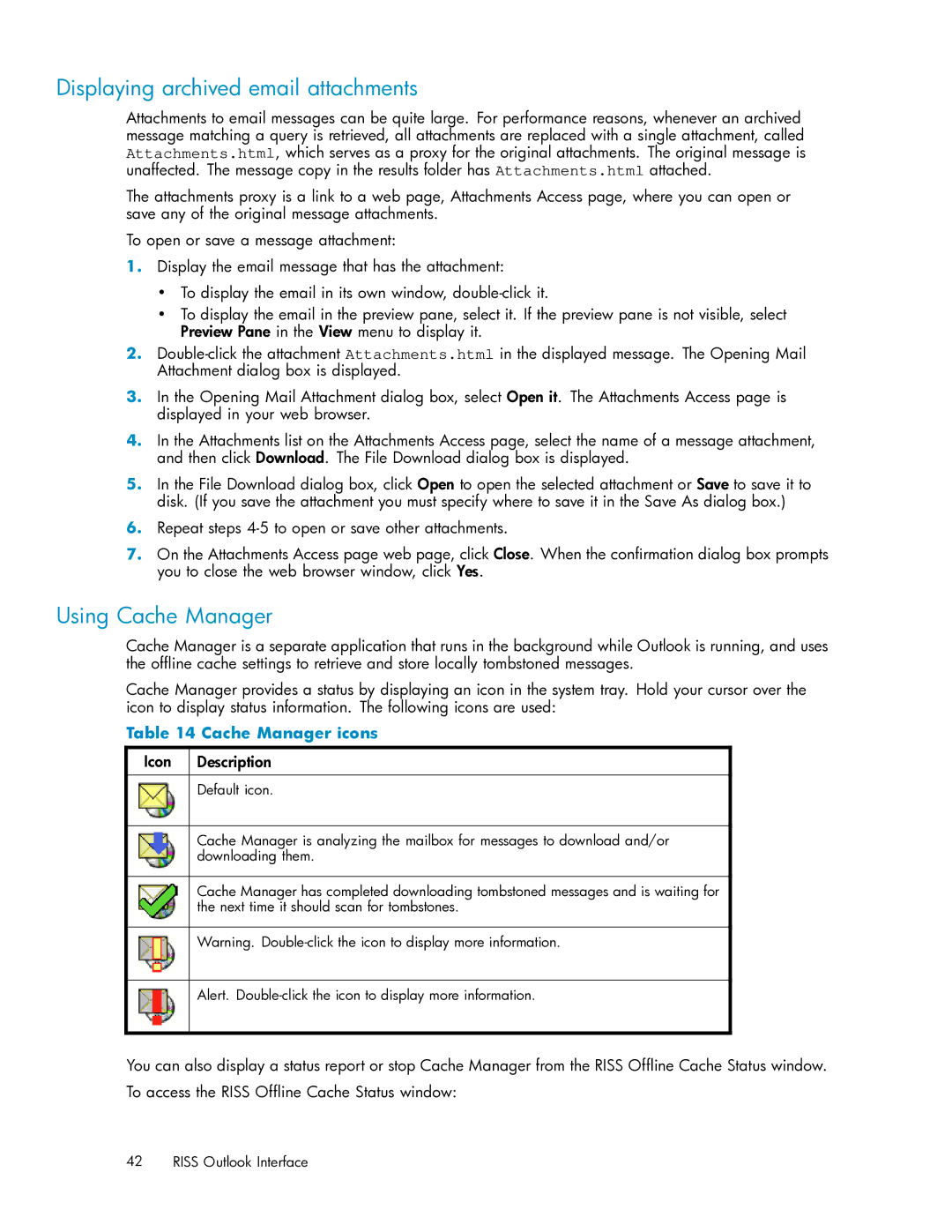Displaying archived email attachments
Attachments to email messages can be quite large. For performance reasons, whenever an archived message matching a query is retrieved, all attachments are replaced with a single attachment, called Attachments.html, which serves as a proxy for the original attachments. The original message is unaffected. The message copy in the results folder has Attachments.html attached.
The attachments proxy is a link to a web page, Attachments Access page, where you can open or save any of the original message attachments.
To open or save a message attachment:
1.Display the email message that has the attachment:
•To display the email in its own window,
•To display the email in the preview pane, select it. If the preview pane is not visible, select Preview Pane in the View menu to display it.
2.
3.In the Opening Mail Attachment dialog box, select Open it. The Attachments Access page is displayed in your web browser.
4.In the Attachments list on the Attachments Access page, select the name of a message attachment, and then click Download. The File Download dialog box is displayed.
5.In the File Download dialog box, click Open to open the selected attachment or Save to save it to disk. (If you save the attachment you must specify where to save it in the Save As dialog box.)
6.Repeat steps
7.On the Attachments Access page web page, click Close. When the confirmation dialog box prompts you to close the web browser window, click Yes.
Using Cache Manager
Cache Manager is a separate application that runs in the background while Outlook is running, and uses the offline cache settings to retrieve and store locally tombstoned messages.
Cache Manager provides a status by displaying an icon in the system tray. Hold your cursor over the icon to display status information. The following icons are used:
Table 14 Cache Manager icons
Icon | Description |
|
|
| Default icon. |
|
|
| Cache Manager is analyzing the mailbox for messages to download and/or |
| downloading them. |
|
|
| Cache Manager has completed downloading tombstoned messages and is waiting for |
| the next time it should scan for tombstones. |
|
|
| Warning. |
|
|
| Alert. |
|
|
You can also display a status report or stop Cache Manager from the RISS Offline Cache Status window. To access the RISS Offline Cache Status window:
42 RISS Outlook Interface