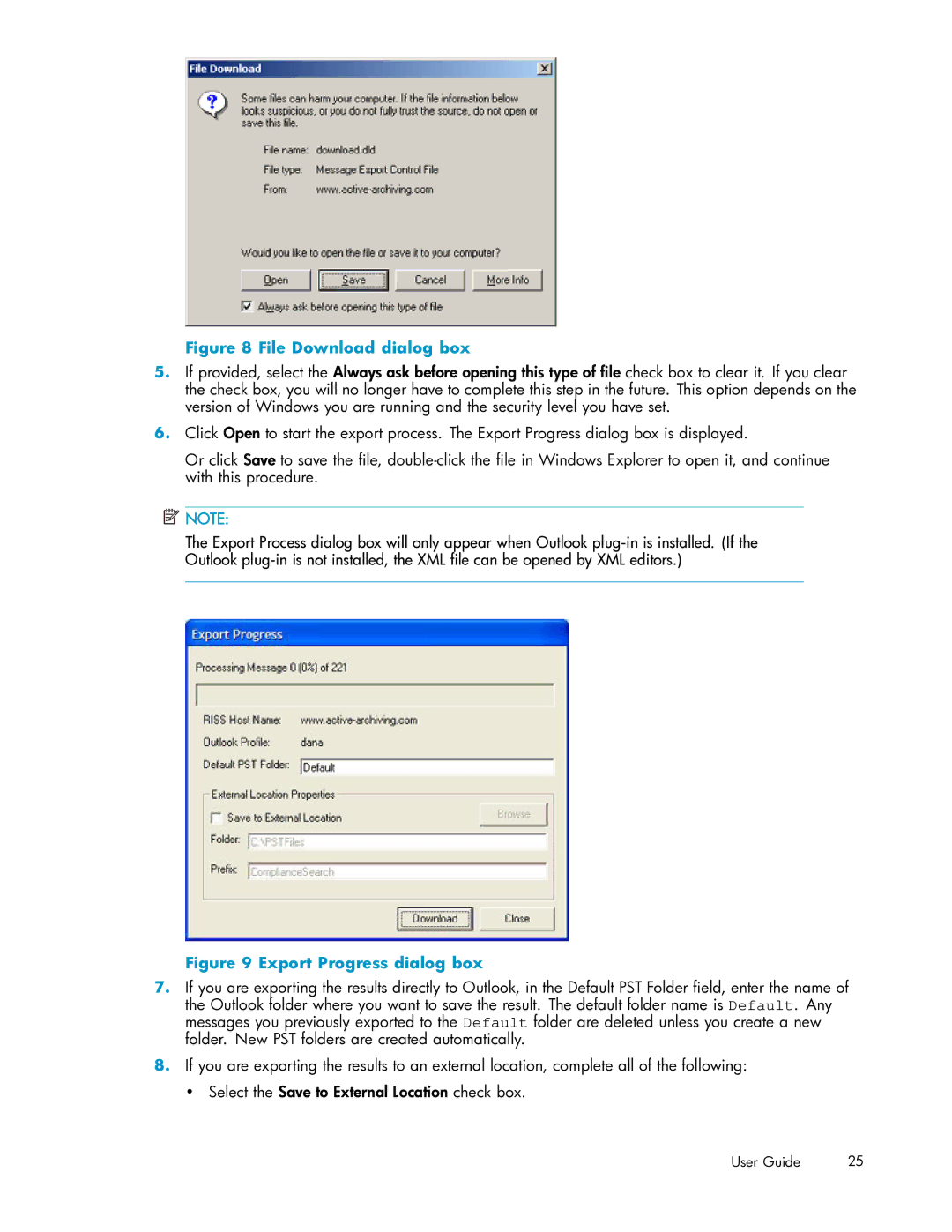Figure 8 File Download dialog box
5.If provided, select the Always ask before opening this type of file check box to clear it. If you clear the check box, you will no longer have to complete this step in the future. This option depends on the version of Windows you are running and the security level you have set.
6.Click Open to start the export process. The Export Progress dialog box is displayed.
Or click Save to save the file,
![]() NOTE:
NOTE:
The Export Process dialog box will only appear when Outlook
Figure 9 Export Progress dialog box
7.If you are exporting the results directly to Outlook, in the Default PST Folder field, enter the name of the Outlook folder where you want to save the result. The default folder name is Default. Any messages you previously exported to the Default folder are deleted unless you create a new folder. New PST folders are created automatically.
8.If you are exporting the results to an external location, complete all of the following:
• Select the Save to External Location check box.
User Guide | 25 |