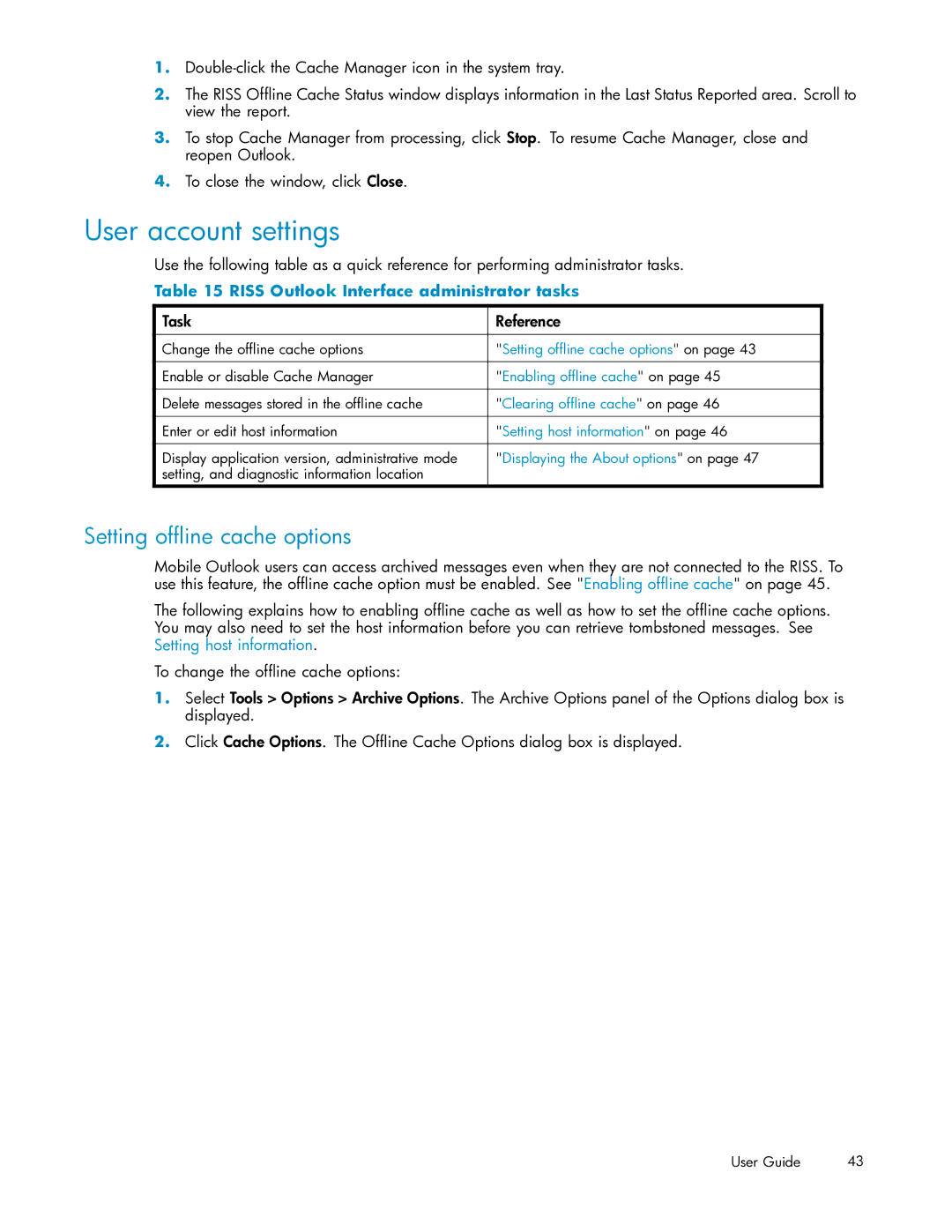1.
2.The RISS Offline Cache Status window displays information in the Last Status Reported area. Scroll to view the report.
3.To stop Cache Manager from processing, click Stop. To resume Cache Manager, close and reopen Outlook.
4.To close the window, click Close.
User account settings
Use the following table as a quick reference for performing administrator tasks.
Table 15 RISS Outlook Interface administrator tasks
Task | Reference |
|
|
Change the offline cache options | "Setting offline cache options" on page 43 |
|
|
Enable or disable Cache Manager | "Enabling offline cache" on page 45 |
|
|
Delete messages stored in the offline cache | "Clearing offline cache" on page 46 |
|
|
Enter or edit host information | "Setting host information" on page 46 |
|
|
Display application version, administrative mode | "Displaying the About options" on page 47 |
setting, and diagnostic information location |
|
Setting offline cache options
Mobile Outlook users can access archived messages even when they are not connected to the RISS. To use this feature, the offline cache option must be enabled. See "Enabling offline cache" on page 45.
The following explains how to enabling offline cache as well as how to set the offline cache options. You may also need to set the host information before you can retrieve tombstoned messages. See Setting host information.
To change the offline cache options:
1.Select Tools > Options > Archive Options. The Archive Options panel of the Options dialog box is displayed.
2.Click Cache Options. The Offline Cache Options dialog box is displayed.
User Guide | 43 |