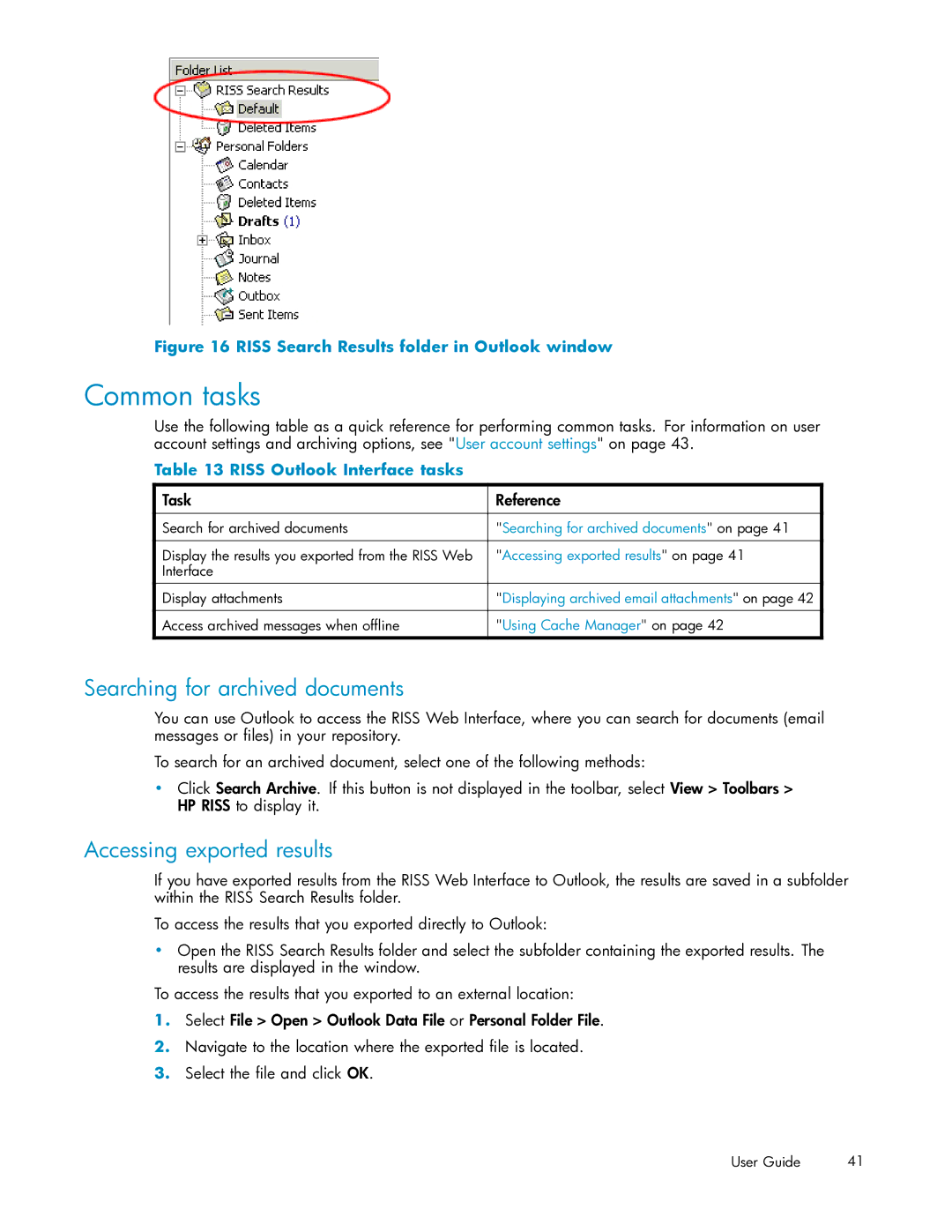Figure 16 RISS Search Results folder in Outlook window
Common tasks
Use the following table as a quick reference for performing common tasks. For information on user account settings and archiving options, see "User account settings" on page 43.
Table 13 RISS Outlook Interface tasks
Task | Reference |
|
|
Search for archived documents | "Searching for archived documents" on page 41 |
|
|
Display the results you exported from the RISS Web | "Accessing exported results" on page 41 |
Interface |
|
|
|
Display attachments | "Displaying archived email attachments" on page 42 |
|
|
Access archived messages when offline | "Using Cache Manager" on page 42 |
|
|
Searching for archived documents
You can use Outlook to access the RISS Web Interface, where you can search for documents (email messages or files) in your repository.
To search for an archived document, select one of the following methods:
•Click Search Archive. If this button is not displayed in the toolbar, select View > Toolbars > HP RISS to display it.
Accessing exported results
If you have exported results from the RISS Web Interface to Outlook, the results are saved in a subfolder within the RISS Search Results folder.
To access the results that you exported directly to Outlook:
•Open the RISS Search Results folder and select the subfolder containing the exported results. The results are displayed in the window.
To access the results that you exported to an external location:
1.Select File > Open > Outlook Data File or Personal Folder File.
2.Navigate to the location where the exported file is located.
3.Select the file and click OK.
User Guide | 41 |