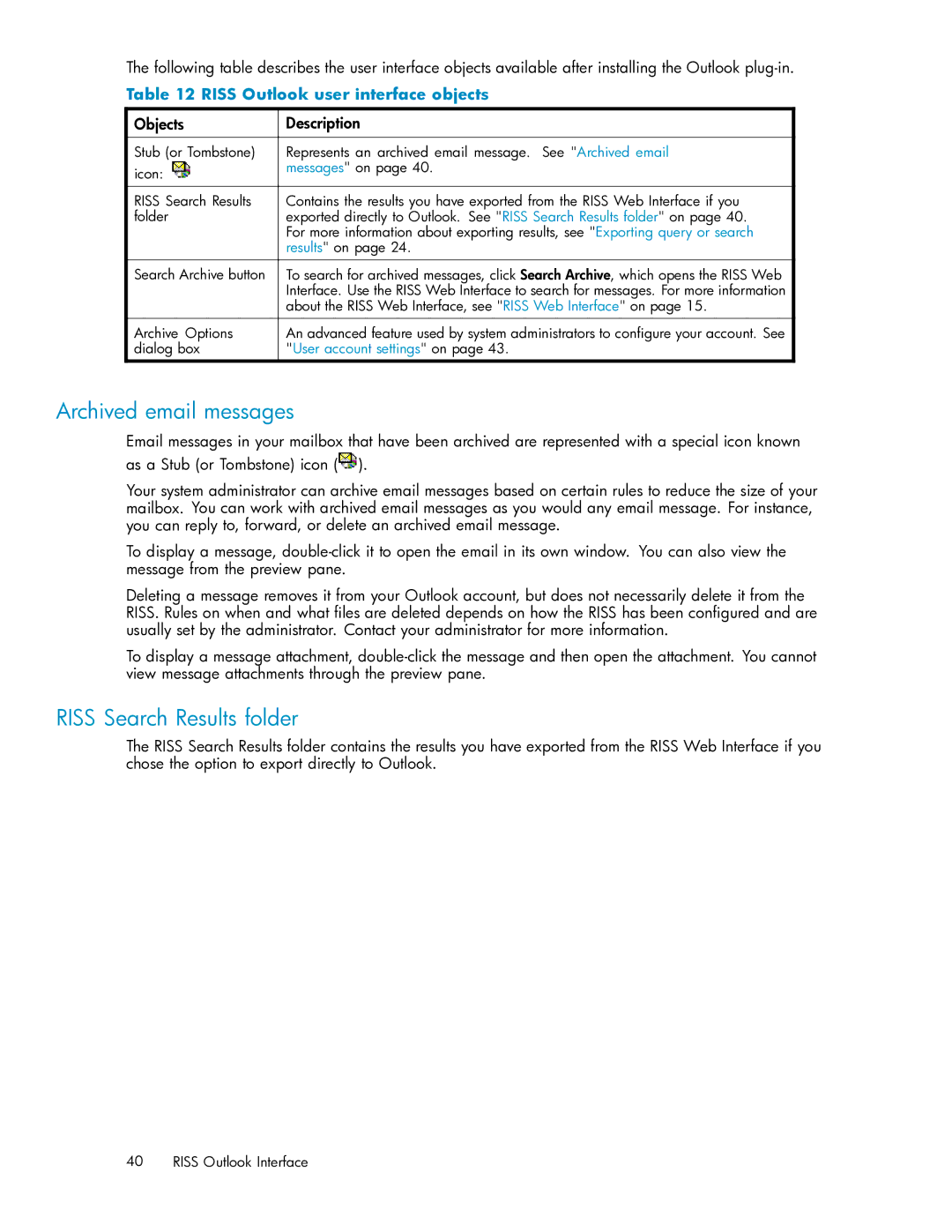The following table describes the user interface objects available after installing the Outlook
Table 12 RISS Outlook user interface objects
Objects | Description |
|
|
Stub (or Tombstone) | Represents an archived email message. See "Archived email |
icon: | messages" on page 40. |
| |
|
|
RISS Search Results | Contains the results you have exported from the RISS Web Interface if you |
folder | exported directly to Outlook. See "RISS Search Results folder" on page 40. |
| For more information about exporting results, see "Exporting query or search |
| results" on page 24. |
Search Archive button | To search for archived messages, click Search Archive, which opens the RISS Web |
| Interface. Use the RISS Web Interface to search for messages. For more information |
| about the RISS Web Interface, see "RISS Web Interface" on page 15. |
|
|
Archive Options | An advanced feature used by system administrators to configure your account. See |
dialog box | "User account settings" on page 43. |
Archived email messages
Email messages in your mailbox that have been archived are represented with a special icon known as a Stub (or Tombstone) icon (![]() ).
).
Your system administrator can archive email messages based on certain rules to reduce the size of your mailbox. You can work with archived email messages as you would any email message. For instance, you can reply to, forward, or delete an archived email message.
To display a message,
Deleting a message removes it from your Outlook account, but does not necessarily delete it from the RISS. Rules on when and what files are deleted depends on how the RISS has been configured and are usually set by the administrator. Contact your administrator for more information.
To display a message attachment,
RISS Search Results folder
The RISS Search Results folder contains the results you have exported from the RISS Web Interface if you chose the option to export directly to Outlook.
40 RISS Outlook Interface