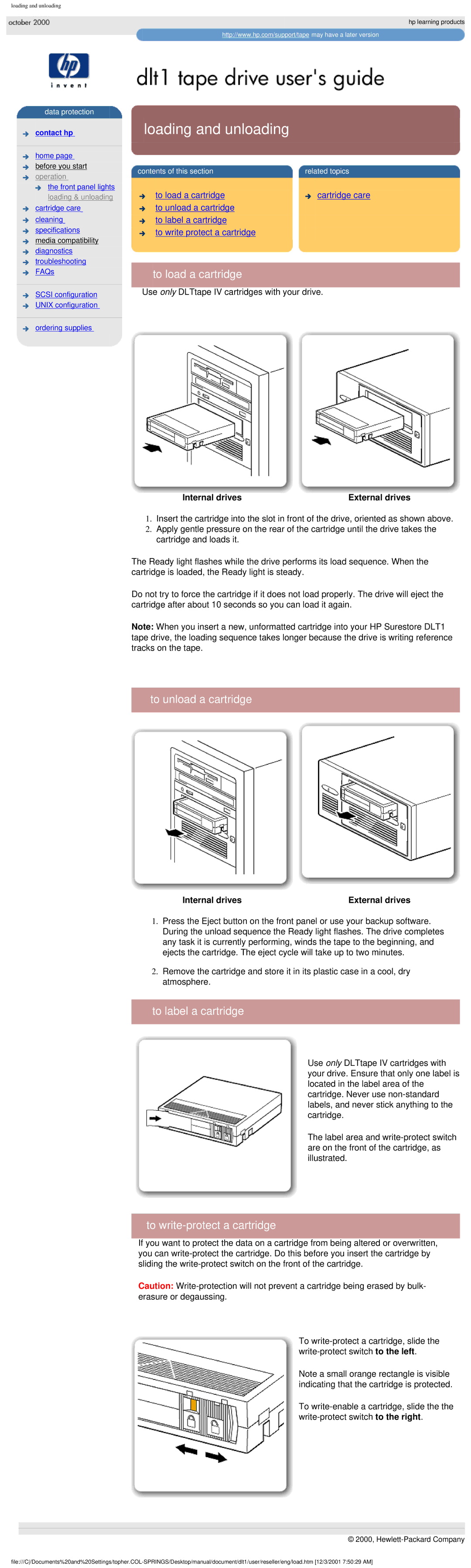loading and unloading
hp learning products
http://www.hp.com/support/tape may have a later version
data protection

 contact hp
contact hp
home page before you start operation
the front panel lights loading & unloading
cartridge care cleaning
specifications
media compatibility diagnostics
![]() troubleshooting
troubleshooting ![]()
![]() FAQs
FAQs
![]() SCSI configuration
SCSI configuration ![]()
![]() UNIX configuration
UNIX configuration
![]()
![]() ordering supplies
ordering supplies
loading and unloading
| contents of this section |
|
|
| related topics |
|
|
|
|
|
|
|
|
| to load a cartridge |
|
| cartridge care |
|
to unload a cartridge to label a cartridge
![]()
![]() to write protect a cartridge
to write protect a cartridge
to load a cartridge
Use only DLTtape IV cartridges with your drive.
Internal drives | External drives |
1.Insert the cartridge into the slot in front of the drive, oriented as shown above.
2.Apply gentle pressure on the rear of the cartridge until the drive takes the cartridge and loads it.
The Ready light flashes while the drive performs its load sequence. When the cartridge is loaded, the Ready light is steady.
Do not try to force the cartridge if it does not load properly. The drive will eject the cartridge after about 10 seconds so you can load it again.
Note: When you insert a new, unformatted cartridge into your HP Surestore DLT1 tape drive, the loading sequence takes longer because the drive is writing reference tracks on the tape.
 to unload a cartridge
to unload a cartridge
Internal drives | External drives |
1.Press the Eject button on the front panel or use your backup software. During the unload sequence the Ready light flashes. The drive completes any task it is currently performing, winds the tape to the beginning, and ejects the cartridge. The eject cycle will take up to two minutes.
2.Remove the cartridge and store it in its plastic case in a cool, dry atmosphere.
 to label a cartridge
to label a cartridge
Use only DLTtape IV cartridges with your drive. Ensure that only one label is located in the label area of the cartridge. Never use
The label area and
to write-protect a cartridge
If you want to protect the data on a cartridge from being altered or overwritten, you can
Caution:
To
Note a small orange rectangle is visible indicating that the cartridge is protected.
To