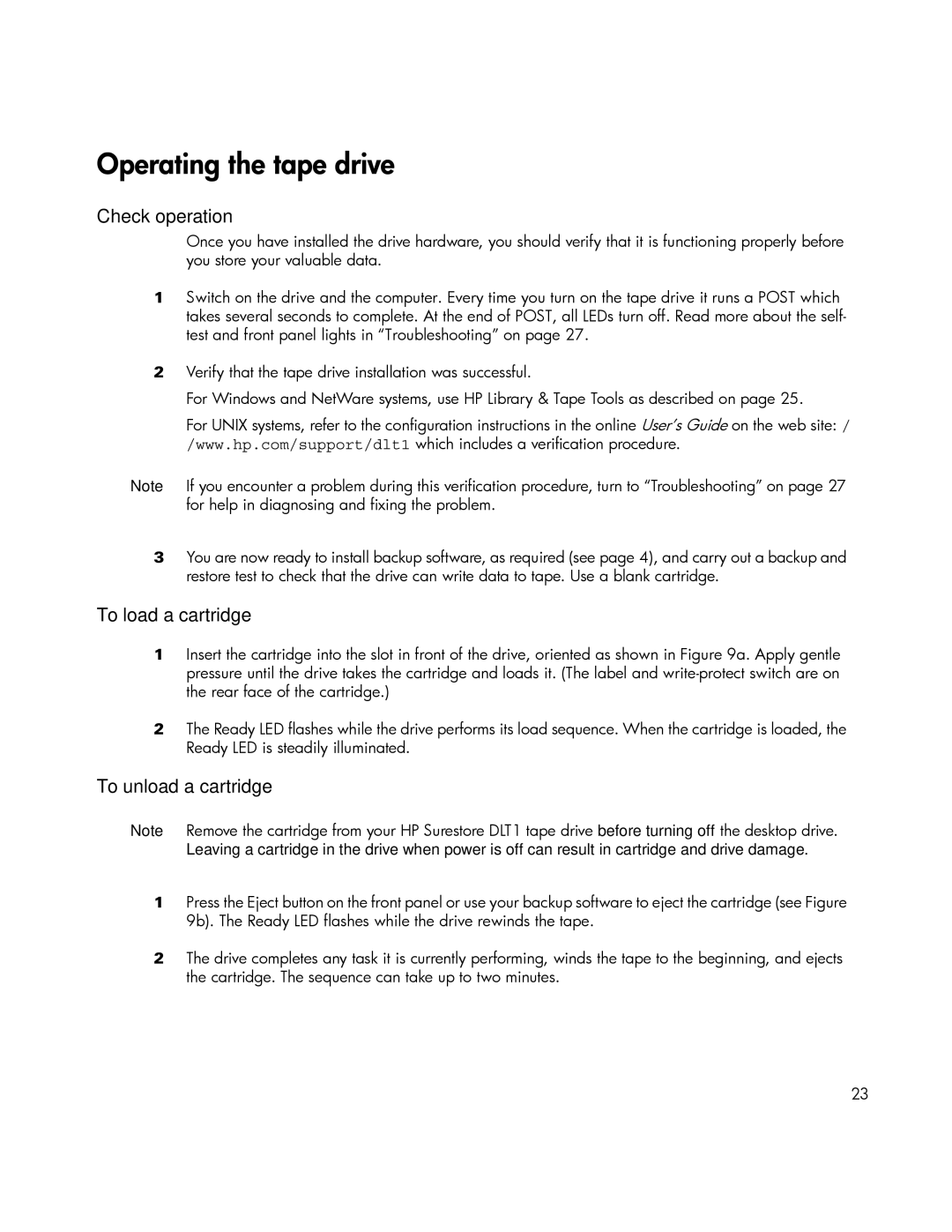Check operation
Once you have installed the drive hardware, you should verify that it is functioning properly before you store your valuable data.
1Switch on the drive and the computer. Every time you turn on the tape drive it runs a POST which takes several seconds to complete. At the end of POST, all LEDs turn off. Read more about the self- test and front panel lights in “Troubleshooting” on page 27.
2Verify that the tape drive installation was successful.
For Windows and NetWare systems, use HP Library & Tape Tools as described on page 25.
For UNIX systems, refer to the configuration instructions in the online User’s Guide on the web site: / /www.hp.com/support/dlt1 which includes a verification procedure.
Note If you encounter a problem during this verification procedure, turn to “Troubleshooting” on page 27 for help in diagnosing and fixing the problem.
3You are now ready to install backup software, as required (see page 4), and carry out a backup and restore test to check that the drive can write data to tape. Use a blank cartridge.
To load a cartridge
1Insert the cartridge into the slot in front of the drive, oriented as shown in Figure 9a. Apply gentle pressure until the drive takes the cartridge and loads it. (The label and
2The Ready LED flashes while the drive performs its load sequence. When the cartridge is loaded, the Ready LED is steadily illuminated.
To unload a cartridge
Note Remove the cartridge from your HP Surestore DLT1 tape drive before turning off the desktop drive. Leaving a cartridge in the drive when power is off can result in cartridge and drive damage.
1Press the Eject button on the front panel or use your backup software to eject the cartridge (see Figure 9b). The Ready LED flashes while the drive rewinds the tape.
2The drive completes any task it is currently performing, winds the tape to the beginning, and ejects the cartridge. The sequence can take up to two minutes.
23